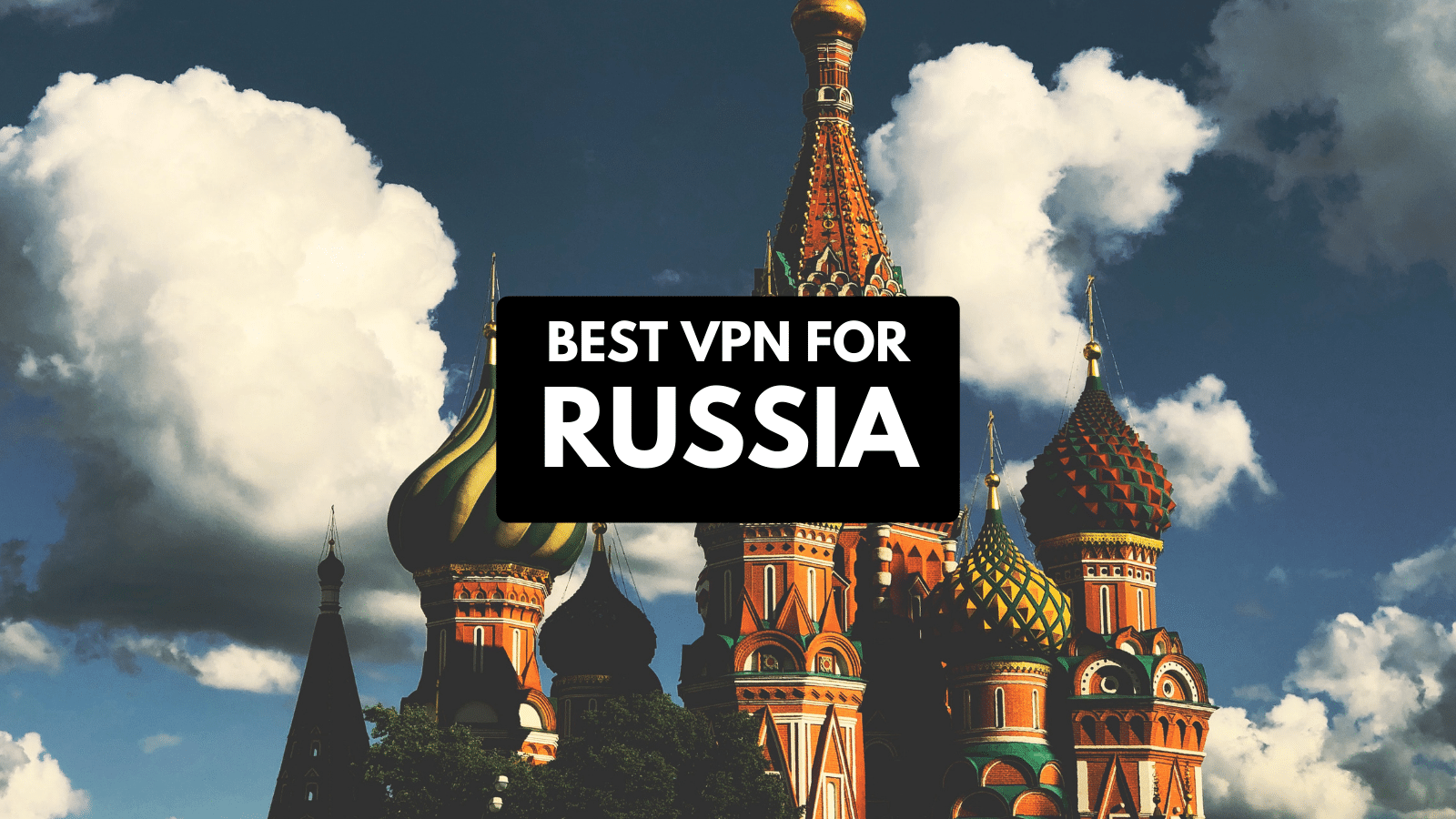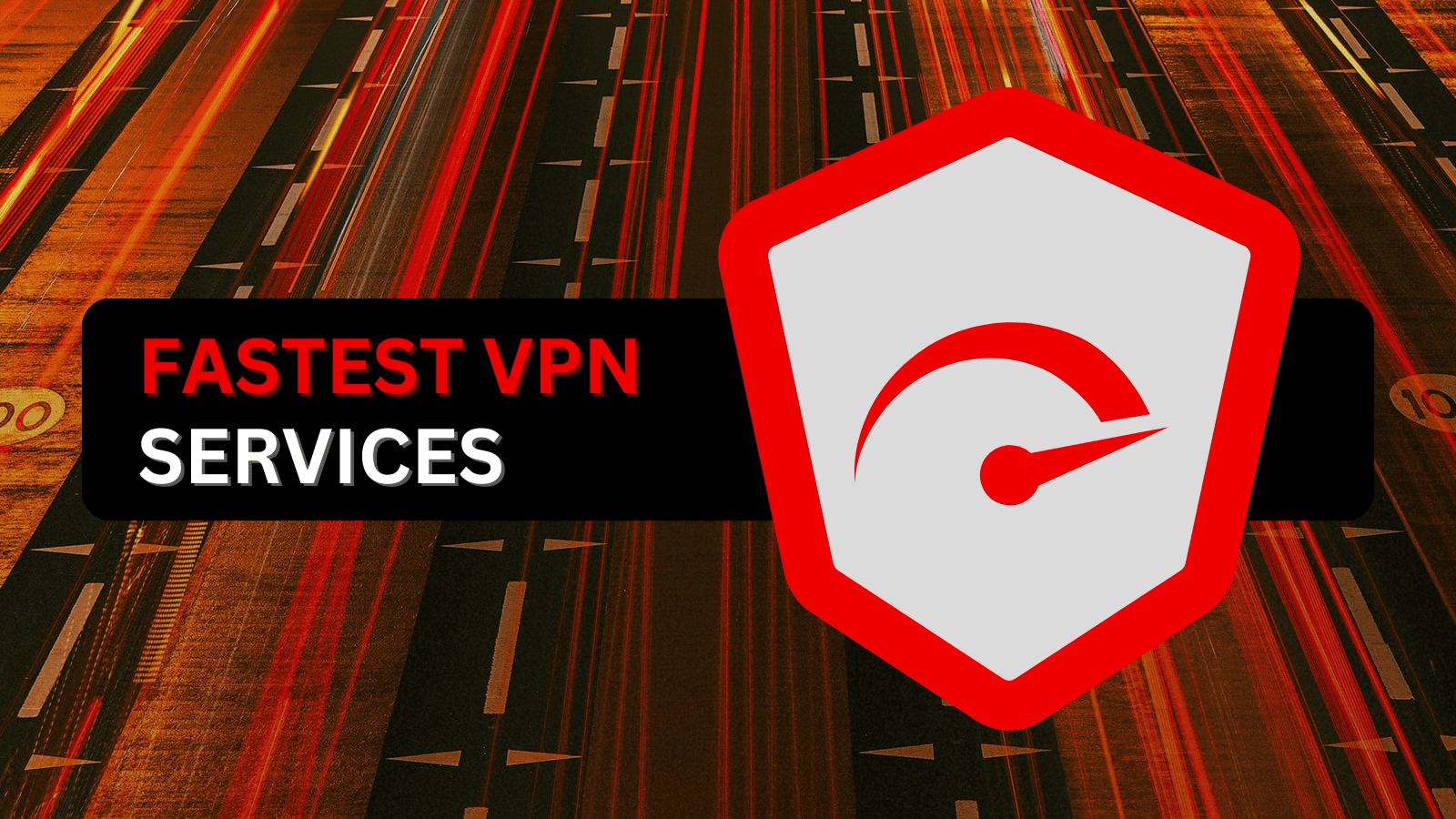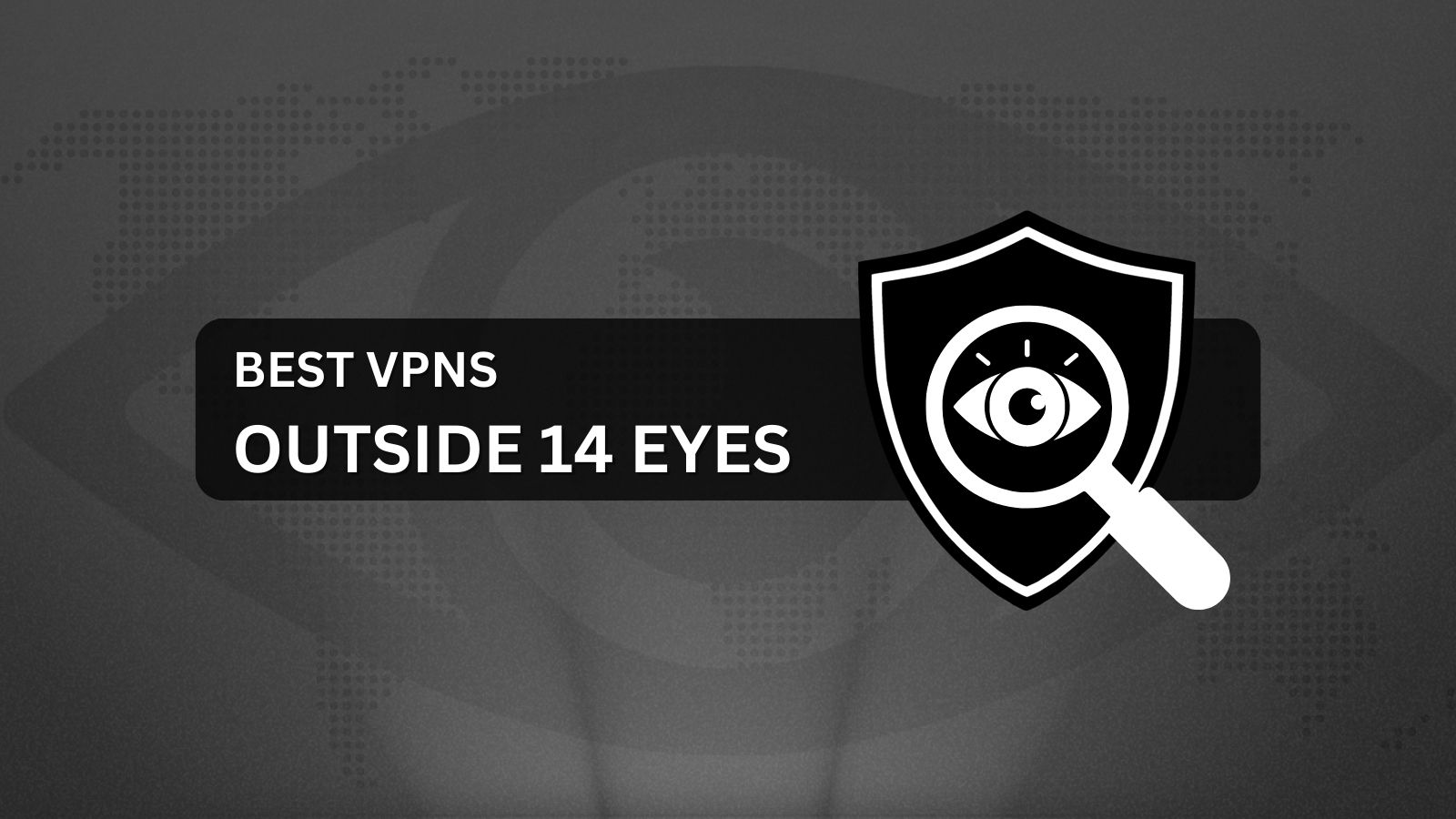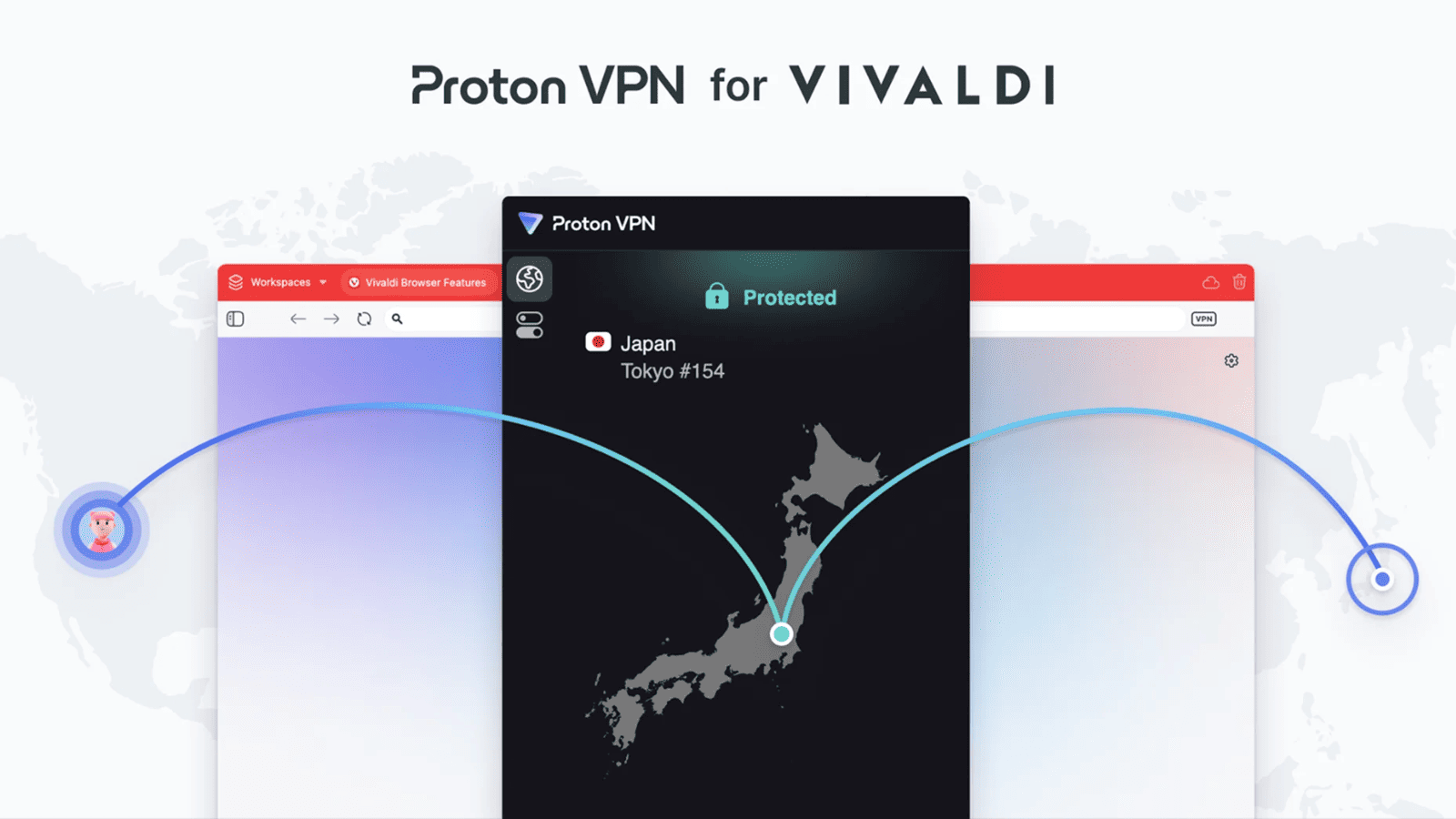Best 27-inch Monitors Under $300 in 2020
Big monitors have become a lot more affordable in recent years, which means that you don’t have to break the bank in order to get a decent display. On the other hand, that doesn’t mean you get the best deal just because you have a lot of screen real estate at your disposal. There are other things you need to take into account as well.
Even so, buying a 27-inch monitor should not be a big investment - unless of course, you want the best gaming experience. If you only have $300 at your disposal, there are plenty of great 27-inch displays on the market, regardless of whether you want to watch movies, work, or play games on them.
What to Look For in a 27-inch Monitor Under $300
Although $300 is a pretty decent budget for a monitor of this size, you should still pay attention to the spec sheet before making a purchase. A gaming monitor usually features high refresh rates and a low input lag, but it may not offer the most accurate colors, which is a problem if your job involves photography or video editing.
- Resolution. The good news is that 27 inches is a middle ground for pretty much every resolution, with the exception of ultrawide aspect ratios. As such, you can get 1080p, 1440p, and even 4K monitors at this size. 1440p is the sweet spot, however, since both 4K and 1080p come with some drawbacks in this case.
- Panel type. Budget monitors have to cut corners somewhere, and this is where you really have to pay attention. TN panels are OK for gaming, but they are definitely not recommended for any kind of color-sensitive work. As such, try to stick to IPS or VA.
- Response time. This is another sensitive matter, because input lag can have a negative impact on pretty much everything you do at your computer. High response times can lead to a lot of ghosting and motion blur - and that can be visible even when you are scrolling through spreadsheets or browsing the Internet.
- Inputs and additional ports. Unfortunately, budget monitors skimp out on USB ports and audio jacks, so don’t expect a lot in this regard. It may also be difficult to find displays that support newer versions of HDMI or DisplayPort.
- Build quality. While it’s not a big deal if the display itself is mostly plastic (most of them are anyway), the stand should at least be reinforced with some kind of metal for extra stability. Speaking of which, an adjustable and versatile stand can be hard to find in this price bracket.
- Eye protection. Modern eye-care technologies are fairly easy to implement, and they shouldn’t cost an arm and a leg anymore. Just because your budget is limited to $300 doesn’t mean you have to put up with eye strain.
The Best 27-inch Monitors Under $300
With all that out of the way, it’s time to present you with our picks for the best 27-inch monitors under $300. The list includes displays for all kinds of purposes, including gaming, office, and multimedia.
1. Best 4K Monitor - Philips 276E8VJSB
Resolution and refresh rate. The most attractive feature of the 276E8VJSB from Philips is the fact that it’s a 4K display at a pretty affordable price, while still offering a bunch of other gimmicks. In addition, this is an IPS panel as well, and it also supports 10-bit color. It runs at a maximum of 60Hz, however, so don’t expect too much in terms of gaming.
Input lag and extra features. The 5ms of input lag are standard for this type of panel, and this is enough to make ghosting a non-issue in most cases. Furthermore, there are also quite a few eye-care technologies bundled into this monitor, which makes it a great choice for your home office.
Input options and ports. The display can be used with both HDMI and DisplayPort, which means that it’s pretty future-proof in this regard. There are no USB ports to speak of, unfortunately, but that’s to be expected at this price point. An audio out jack is included as well.
Stand features. The built-in stand is not particularly versatile, since you can only tilt it a few degrees. This is a bit of a problem, especially since there are no VESA mounting holes either. In essence, you are pretty much stuck with it in the default position, so make sure you are aware of this before buying.
Pros
- Great image quality for a budget monitor
- Supports 10-bit color
- Works with DisplayPort and HDMI
- Low input lag
- Minimal bezels
- 4K resolution
Cons
- No USB ports
- No VESA mounting holes
2. Best Eye-Care Monitor - BenQ GW2780
Resolution and refresh rate. The GW2780 from BenQ does not excel in terms of resolution or refresh rate, given the fact that this is a 1080p panel running at only 60Hz. However, it is designed to keep your eyes comfortable during long work hours, so the low refresh rate may not be a big deal for the target audience.
Input lag and extra features. The 5ms of input lag is not too bad for this type of monitor, especially since it’s not advertised as a gaming display. Most of the extra features revolve around keeping your eyes safe from strain, including things like a blue light filter, flicker-free panel, and adaptive brightness. Two 2W speakers are also built into the monitor.
Input options and ports. The GW2780 works with HDMI, DisplayPort, and VGA. This makes it a pretty versatile monitor, so it should be compatible with pretty much any kind of computer. There are no USB ports, on the other hand. The only other ports are an audio line in and a headphone jack.
Stand features. Even though the stand is not very adjustable, at least it allows you to hide all the cables that go in and out of the monitor. This can help a lot with keeping your cables organized, especially in an office environment. In addition, VESA mounting holes are also present, which means that you can resort to a third-party monitor arm.
Pros
- Many eye-care technologies included
- Supports VGA, HDMI, and DisplayPort
- Built-in speakers
- Clean look, thanks to the slim bezels
- Decent response time
- Vibrant colors, courtesy of the IPS panel
- Cable management spot hidden in the stand
Cons
- No USB hub
- No adjustability with the factory stand
3. Best Monitor for Photographers and Artists - Asus ProArt Display PA278QV
Resolution and refresh rate. The PA278QV is a 1440p monitor running at 75Hz, which is above average, especially for this type of monitor. The pixel density is also pretty good at 27 inches, which means that you should get pretty crisp images and no visible pixels.
Input lag and extra features. Since this monitor was not really designed with fast-paced video games in mind, an input lag of 5ms is spot on. In terms of extra features, the display comes color calibrated from the factory, and it also boasts an industry-leading color accuracy, with a sub-2 delta E.
Input options and ports. Perhaps surprisingly, you can use this display with either HDMI, mini DisplayPort, regular DisplayPort, and even DVI-D. There are also four 3.0 USB ports, which is a lot more generous than many others monitors on this list. A headphone jack and a pair of 2W speakers are included as well.
Stand features. The default stand is adjustable on every axis, which is to be expected when it comes to the ProArt series. The monitor can even be rotated a full 90 degrees in case you want to use it in portrait mode.
Pros
- 1440p@75Hz is a good deal at this price
- Great color accuracy
- Many video input options
- Four USB 3.0 ports
- Built-in speakers
- Very adjustable stand
Cons
- Riding the limit in terms of budget
4. Best Gaming Monitor - MSI Optix G27C2
Resolution and refresh rate. Since this is a gaming display, the Optix G27C2 runs at a blistering 144Hz. With that being said, this is still only a 1080p monitor, so don’t expect the best in terms of pixel density. This issue can be easily solved by staying a few inches farther away from the monitor, however.
Input lag and extra features. The monitor sports a response time of only 1ms, which means that it can keep up with the high refresh rate. In addition, AMD FreeSync is also included. This allows your monitor to synchronize its refresh rate with your in-game frame rate, offering smoother animations even when your PC is struggling.
Input options and ports. As you can expect from a high refresh rate display, you can use either DisplayPort or HDMI as your video input. However, there is also a DVI-D input, which is obviously not going to support 144Hz. In fact, the HDMI port is limited to 120Hz as well.
Stand features. The built-in stand is fairly adjustable, and it’s also very sturdy. The 'gamer' look may not be everyone’s cup of tea, but the build quality is definitely pretty decent. In case you want to replace the stand or mount the monitor on the wall, a VESA mounting option is available as well.
Pros
- Very high refresh rate (while using DisplayPort)
- Supports AMD FreeSync
- 1ms input lag
- Curved panel
- Sturdy and adjustable stand
Cons
- No USB ports
5. Best Office Monitor - Dell P2719H
Resolution and refresh rate. The Dell P2719H is a FullHD monitor, which means that it runs at 1920 by 1080. The refresh rate is 60Hz, which should not pose any issues in terms of office work. Obviously you should avoid it if you are planning on playing some video games as well.
Input lag and extra features. In terms of input lag, the monitor can pull around 8ms in normal mode and 5ms in ‘fast’ mode. It’s up to you to decide which one is best, although it should be mentioned that 8ms is not a problem when it comes to most office work.
Input options and ports. You can connect the display to your PC using HDMI, DisplayPort, and VGA, which should cover every type of GPU out there. In addition, you also get two USB 3.0 ports and two USB 2.0 downstream ports. There is no headphone jack, unfortunately.
Stand features. This is where the P2719H shines at its brightness, since the built-in stand allows you to adjust the monitor however you want. This includes height adjust, tilt, swivel, and pivot, which means that you do not have to resort to a separate mount.
Pros
- Many video input options
- Very thin and light; fits on any desk
- Decent response time
- Very adjustable stand
- Anti-glare coating
Cons
- No headphone jack
6. Best Monitor for Watching Movies - LG 27QN600-B
Resolution and refresh rate. The 2560 by 1440 resolution is what sets it apart from most other monitors in this price bracket, not to mention the fact that it can also run at 75Hz. As such, it can even be used for some light gaming if you are not that interested in high frame rates.
Input lag and extra features. You can definitely get away with an input lag of 5ms when you are gaming, but this monitor is much more suitable for watching movies. As such, you can take advantage of the HDR10 support, as well as the 350 nits of peak brightness.
Input options and ports. The selection of video inputs is limited to only DisplayPort and HDMI, although that shouldn’t be a problem in 2020. No USB ports are included, but you do get a headphone jack, which is still better than nothing.
Stand features. The only thing that can be adjusted when it comes to the stand is the tilt, which is a bit of a bummer. On the other hand, the monitor can quickly be mounted using the VESA mounting holes on the back, which means that you can definitely solve this problem.
Pros
- Great resolution for watching movies
- AMD FreeSync support included
- HDR10 support
- Decent peak brightness
- Color-calibrated from the factory
- Minimal bezels
Cons
- No USB ports
- The stand is pretty disappointing
7. Best VGA Monitor - Dell SE2719H
Resolution and refresh rate. Since this is also an office monitor, the 1080p resolution shouldn’t come as a surprise. The same can be said about the refresh rate, which is limited to 60Hz. Again, this should not affect your office work in any way.
Input lag and extra features. Just like most Dell office monitors, the SE2719H can switch between 8ms and 5ms when it comes to the response time. Other than that, you are getting a couple of eye-care features, along with very wide viewing angle, thanks to the IPS panel.
Input options and ports. You can connect this monitor to your PC using either HDMI or VGA, with no DisplayPort option. This should not be a big issue for an office monitor, especially since you can use an adapter if push comes to shove. There are also no USB ports to speak of.
Stand features. Dell is the kind of company that puts a lot of work into the ergonomics of their monitors, and that much is obvious in this model as well. As such, you can adjust the display on every axis, and you can also raise or lower it a few inches.
Pros
- Very thin bezels
- Very adjustable stand
- Great image quality, thanks to the IPS panel
- Small footprint - fits on any desk
- Many eye-care features
Cons
- No VESA mount
- Supports only HDMI and VGA
8. Best Curved Monitor - Sceptre C275W-1920RN
Resolution and refresh rate. This monitor from Sceptre runs at 1920 by 1080 and 75Hz, which makes it a decent option for both office and gaming. In fact, it is surprisingly thin for a curved monitor, so you can definitely make some space for it even on a tiny desk.
Input lag and extra features. The 8ms response time might be a bit too high for some gamers, but it’s definitely not a huge issue for office environments. In addition, the display is also coated with an anti-glare layer, which should reduce annoying reflections.
Input options and ports. HDMI and VGA are both supported, but there is no DisplayPort input. There is no USB hub either, which can be a downside for some people. Thankfully, at least there is an audio jack.
Stand features. Truth be told, the built-in stand is pretty useless for anything other than keeping the monitor upright. On the other hand, you can at least solve this issue by making use of the included VESA mounting holes.
Pros
- Curved panel, which helps with immersion
- Decent refresh rate
- Slim design
- Works with analog video inputs (VGA)
- Features a headphone jack
- Minimal bezels
Cons
- No USB hub
- No DisplayPort input
- Very simple stand
9. Best Low Input Lag Monitor - Acer CB272 bmiprx
Resolution and refresh rate. While not particularly impressive in terms of resolution, the Acer CB272 can at least exceed 60Hz and reach 75Hz, which is still an upgrade. 1920 by 1080 is still relevant in 2020, and it’s actually not an issue at all if you are planning to use it as an office monitor.
Input lag and extra features. One of the main selling points is the ultra-low 1ms input lag, which makes this monitor comparable to some of the best gaming displays on the market. On top of that, you also get FreeSync support, which is actually nice to see at this price point.
Input options and ports. The monitor supports HDMI, DisplayPort, and VGA, which is pretty much everything you need in order to connect it to any kind of PC. Given the low price of the display, there are no USB ports of any kind. There are however two audio ports, both input and output.
Stand features. The ergonomics are surprisingly good, especially since the built-in stand offers height adjustment as well. Tilt, swivel, and pivot are also part of the deal, which means that you won’t have to spend extra cash on a separate monitor arm.
Pros
- Impressive input lag (1ms)
- FreeSync support
- Refresh rate of 75Hz
- Great stand ergonomics
- Eye-care features
- Built-in speakers
Cons
- No USB ports
10. Best Adaptive Sync Monitor - Asus VA27DQSB
Resolution and refresh rate. Even though it’s not quite a gaming monitor, the 75Hz refresh rate makes this display a pretty decent choice for casual gamers. Obviously, you will have to make do with 1080p in terms of resolution, but that’s not a big deal if your PC is not powerful enough to be bottlenecked by this.
Input lag and extra features. At 5ms, the VA27DQSB can be considered average in terms of input lag. On the other hand, Asus claims both G-Sync and FreeSync compatibility, which is definitely a great deal at this price. Keep in mind that ‘G-Sync-compatible’ displays are not certified by Nvidia, so your mileage may vary.
Input options and ports. This particular model supports HDMI, VGA, and DisplayPort, which is what makes it a good choice for basically any situation. There are also two USB ports on the side of the monitor, as well as a headphone jack and a PC audio input.
Stand features. Things are looking good when it comes to the stand as well. Tilt, swivel, pivot and height adjustments are all possible, and there’s even a VESA wall mount option if that’s what you are looking for.
Pros
- Supports FreeSync and G-Sync
- Decent input lag
- Features a pair of built-in speakers
- Two USB ports and a headphone jack
- Versatile stand
- Up to 75Hz
Cons
- The USB ports are version 2.0