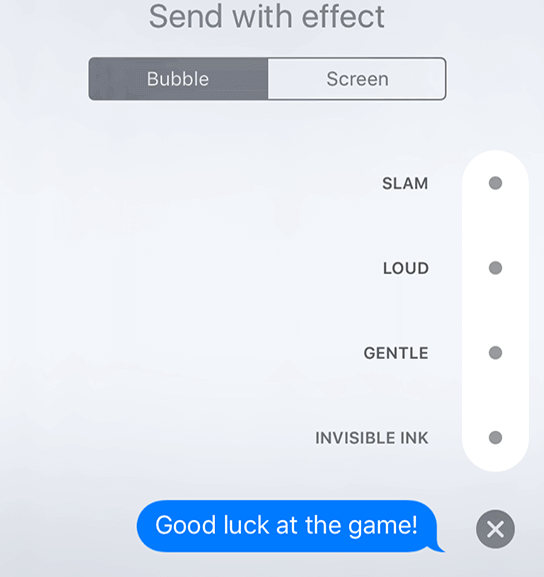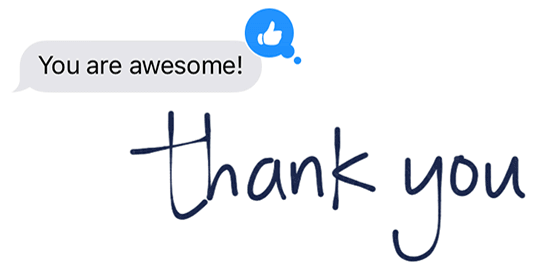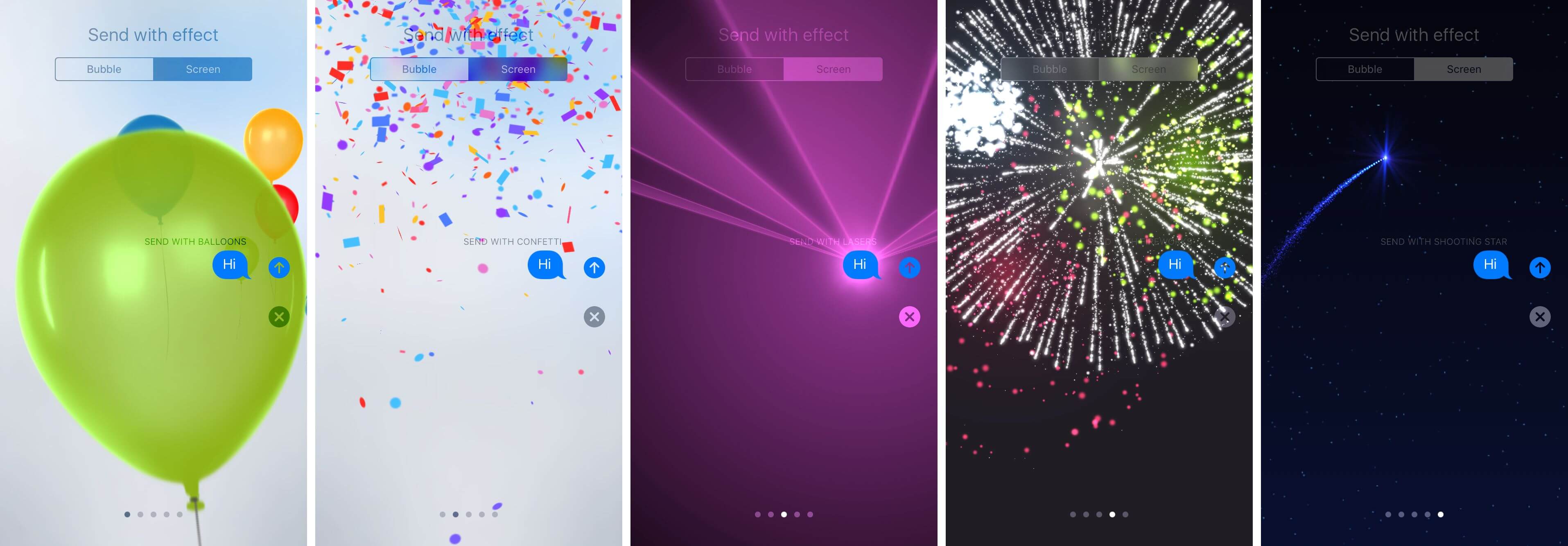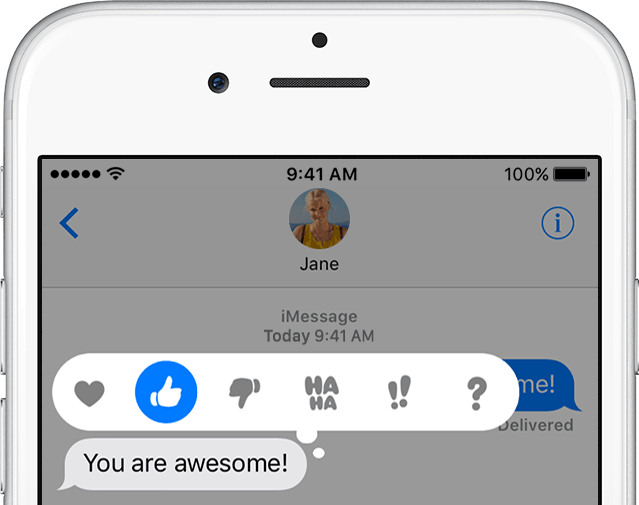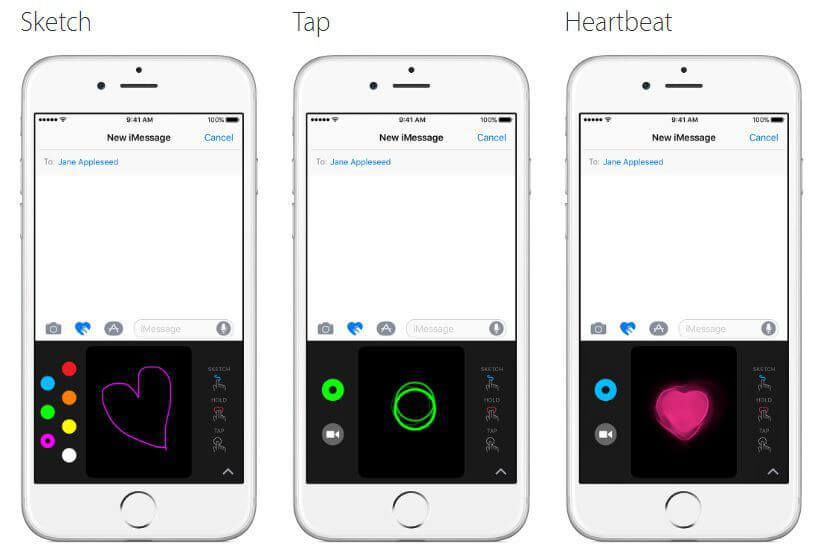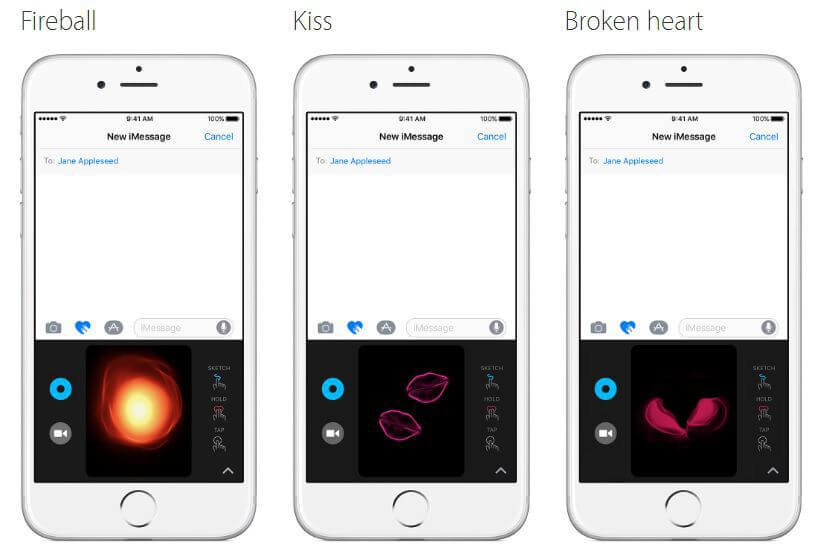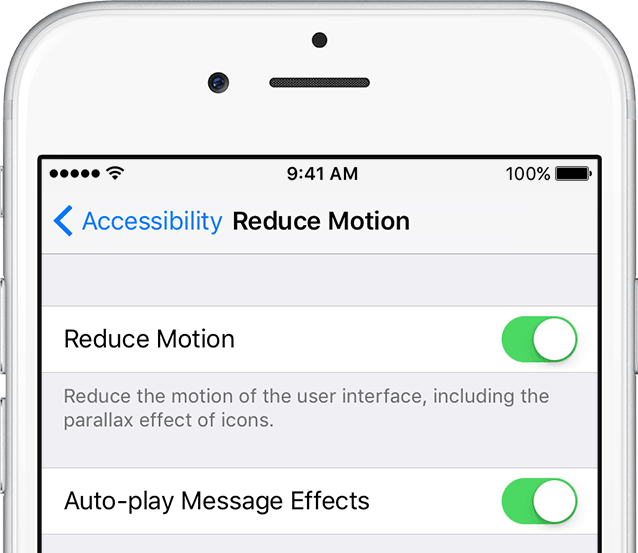How to use iMessage special effects
Right After the launch of iOS 10 update apple had made its messaging platform iMessages much more expressive with special effects. Some of the effects included are Bubbles, Animations, and Handwritten note which makes it more lively and enjoyable to use.
Start using iMessages since it is different and replaces the conventional SMS/MMS messages as they are not encrypted. Here is how you can start using the special effects in iMessages.
How to use iMessage Special Effects
Step 1: Add Bubble Effect in iMessages with four cool new types.
Step 2: Make a Handwritten Note to your loved ones and with Hand-drawn doodles let out your creativity.
Step 3: Fullscreen Effects in iMessages. Add a variety of effects such a balloons, confetti and more.
Step 4: Respond with expressions, Tapback allows to add expressions into conversations.
Step 5: Digital Touch lets you add Tap, heartbeat or more with animation. Even add Sketches in photos and videos.
Step 6: Reduce Motion lets you take control of special effects and animations. Also turn off Auto-Play option.
Start Adding Bubble Effects in iMessages
- You can use bubble effects to animate your message bubbles with different expressions.
- To make a more expressive message add these special effects. Type a message to anyone and touch and hold arrow on the right to enable the “bubble effect”
- Send an “Invisible Ink” Message which lets you add an image or text that won’t be visible until the recipient touches the phone.
- Slam- As the word says it slams your messages. Text initially shows larger with “loud” and “gentle” makes it show smaller.
Handwritten Doodles and Notes in iMessages
- To send personalized messages in your own handwriting or Hand-drawn doodles tap on the
icon for iPad or rotate your iPhone to start adding them.
- Doodles & Notes will animate on the messages you send to your friends or family.
- Tapping this icon
will give you a blank canvas to write or draw on. Alternatively, you can also use one of the preloaded “handwritten” notes from the bottom of the iPhone’s screen.
Send Full-Screen iMessage Effects
- With full-screen effects, you can animate the entire screen with cool animations like balloons, confetti, lasers, fireworks and shooting stars.
- To enable this, Type the message, then tap & hold button
and touch the screen.
- Swipe left to see further effects and you can send these attached with the messages by again tapping on the icon.
Above are the full effects available for use in iMessages.
Even Expressions do Speak on iMessages
- A simple expression tells 100s of words. Send an expression with these simple Tapback on any message to add a quick reply.
- All you need to do is double-tap on any message even Tapback is available on group messages.
Digital Touch
Here is how you can send sketches, taps, or heartbeat on you iOS messages app. These are the top 6 things you can send.
- Sketch – Draw a Sketch on a Picture or Video. Tap
to change color. The Messages app deletes video messages after 2 minutes. Tap Keep for saving the video.
- Tap – Touch using a finger once or repeatedly, change the color and send it.
- Heartbeat – Touch and hold the screen with two fingers until you see a heartbeat.
- Fireball – Tap and hold the screen to see it
- Kiss – Two Fingers tap to make a kiss
- Broken heart – Touch and hold the screen with two fingers and drag down.
Digital Touch to users below iOS 10 will get a static image instead of an Animation. Heartbeat will be taken from Apple watch or through heartbeat sensors.
Enable/Disable Reduce Screen Motion on iOS devices
To turn on Reduce Motion, go to Settings > General > Accessibility and tap the slider for Reduce Motion. Few things that get affected when its ON are as follows.
- Screen transitions and effects use the dissolve effect instead of zoom or slide effects.
- Parallax effect will be disabled in your wallpaper, apps or any alerts.
- Animations in apps are turned off.
If you disabled Auto-play Message Effects you can play it manually by tapping on under the message.