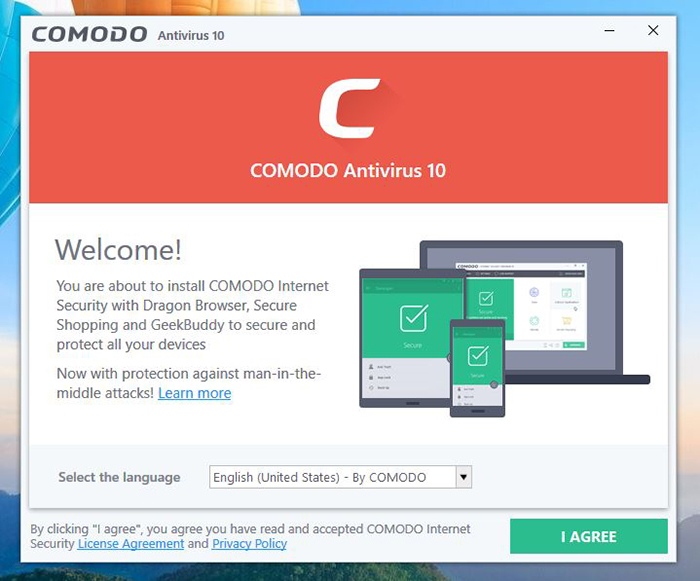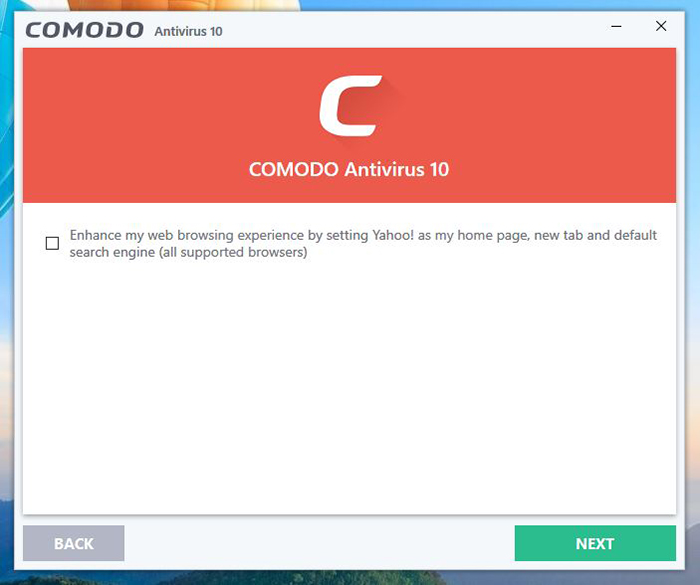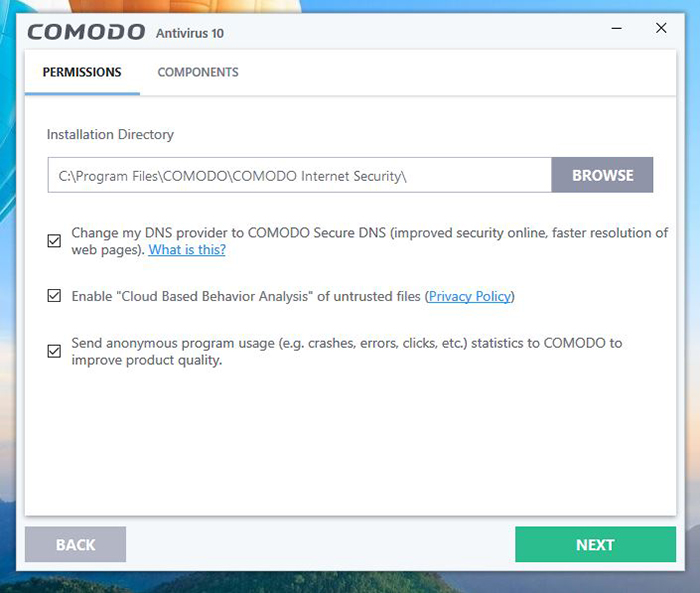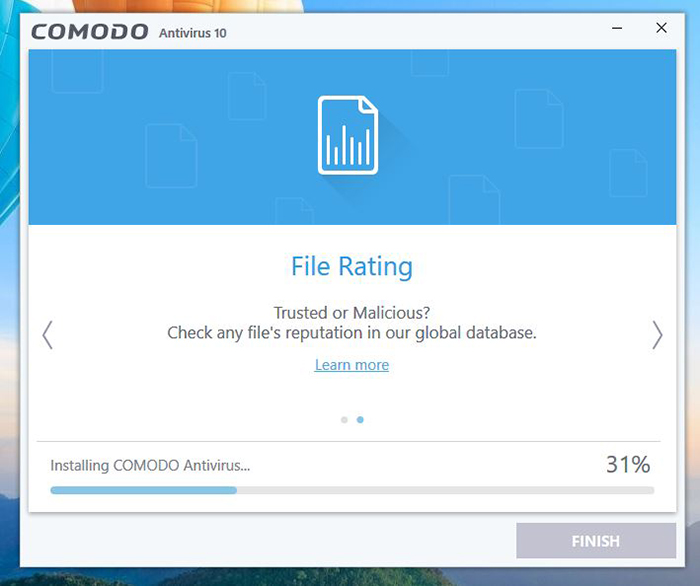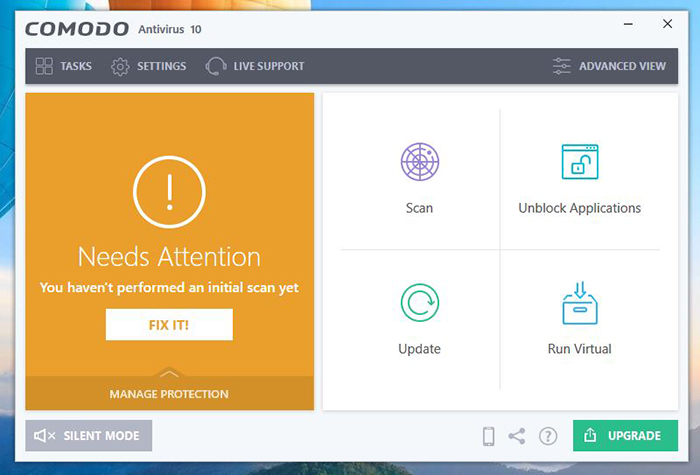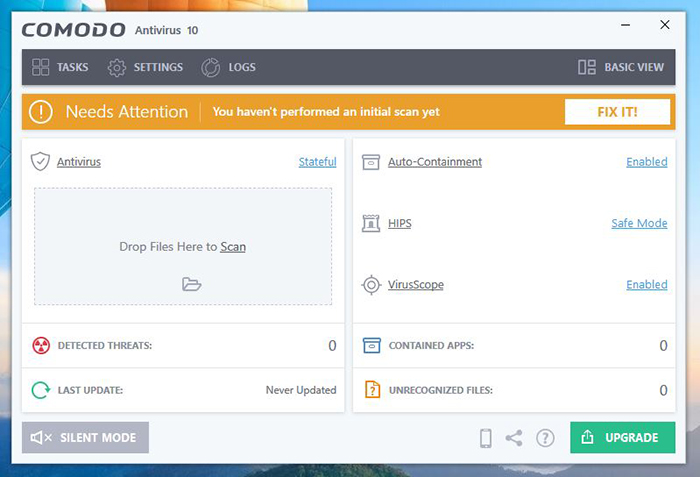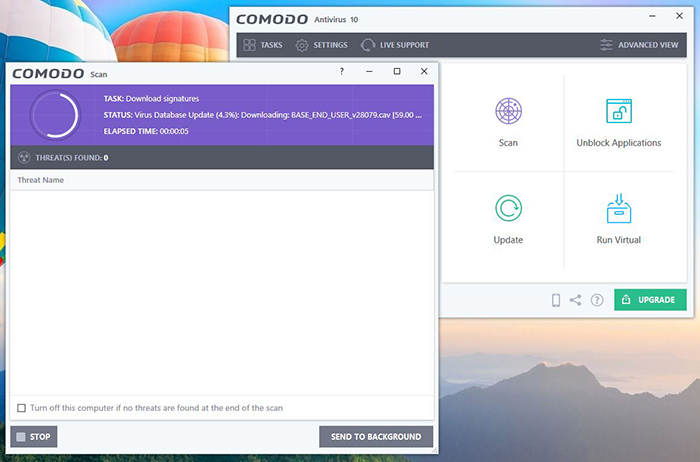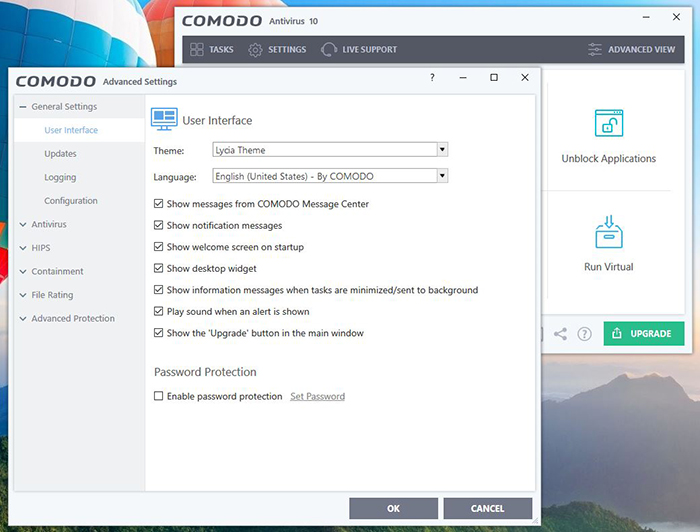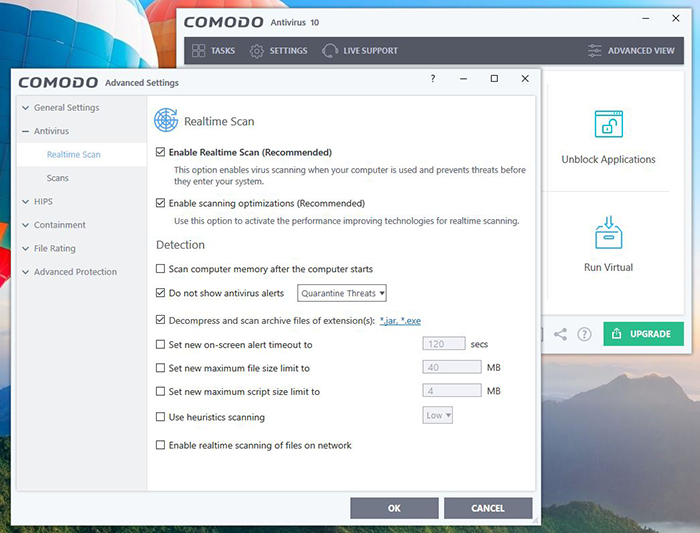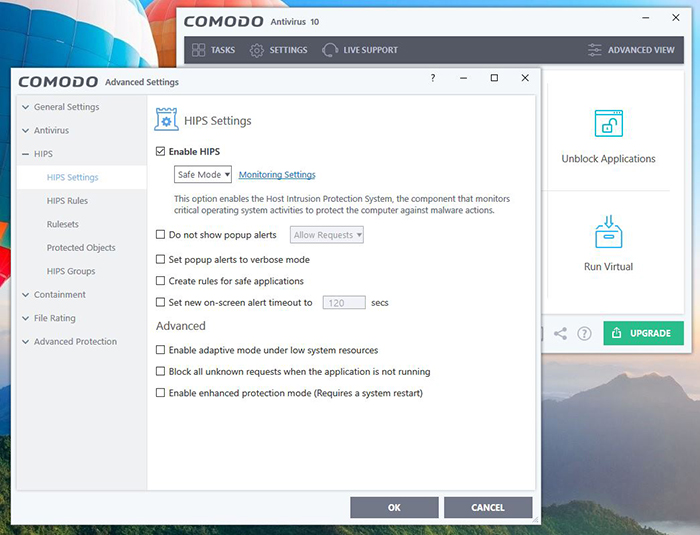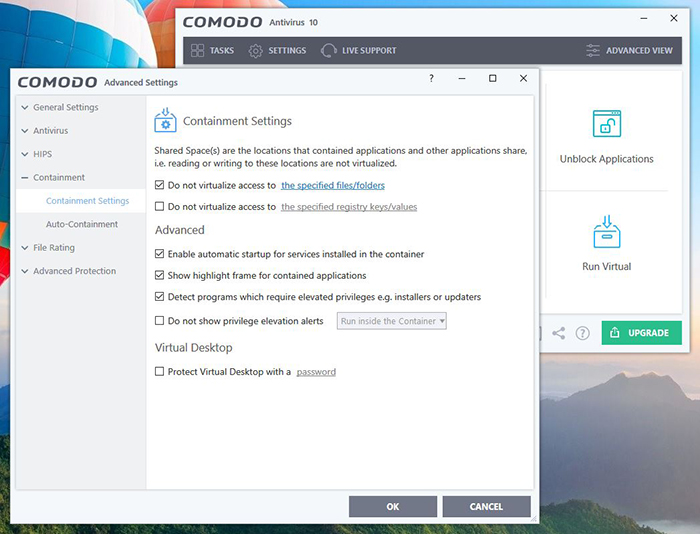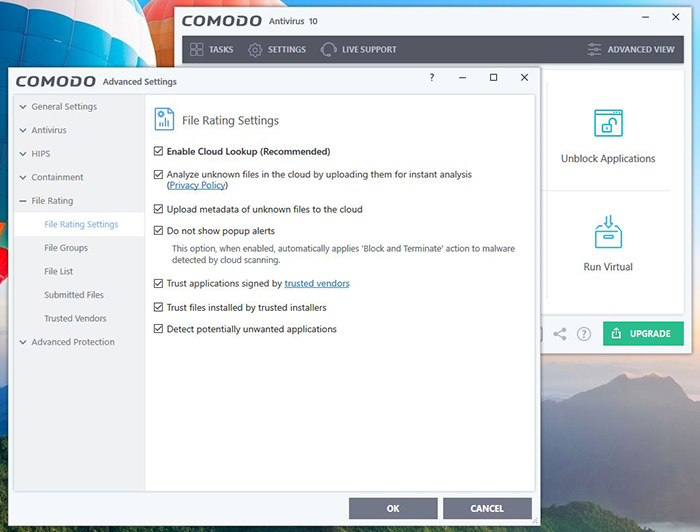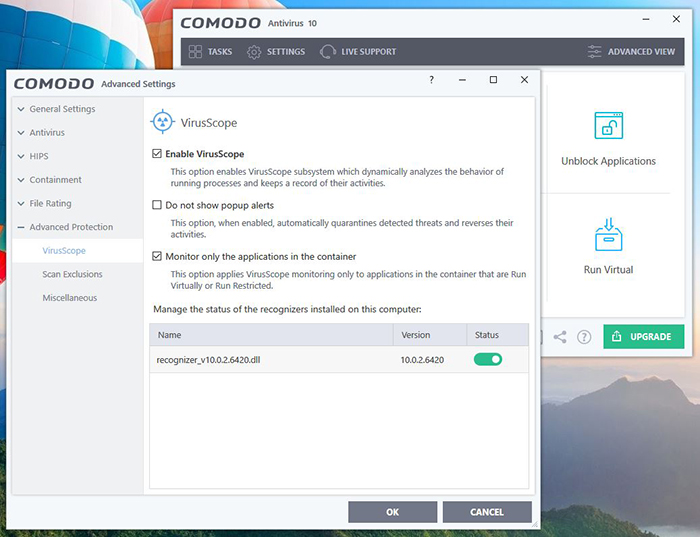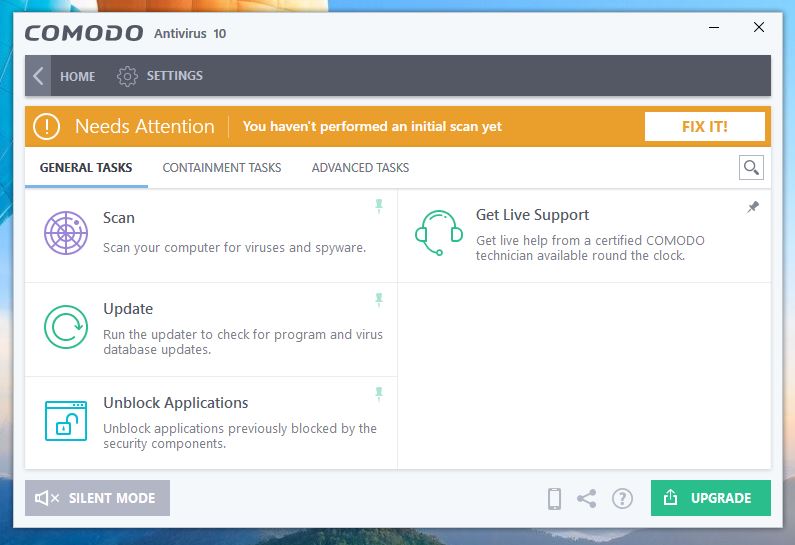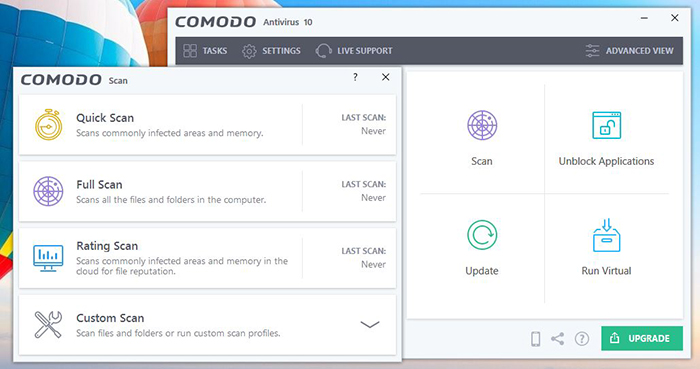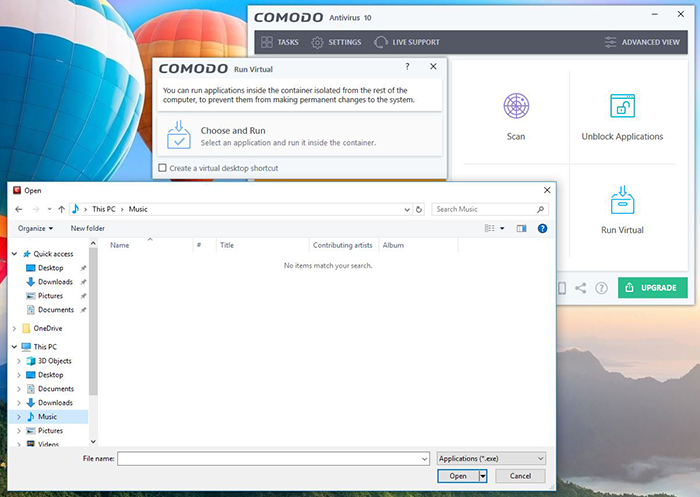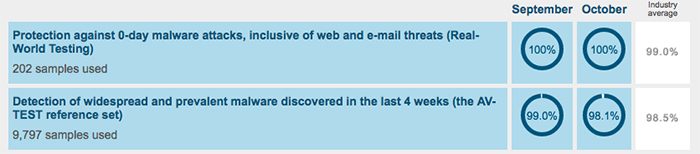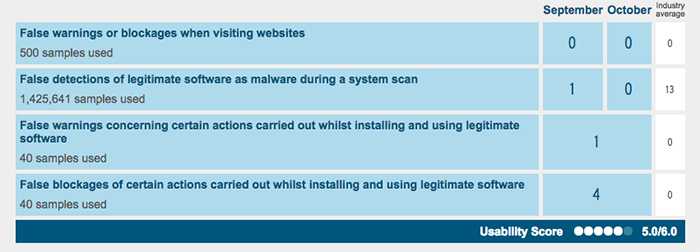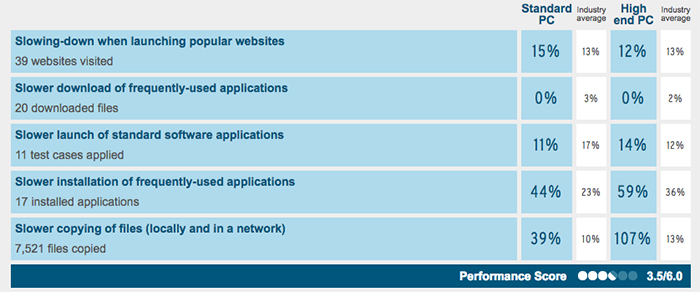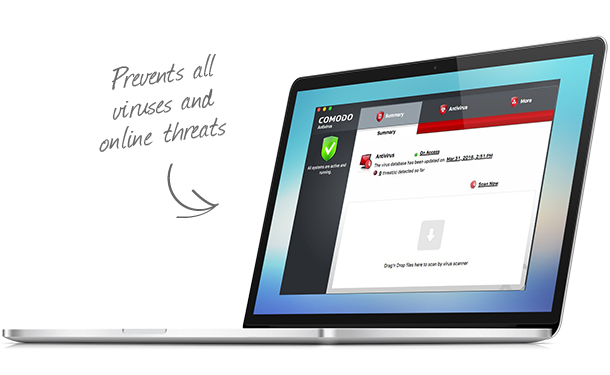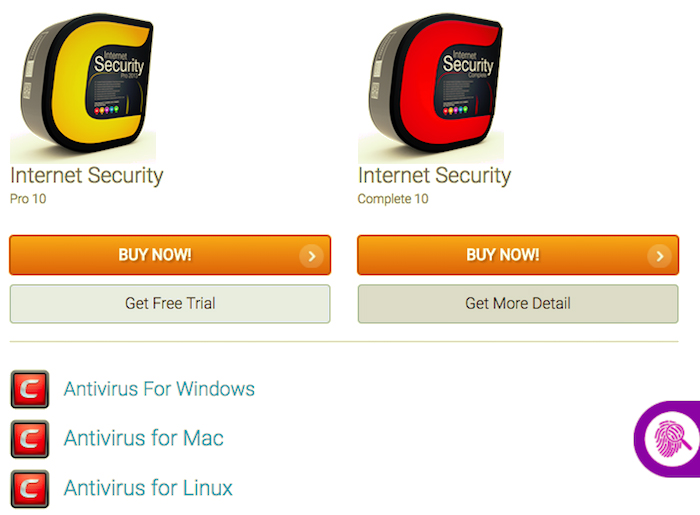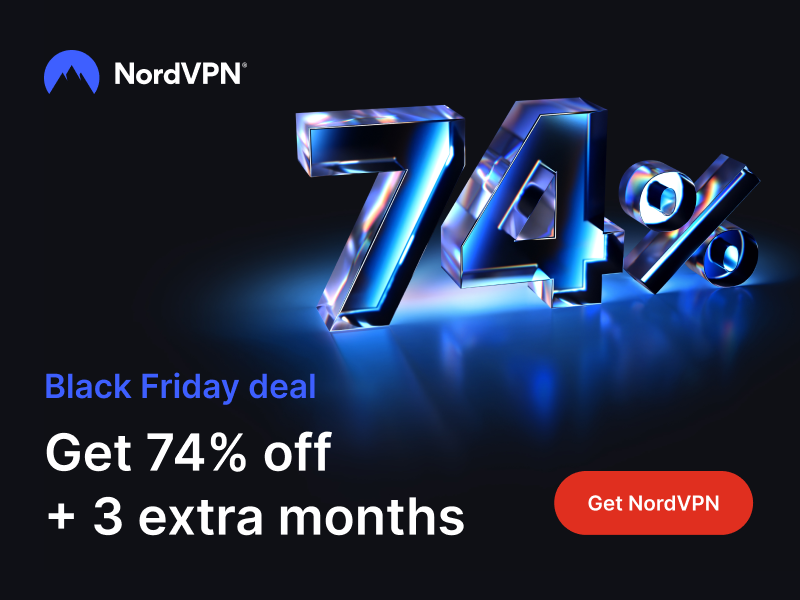Comodo Free Antivirus Review – The Power of Versatility
With an array of antivirus software out there, it can be difficult indeed choosing the one that will best meet your needs. Many companies are now offering their antivirus for free, which has only served to accentuate the competition, albeit in the favor of us - consumers! Enter the Comodo Free Antivirus. Mark our words, this humble application conceals under the cover an extremely powerful antivirus software that simply blows the others out of the water. But, what’s the final verdict? Is this the ideal antivirus software for you? Continue reading our Comodo Free antivirus review.
Let’s first capture the gist of the Comodo before we delve deeper into its functioning and other details. The information in the table below should serve as a handy introductory guide to the software before we examine the nuts and bolts:
So, you are now familiar with the Comodo Free Antivirus and its essential features. Let’s have a look at the final verdict from our side, together with the major pros and cons:
There you have it: the Comodo antivirus unveiled! Well, the question of whether this is the right software for you is a much deeper thought. That’s precisely what we have set out to achieve in the subsequent sections where we list the nuances of this software in greater detail. Stay with us as we uncover this tool, piece by piece.
Comodo Free Antivirus - Review
How do you install this software on your device? Once you’ve got your Comodo up and running, spewing venom upon malware, you would probably want to know how you can use its many features to your advantage. Based on our extensive tests, we present an in-depth review and analysis of this tool, so fasten your belts!
Installation Process
Installing the Comodo is easy enough for beginners. We’d like to present the software with a score of 10/10 on the ease of installation front.
Click on the ‘Free Download’ button on the official website of Comodo to download the installation file to your device. Let the installation complete, and, when done, open the file by double-clicking on it to initiate the installation process. It’s fairly simple from then on.
You’ll first be greeted with an ‘Interface Language’ selection window. The software is available in multiple languages and you can choose your preferred language from the drop-down menu. Next, read the License Agreement and click on ‘I Agree’ button to proceed further with the installation.
Now, you should be able to see the ‘Browser Homepage’ selection screen. We recommend that you de-select the option to set Yahoo as your home page and default search engine to preserve your original, preferred settings.
On the next screen, you would be faced with a choice of either installing the free version of the software or, the paid, ‘Pro’ version, which offers live support and some other features (which we'll list out later in the article). You can also choose to try the ‘Pro’ software for 30 days and switch to the free version upon the expiry of the trial period.
Next, you would be able to see the ‘Installation Configuration’ screen. Make sure you leave the option for ‘Cloud-Based Behavior Analysis’ selected. What this does is that the moment an unrecognized file is identified on your computer, it is sent to the Comodo servers for an analysis so that malware can be identified and quarantined. This ensures greater protection from newer threats as they arrive on the scene in the cyberspace.
Another important feature to pay attention to are the DNS settings. What’s great about this antivirus software is that it adds another level of protection by changing your existing DNS servers with their own secure servers. What this implies for everyday users is that their browsing experience is much more secure than is otherwise possible. We recommend keeping the option for changing the DNS provider selected.
Furthermore, you can choose the installation path of your choice under the ‘Installation Directory’ section. This is useful if you would like to install the software in a location or drive of your choice.
Click ‘Install’ to begin the software installation. Once the installation is complete, you’ll be greeted with a welcome screen.
When you click on ‘Finish’, the software will run a virus scan, identifying and monitoring the critical regions of your PC for hidden malware. Finally, restart your system when you are prompted. Needless to say, ensure that you save any unsaved data before proceeding with the restart.
Ease of Use
The Comodo user interface is pretty intuitive and you should be up and running in no time. All controls and features can be easily accessed with a click of the mouse right on the main screen, unlike many software that hides useful controls under clunky menus and submenus. Our score: 8/10.
Once you launch the application, you’ll see its user interface, which showcases a set of controls and features for you to use. On a big, prominent section of the UI, you’ll see the system status: ‘Secure’, which shows up when your system is uninfected. The Comodo certainly deserves an applause, for, most antivirus software is rather troublesome for new users when it comes to figuring out the ways to operate them. The software provides a more detailed ‘Advanced View’ (in the top-right corner) to advanced users who’d like to get a hold of the software’s inner reaches.
All in all, the Comodo Antivirus features an easy, well-designed UI that makes all functions easily accessible to the end user. The main screen displays your system statistics prominently, particularly in the advanced view mode, so you can rest assured your PC is being continuously taken care of and is in safe hands, always.
Antivirus Protection
All antivirus protection functionality in the Comodo is housed at a single place, which makes it a lot more powerful, responsive, and intuitive to use. Though the software provides real-time monitoring, you can also control the tool manually. Our Score: 9/10.
It is important to understand that any antivirus software will allow for two kinds of protection: the automated protection, which continuously monitors the system for possible intrusions, and, manual protection, which enables the user to run scans at any time, or, scan specific locations of choice, such as USB drives connected to the PC, which are suspected to be infected.
Automated Protection
The Comodo takes automated protection to another level altogether. As in the other antivirus software, it does have a real-time situation monitoring system, but, in addition, also features advanced functionality such as auto-containment of files and cloud-based protection.
First, we will take a look at the application's settings. You can access this section from the Home Screen, in the top-placed gray bar.
General Settings
This section comprises of the generic software settings that can enhance the usability of the software.
- User Interface: This section enables you to easily change the software theme: Classic, Modern, Lycia, etc.
- Updates: This section allows you to configure the way the antivirus software updates itself. You can change the update frequency here.
- Logging: This is where you can manage how the software will record critical events such as malware detection, firewall alerts, etc.
- Configuration: The configuration section allows you to change the internet and firewall configurations.
Antivirus
These set of controls come in handy when configuring the automatic scans:
- Real-time Scan: This scan prevents the entry of threats into your system. Use this section to configure the way it functions and its triggers.
- Scans: Here, you can create and modify scheduled scans. This includes all scan types and provides you a convenient way to check out your history.
HIPS
The Host Intrusion Prevention System (HIPS) is a remedy against rootkits, key-loggers, and other newer threats in the cyberspace. The Comodo allows users to create and specify comprehensive ‘rules’ to be followed by the software if and when potential intrusions are identified. Navigate to this section and you’ll find several sections to fine tune the setting:
- HPS Settings: This is where you can enable/disable HIPS. We recommend leaving this setting turned on for maximum protection against malware.
- HIPS Rules: In this section, you can define and state the rules followed by the HIPS on the computer. You can specify some applications under ‘Allowed’ category, others as ‘Installers’ etc.
- Rulesets: This section lists all rules currently defined on the PC. You can edit or remove existing rules or add newer ones using the respective options.
- Protected Objects: This section allows you to categorize objects as ‘Protected Files’, ‘Registry Keys’, ‘Blocked Files’ etc so the antivirus software can treat them as such.
- HIPS Groups: You can define groups of objects in this section of the settings: which objects automatically startup, for example.
Containment
This unique feature ensures only trusted files are opened on the computer. The moment Comodo detects a suspected file, it runs it, automatically, inside a secure container, isolating it (and its impact) from the rest of the system. This is an extremely useful, yet often ignored feature that ensures no unsolicited changes to the system files and registry are made by malware.
- Containment Settings: You can choose to enable automatic startup of the containment service for the programs installed on your PC, alongside other functions.
- Auto-Containment: This is where you’ll be able to enable ‘Auto-Containment’ and define its policies.
File Rating
Comodo Free Antivirus provides a system that rates your files. For example, if their rating is good - you are free to install and use those files. This is done by sending data to the cloud, where the company rates them. Then, these ratings are shared between all users of this antivirus.
- File Rating Settings: A series of general settings where you can join this program, or abandon it if you don't like to share your files.
- File Groups: This section allows you to fine-tune this feature by adding a bunch of safe folders and directories;
- File List: Instead of adding directories, this is where you can add individual software;
- Submitted Files is where you'll see your files that have uploaded to Comodo's cloud;
- Trusted Vendors is a nice way to check which companies are using digitally signed files that are deemed safe.
Advanced Protection - VirusScope
This tool monitors the behavior of the processes running on the system and immediately alerts users whenever possible intrusions are detected.
- VirusScope is a feature that automatically analyzes the behavior of running processes. This is where you can enable or disable it;
- Scan Exclusions allow you to add directories that you don't want to be scanned.
- Miscellaneous is a set of options that you can fine-tune. In general, you should leave their default values.
Tasks
A UI design decision, which we greatly liked in the Comodo is the organization of features into sections. You can switch over to the ‘Tasks’ region in the interface to manage all aspects of the antivirus tool from under one roof. You can find 'Tasks' in the top-left corner of Comodo's window. Here are the tabs you'll see:
- General Tasks enables you to run scans and update the virus definitions.
- Firewall Tasks allows you to control the subtle nuances of the system firewall.
- Containment Tasks enables you to run untrusted apps in a safe, virtual zone.
- Advanced Tasks features tasks only the most advanced users would need access to, including the creation of boot disks and access to advanced settings.
Manual Protection
When it comes to manual protection, there are different types of scans. All of these can be accessed by clicking on the 'Scan' button on the Home Page of Comodo.
- Quick Scan: As the name itself suggests, this scan will ‘quickly’ scan the important areas of the system, the ones frequently targeted by malware. We found that running this scan monitors the boot sectors, registry keys, system memory, and the system files. When you are short on time, it’s a great idea to go for a Quick Scan. If the Quick Scan finds potential malware, it would throw upon you an alert screen. At this point, you can either have an expert remove the files from your PC (by opting for a ‘GeekBuddy’ subscription) or remove the infected files yourself.
- Full Scan: This scan will search every single drive, file, and folder across every location on your system, ensuring a complete 360-degree scan. We highly recommend running this scan periodically to ensure your system remains malware-free. This is particularly important if you download a lot of files, music, movies, and games on your PC from the internet.
- Rating Scan: This scan is again an innovative feature introduced in the Comodo: the system assigns ‘trust’ ratings to the scanned files on the system.
- Custom Scan: As the name suggests, you can choose a custom location (such as a disk or folder) and scan for potential threats.
Additional Features
We liked the ‘Firewall Engine’ and the level of customization that it offers. Our Rating: 10/10.
The ‘Virtual Desktop’ is a noteworthy feature of this antivirus software. This feature basically creates a virtual environment where you can safely browse the Web. This way, you can stay protected from malicious websites and programs.
You can run applications within a safe sandbox by clicking on the 'Run Virtual' button on the Home Screen. Pick an application and hit 'Open'. That's it! Comodo will create a safe layer making the application impenetrable by malware.
Antivirus Performance
We feel that an antivirus software is only as good as the quality of its scans and malware detection. The Comodo ranks particularly high in several independent lab tests, so you can rest assured that your PC is safe in the hands of this software. Our Score: 9/10.
While software companies will always portray their products as the very best in the market, a great way to test how they actually fare in comparison to their peers is by examining real-world lab test reports. AV-TEST is a particularly well-known German lab, whose tests are used, most often, for benchmarking antivirus software. How does the Comodo Free Antivirus rank against the competition?
- The software scores 100% in protection against the 0-day malware intrusions based on real-world testing. These results include e-mail and web threats as well (Industry average rating: 99.0%);
- The Comodo scored 98.1% in the detection of commonly known and widespread threats, which is slightly lower than many antivirus software (Industry average rating: 98.5%);
- The software ranks particularly well when it comes to false detections and alarms: 0 false alerts (Industry average rating: 13).
The results are outstanding, needless to say, and make the Comodo stand a class apart. With the Comodo Antivirus on your PC, you can stay protected against most newer and prevalent threats, while not being troubled by false detections.
It must also be emphasized that the software’s performance has stayed consistent over six months, which is evident when we examine the April 2017 AV-TEST test reports published on their website. Interestingly, the software has improved as far as false detections are concerned (the false detections are down from ‘4’ in April to ‘0’ in October).
System Performance
Comodo Antivirus software also distinguishes itself by not being the usual CPU and memory hog, a trait which is so common amidst its peers. Our Rating: 9/10.
It is common for a system to be slowed down when an antivirus scan is constantly running in the background. The antivirus, with its prying eyes, will thoroughly scrutinize every running process, also slowing it down in the process. However, it seems different with the Comodo. Here are the AV-TEST lab reports:
- Comodo Antivirus does not affect the download speeds of commonly-used applications at all: 0% increase in time (industry average: 3%);
- Comodo Antivirus does slow down the installation of common applications, though, by 44% (industry average: 23%);
- Launching a standard software doesn’t translate to a greatly reduced performance, with the speed reduction being 11% (industry average: 17%).
Supported Devices
A majority of antivirus software only runs on the Windows platform. However, the Comodo Antivirus is a refreshing respite: it is available for all three popular OS platforms: Windows, Mac, and Linux. There’s even an Android version! Our Score: 10/10.
Here are the system requirements for the Comodo Antivirus.
Windows:
- 384 MB available RAM
- 210 MB hard disk space
- IE 5.1/above
- CPU/SSE2 Support
Mac:
- Hardware: Mac Intel x86_64
- OS: Mac OS X 10.9x, Mac OS X 10.10.x
Linux:
- Red Hat Enterprise Linux Server 5.8, 6.2
- Fedora 16
- SUSE Linux Enterprise Server 11
- OpenSUSE Linux 12.1
- Debian 6.0.4
- Ubuntu 12.04
- CentOS 5.8, 6.
Pricing
The Comodo Antivirus can be used free of charge for as long as you want on any OS. Our Rating: 10/10.
There are no hidden charges or credit card details required in the course of software installation. You can freely use the software on all your devices.
The software is free to use but also comes with paid versions, which entitle users to even greater benefits. The latter versions, called ‘Pro’ and ‘Complete’ versions, feature unlimited support and live expert virus removal, online backup, and storage along with the WiFi security suite. There’s even a $500 ‘Virus Guarantee’ accompanying your subscription, under which Comodo promises to repair your system without any extra cost should it ever get infected; the company will cover the costs of restoring your PC (up to $500) if the system cannot be restored back to normal.
The Pro version of the software can be purchased for $39.99 for a period of 1 year, which is quite reasonable compared to the price of its competitors. However, a great thing about the Comodo Free Antivirus is that all, absolutely all, features are provided in the free version. The paid versions just add remote support amongst other features like cloud storage and WiFi Security (in the complete version).
Customer Service
Right from the installation to the usage of this software, everything is neatly and extensively documented in the Comodo online resources. That said, you can easily raise a ticket if there’s anything that you have difficulty understanding. Our Score: 10/10.
You can easily reach out to the User Guide section on the Comodo website to find all resources you could ask for. The documentation is incredible and all details right up to the subtle technicalities have been very well explained in the user guides for the different software versions across multiple OS platforms. Answers to the most common queries can also be found on the forums. It is also easy to contact support and raise a ticket for a speedy resolution.
In fact, an important feature that comes with the Pro and Complete versions of the Comodo Antivirus is the Live Expert Virus Removal service, wherein, a trained expert would help clean your PC of potential viruses, remotely.
The Bottom Line
The Comodo Antivirus software tool is a beast packed in a compact package. It combines so many features under one hat it is effectively many software rolled into one, integrated whole. There are hardly any competitors to this software as far as its versatility is concerned; from sandboxing to advanced firewalls, this software suite has everything you could ask for in an advanced real-time system monitoring software.
Another great thing about the Comodo is that the free version packs in everything that the paid versions do, except for the remote virus removal assistance and some other non-essential functions such as online storage and backup. This is in stark contrast to most antivirus software that claims to be free but requires users to upgrade to practically every other useful feature.
PROS: Advanced features; Free version is power-packed with all essentials; Does not significantly impact system performance and function.
CONS: Slightly behind other antivirus software when it comes to catching widespread malware; can be intimidating to some with its rich feature set.
Final Score: 9 out of 10!
Final Thoughts
Thus concludes the Comodo Free Antivirus review. We sincerely hope that you found all information provided here useful. If there’s anything you’d like to know, or, a thought you’d like to share, please feel free to leave a comment- we are all ears!
Why not share this article with your friends and family in your social circles if you found this useful? Please help us spread the word!