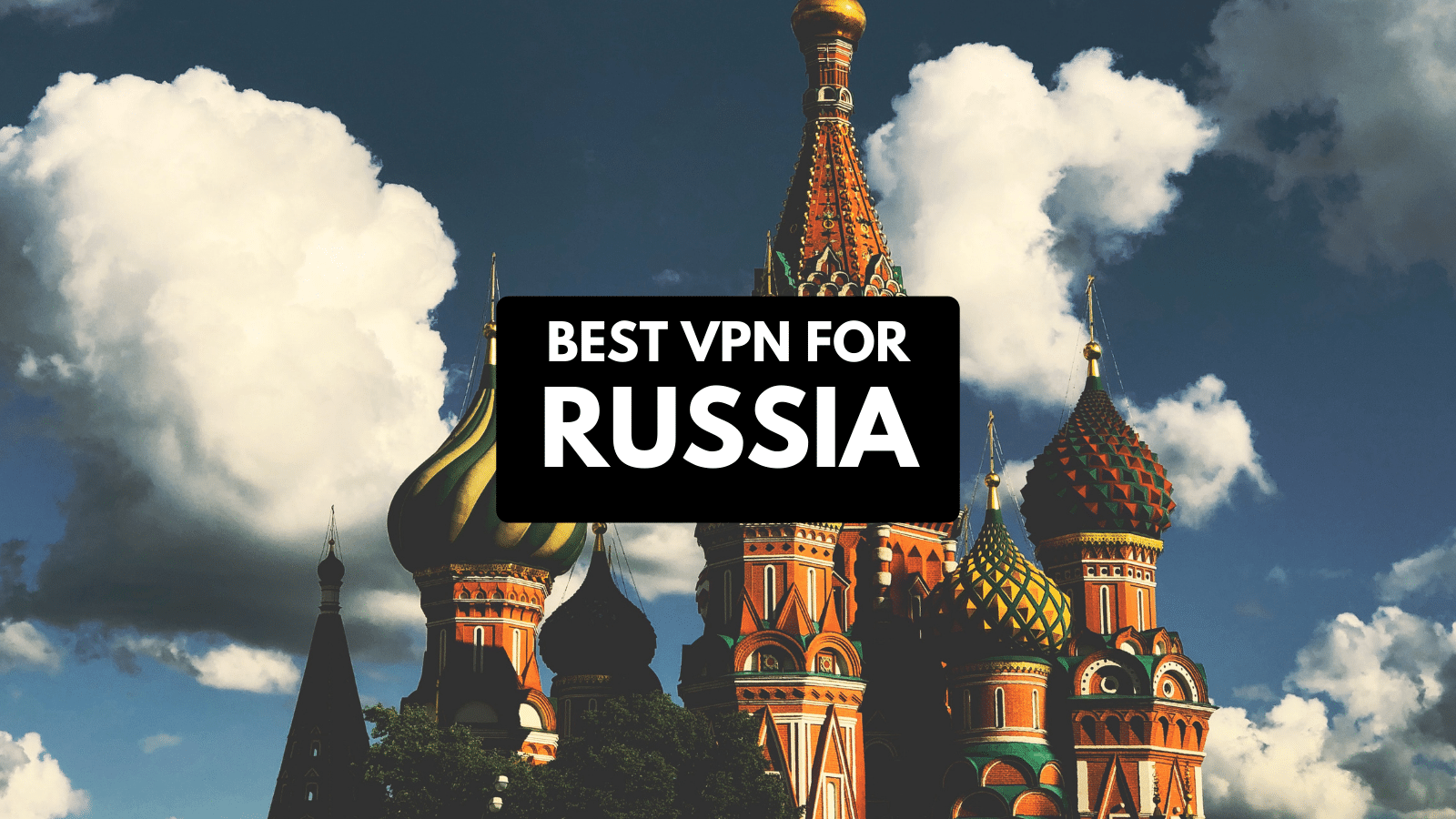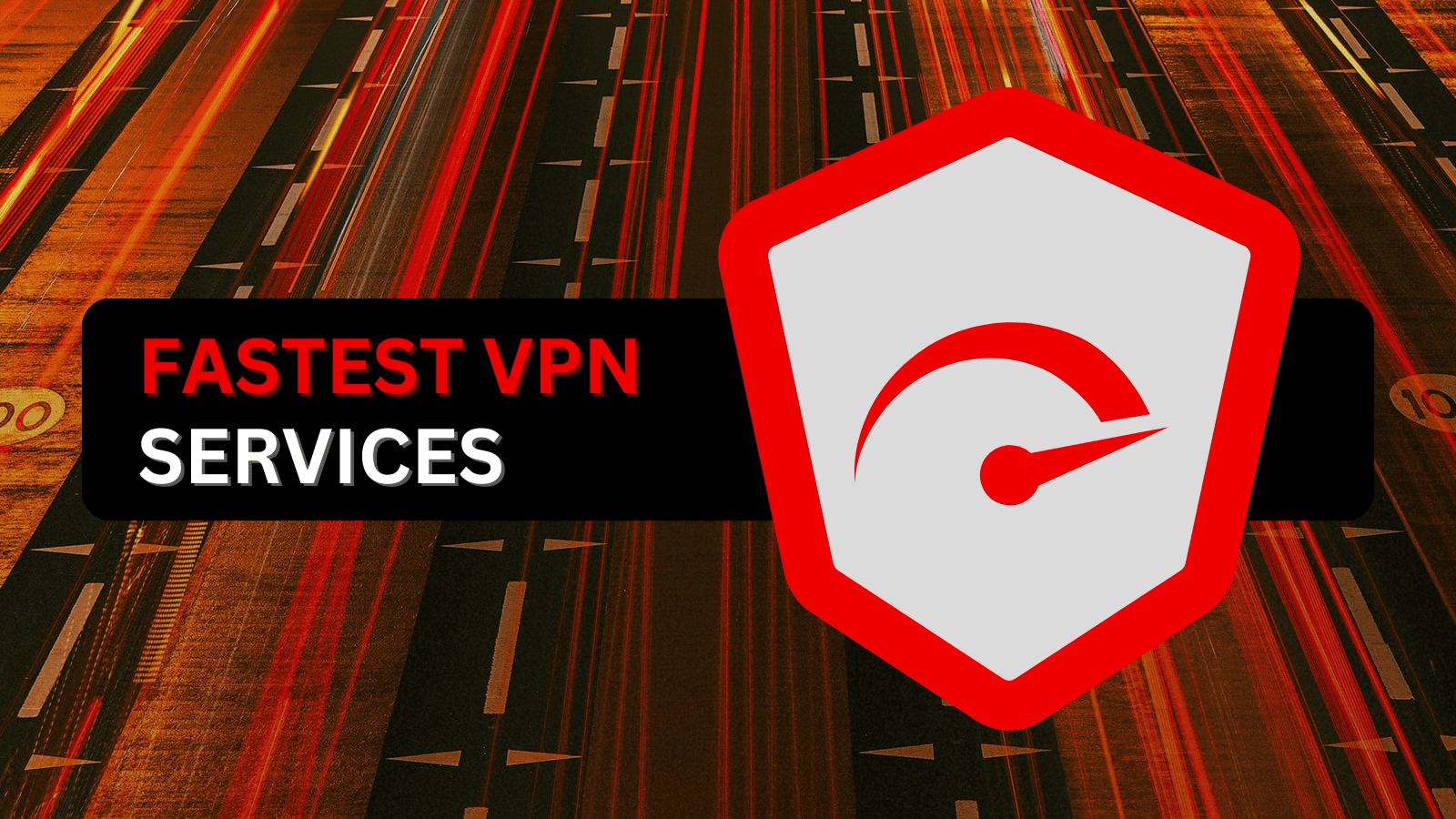10 Best 1080p Gaming Monitors in 2020
No matter how much money you spend on your rig, it’s all for nothing if your monitor cannot keep up with the rest of your system. While a few years ago the only thing that truly mattered was whether you wanted an IPS or a TN panel, nowadays monitors have all sorts of gimmicks that split them into multiple categories, depending on your specific needs.
First off, there are the competitive gamers who need high refresh rates to benefit from smoother animations and more information packed into every second of gameplay. TN panels are still the best choice in this category, given that they can go up to 240Hz or higher these days, and they are not too expensive either, in most cases.
After that, we have the enthusiasts who still want to benefit from the relatively high refresh rates, but also desire better colors and contrast, usually at the expense of some input lag. IPS or VA panels are the way to go in this case, especially since IPS panels can still pull off 1ms input lags if you are willing to spend some additional cash.
When it comes to 1080p monitors, the least important factor is the size of the monitor - since you can only go so big before the pixels-per-inch ratio becomes a problem. A 24-inch panel seems to be the sweet spot for 1080p, although you can probably be okay with 27 inches as well if you position yourself a bit further from the monitor.
However, these are only some of the features people expect from monitors in 2020. Many advertisers know this as well, which is why they choose to advertise features like HDR, FreeSync, G-Sync, or the fact that the panel itself is curved.
Should You Care About HDR in 1080p Monitors?
Let’s get one thing out of the way first: HDR is not really a thing on 1080p monitors since no manufacturer will cram all that tech into such a small panel. HDR requires very high sustained brightness levels, which is very hard to achieve on small monitors without including some beefy cooling as well.
That doesn’t stop them from advertising their monitors as being “HDR-ready,” however, which is why you need to know a few things about the subject before forking out your hard-earned money.
In practice, that “HDR 400” sticker does not mean too much, given that it barely classifies as HDR. The only thing this achieves is that it allows you to unlock the HDR feature in Windows and in games that support it, even though the results are far from ideal. In fact, bad HDR can actually hurt your gaming experience, especially when the contrast is not good enough. You end up with blown-out highlights that remove all detail from otherwise gorgeous scenery.
What About FreeSync/G-Sync?
Now, this is what you should aim for instead of HDR. FreeSync/G-Sync is adaptive refresh rate technologies that can vastly improve your gaming experience since they allow your monitor to keep up with the frame rate in your games and smooth things out when your system is struggling to push out frames.
The difference between FreeSync and G-Sync is that FreeSync works on AMD cards, while G-Sync works on Nvidia cards - that much should be obvious. What is not so obvious is that you don’t necessarily need a G-Sync display in order to use it, since it sometimes also works if your monitor has FreeSync instead.
These monitors are called G-Sync-compatible, and you will be able to activate this feature if you have an Nvidia graphics card. Granted, you won’t be able to use G-Sync at its full potential like you would with a native G-Sync monitor, but that’s mostly a high-end feature anyway.
Is a Curved 1080p Monitor a Good Idea?
Not really. As previously mentioned, 1080p panels are mostly 24"-27", which means that they are too small for a curve to add any benefit. Curvature is important in ultra-wide monitors because it helps with immersion by filling your peripheral vision. This is definitely not the case with smaller panels, so it’s really just a marketing gimmick.
It is why you should really avoid paying extra for a curved display where possible because you are not getting anything in return. The only case where it might come in handy is if you go for a 27” panel or above, but then again, you will run into pixel density issues if that’s the case.
On the other hand, they do look incredibly sleek, and we will include a few curved monitors on our list since it’s evident that many people love them anyway. On top of that, it’s actually difficult to find non-curved gaming monitors for some reason, so we really do not have a choice.
The Best 1080p Gaming Monitors in 2020
Now that we got all that out of the way, it’s time to unveil our picks. We target all types of gamers with this list, including competitive gamers, so we do not forget anyone. Let's see which are the 10 best 1080p gaming monitors in 2020:
1. Asus TUF Gaming VG259QM 24.5”
- Display Type: LED
- Item Weight: 11.24 lbs
- Panel Type and Size: 24.5", IPS
- Refresh Rate: 280Hz (supports 144Hz)
- Response Time: 1ms
- Inputs: DisplayPort, HDMI
- Dimensions (W x H x D): 22.17 x 14.02 x 8.31 inches
What makes the TUF VG259QM one of the best gaming monitors you can buy right now?
Well, it’s probably the fact that it can handle a refresh rate of up to 280Hz, which is more than almost any other non-prototype monitor on the market. Granted, you won’t be able to reach 280Hz out of the box, since you have to overclock it manually using the proper software tools, but it’s definitely nice to have this option.
If you are not into overclocking, you can still run the monitor at its native 240Hz, which is still industry-leading. Furthermore, this can also be achieved through HDMI, given the fact that it supports the 2.0 port, unlike most other monitors on this list that can only handle HDMI 1.4.
You also get a bright IPS panel and a 1ms GTG input lag, which is very impressive, especially when you also consider the high refresh rate. Obviously, when you overclock the monitor, you might lose some color accuracy or contrast, but that’s not an issue if you keep it within specs. There’s also a bit of HDR in there, but the 400 nits are naturally not enough to provide you with an authentic HDR experience.
Given that you are already paying a premium for this 1080 monitor, it’s great to see that the included stand is very adjustable, so you don’t have to resort to a separate monitor arm to get a proper fit on your desk.
Lastly, the display is also G-Sync-compatible, which means that you can activate G-Sync if you have an Nvidia graphics card.
Pros:
- Offers G-Sync support
- Overclockable to up to 280Hz through DisplayPort
- Works at 240Hz on HDMI too
- Fully-adjustable stand
- IPS panel with great colors and high peak brightness
- Nails the “gamer look”
- Far less expensive than the competition, considering its specs
Cons:
- No analog inputs
2. Alienware AW2518H 24.5”
- Display Type: LCD
- Item Weight: 14.57 lbs
- Panel Type and Size: 24.5", TN
- Refresh Rate: 240Hz
- Response Time: 1ms
- Inputs: DisplayPort, HDMI
- Dimensions (W x H x D): 21.88 x 10.57 x 20.56 inches
If you are a pro gamer or someone who plays a lot of fast-paced games, there’s really no denying that the Alienware AW2518 is one of the best choices out there at the moment, at least if your wallet can handle it.
The 240Hz can unlock your potential when it comes to fast reaction times, and the 1ms response time TN panel allows you never to miss a shot. Naturally, the colors are not brilliant, as is tradition with TN panels, but that’s not much of a concern for competitive gamers anyway since they usually play everything on the lowest settings.
The other important factor is the full G-Sync support, which means that you can take advantage of that sweet adaptive refresh technology that keeps your games running smoothly at all times. This also helps a bit with screen tearing and other common issues, although the 240Hz and the 1ms input lag are much more important in this regard.
Lastly, 24.5” is definitely the right size for this resolution, since you probably won’t be able to see the pixels with the naked eye unless you stand very close to the monitor. The included stand also offers some flexibility when it comes to rotation, height, and tilt.
Pros:
- Native support for G-Sync
- 240Hz, which is great for competitive gamers
- Supports DisplayPort 1.2
- Features a USB hub as well
- 1ms response time, which removes screen tearing issues
- Decent color quality for a TN panel
- The stand allows you to adjust the monitor on every axis
- 400 nits brightness
- Customizable RGB lighting on the back
Cons:
- Very expensive
- Still a TN panel: poor contrast, colors, and viewing angles
3. ViewSonic XG2402 24”
- Display Type: LED
- Item Weight: 14.8 lbs
- Panel Type and Size: 24", TN
- Refresh Rate: 144Hz
- Response Time: 1ms
- Inputs: DisplayPort, HDMI
- Dimensions (W x H x D): 9.42 x 22.28 x 17.08 inches
The XG2402 from ViewSonic is designed for eSports and competitive gaming, which means that everything about the monitor revolves around speed and low latency. As such, you get 144Hz through DisplayPort, as well as a very good 1ms response time. This is basically the perfect combination for eSports, especially in this price range.
If you cannot take advantage of the DisplayPort input for some reason, you can also connect the monitor via HDMI. However, there are no analog inputs, so you are out of luck if your video card only offers VGA or DVI.
On the other hand, DisplayPort and HDMI allow you to make use of the FreeSync technology as well, which is supported by the monitor. This is not that useful in eSports since you are already trying to maximize your refresh rate by lowering in-game settings, but it comes in handy for other games where you might experience frame drops.
Lastly, it’s also worth mentioning that the monitor can be easily adjusted in every possible way, thanks to the very well-built stand that’s included in the box. This allows you to swivel, tilt, rotate, and adjust your monitor's height with ease.
Pros:
- 1ms response time and 144Hz, which is great for competitive gaming
- Includes both DisplayPort and HDMI inputs
- Works with AMD FreeSync
- Fully adjustable on every axis
- Solid construction
- Very affordable, considering its specs
Cons:
- Bezels are not very cool in 2020
- No analog inputs of any kind
- TN panel, known for lackluster colors and contrast levels
4. MSI OPTIXG27C4 27"
- Display Type: LED
- Item Weight: 11.9 lbs
- Panel Type and Size: 27", VA
- Refresh Rate: 165Hz
- Response Time: 1ms
- Inputs: DisplayPort, HDMI
- Dimensions (W x H x D): 24.08 x 18.23 x 8.87 inches
MSI is a very well-known brand when it comes to gaming peripherals, especially since the company also manufactures PC components, such as motherboards and GPUs. As you can expect, their monitors are designed for gamers, which means that they know exactly what features to include and what to focus on to improve your experience.
The 165Hz refresh rate is definitely the main selling point, along, of course, with the minimal 1ms input lag. This allows you to avoid screen tearing, ghosting, and many other similar artifacts present in lower-grade monitors. On the other hand, this is reflected in the price as well, so you are definitely not going to save money by going with MSI.
Although you should use the DisplayPort to get the most out of the monitor, you can also connect it to your PC through an HDMI cable since you also get 2 HDMI 1.4 ports. These can only carry 1920x1080@144Hz, however, so you are leaving some performance on the table if you decide to go this route.
Since this is also a curved monitor, it uses a VA panel as well, so you get very dark blacks and quite decent dynamic range. The color reproduction is very good, which means that you can also watch some movies when you are not gaming, or even work on some light photo/video editing if that’s your trade.
Pros:
- High refresh rate, which is great for competitive gaming
- Very low input lag
- Great dynamic range thanks to the VA panel
- Very sturdy build quality
- Includes one audio out port
- Supports AMD FreeSync
Cons:
- No analog inputs
- Fairly expensive
- The stand is not very adjustable
5. Aorus CV27F 27"
- Display Type: LED
- Item Weight: 21.9 lbs
- Panel Type and Size: 27", VA
- Refresh Rate: 165Hz
- Response Time: 1ms
- Inputs: DisplayPort, HDMI
- Dimensions (W x H x D): 24.17 x 14.54 x 2.89 inches
Gigabyte’s Aorus line of products is designed for high-end gamers who want to extract every last bit of performance out of their hardware. Besides monitors, Gigabyte also manufactures all sorts of other components under the Aorus brand name, including graphics cards, motherboards, and all sorts of peripherals.
It’s obvious that bling is very important right off the bat, which is why the CV27F is both curved and glowing with RGB from every direction. None of these features impact your gaming experience, but it’s always nice to feel pride while admiring your monitor, so we’ll commend Gigabyte for doing a good job in this regard.
Specs-wise, the Aorus CV26F runs at 165Hz on DisplayPort, and it also features a 1ms response time. Gigabyte also claims that the monitor is capable of HDR and covers 90% of the DCI-P3 color space. The last part is definitely impressive, but as we have already stated, HDR in 1080p monitors is not worth it, so you shouldn’t make your decision based on this fact.
Naturally, the built quality is excellent, and it’s really no surprise when you take a look at the price of this monitor. At least you can adjust it every-which-way using the supplied monitor stand, and the customizable RGB lights on the back are also pretty cool if you are into that sort of thing.
Pros:
- 165Hz through DisplayPort
- Very sturdy and well-built
- Great color coverage and contrast
- Supports AMD FreeSync
- Customizable RGB on the back
- Includes a VESA mount option
- 1ms response time
Cons:
- Pretty expensive for a 1080p monitor
- No analog inputs
6. Pixio PXC243 24”
- Display Type: LED
- Item Weight: 7.9 lbs
- Panel Type and Size: 24", VA
- Refresh Rate: 144Hz
- Response Time: 3ms
- Inputs: DisplayPort, HDMI, DVI
- Dimensions (W x H x D): 24.49 x 16.38 x 5.91 inches
We can’t deny that a curved monitor looks better somehow, even if you are not getting any benefit from it on a non-ultra-wide display. Maybe it’s the fact that curved panels were only accessible to rich people until not long ago, and it’s great that everyone else gets to enjoy them as well nowadays.
You also get a very decent 144Hz refresh rate if you decide to go with the Pixio PXC243, at least if you connect the monitor through the DisplayPort. The HDMI connection goes up to only 120Hz, which is still pretty good, especially if your system is not beefy enough to push that many frames anyway. Alternatively, you can also use the DVI port, but you can only get 60Hz on that one.
The panel uses VA technology, which means that you get intense blacks and fair color accuracy at the expense of some input lag. Even so, the 3ms response time is not bad at all in most cases, especially since the 144Hz can compensate a bit.
Lastly, there’s also the fact that this monitor supports AMD FreeSync, which allows it to synchronize its refresh rate with your game’s frame rate, offering a much smoother experience. Naturally, you need an AMD video card in order to use this feature. Otherwise, you won’t be able to see its effect on games.
Pros:
- Sleek design with almost no bezels
- Generous 144Hz refresh rate
- 1800R curve, which looks nice
- Supports AMD FreeSync
- Works with DisplayPort, HDMI, and DVI
- Deep blacks, thanks to the VA panel
- Great price
Cons:
- Somewhat unknown brand
- The curve really doesn’t add anything on only 24 inches
- Higher input lag than most IPS or TN panels
7. AOC C27G1 27"
- Display Type: LED
- Item Weight: 13.66 lbs
- Panel Type and Size: 27", VA
- Refresh Rate: 144Hz
- Response Time: 1ms
- Inputs: DisplayPort, HDMI, VGA
- Dimensions (W x H x D): 21.06 x 24.09 x 9.64 inches
Sticking with curved panels, we have the AOC C27G1 as well, which offers many of the same features as the Pixio, except that it is more expensive. Hence, you get 144Hz on DisplayPort, as well as FreeSync compatibility and borderless design. If your GPU lacks a DisplayPort output, you can also use the monitor on HDMI, which is always nice to see.
One of the biggest differences is that there’s only 1ms input lag on the AOC, as opposed to the 3ms on the Pixio. This can make a difference if you play competitive online games, but it really won’t be noticeable for anyone else - especially in slower-paced games.
There’s also the fact that this is a 27” monitor, which means that the curved panel makes more sense here, even if it’s still a bit pointless. Besides, you also have a wide variety of adjustment options when it comes to the default stand, not to mention that you can also mount this on a monitor stand, thanks to the included VESA mount.
With all that in mind, we still feel like the extra features do not warrant a significantly higher price when compared to the similar Pixio PXC243, although at least you may be more familiar with the AOC brand name.
Pros:
- Great response time for a VA panel
- Very pleasant design, with almost no bezels
- Supports 144Hz through DisplayPort
- Comes with FreeSync support
- Height-adjustable stand
- Decent connectivity, including one analog VGA port
Cons:
- Way too expensive for its specs
8. Asus VE278Q 27"
- Display Type: LED
- Item Weight: 14.3 lbs
- Panel Type and Size: 27", TN
- Refresh Rate: 85Hz
- Response Time: 2ms
- Inputs: DisplayPort, HDMI, DVI-D, D-Sub
- Dimensions (W x H x D): 25.31 x 8.66 x 17.54 inches
The main selling point with this monitor is the vast amounts of screen real estate since it’s a 27-inch panel. As mentioned previously, this is a bit big for 1080p. Still, it’s not bad enough to make your gaming experience difficult to enjoy, especially if you keep a reasonable distance away from it.
The fact that the monitor uses a TN panel also means that you get a very low 2ms response time - which is actually pretty competitive with the Alienware, except that it’s a lot cheaper. On the other hand, you can only reach 85Hz with the Asus, and there’s also no adaptive refresh rate technology included either.
Perhaps the most intriguing fact is that this monitor supports a wide variety of inputs, including HDMI, VGA, DVI, and DisplayPort. This is extremely useful, especially since it allows anyone to make the most out of the monitor, regardless of their system.
The bad part is that the included mount only allows you to adjust the monitor's tilt and nothing else. You can work around this issue by using a monitor arm or a wall mount, thanks to the fact that you can remove the default stand and make use of the built-in VESA mount.
Pros:
- The 27 inches of screen real estate is great if size matters to you
2ms response time - The refresh rate is high enough to make a difference in games, even though it’s not close to a 144Hz monitor
- A plethora of input options, including DisplayPort
- Includes a VESA mount
Cons:
- The TN panel shows its faults in terms of color accuracy and contrast
- The low pixel density can be a problem if you stand too close to the monitor
- You can only adjust the tilt with the default stand
9. Asus VP228HE 21.5”
- Display Type: LED
- Item Weight: 11.66 lbs
- Panel Type and Size: 21.5", IPS
- Refresh Rate: 75Hz
- Response Time: 1ms
- Inputs: HDMI, D-Sub
- Dimensions (W x H x D): 20.2 x 14.7 x 7.9 inches
If you want a high refresh rate monitor at an affordable price, then the Asus VP228HE 21.5” is the next best thing. Sporting 75Hz, this monitor should actually be enough for most gamers, especially since it is tough to get more than 75 frames-per-second in a modern game if you are also on a budget system.
The 21.5” diagonal can be a bit too small for some people, but the pixel density is very nice, and this also means that you are not required to stand very far away from the monitor in order to enjoy it. Furthermore, you get the same 1ms response time as the Alienware, which is actually incredible when you consider that the Asus is five times cheaper.
Naturally, there are some downsides, as well. Besides the smaller screen, there’s also the fact that there is no FreeSynch or G-Sync support. There is no DisplayPort either, which means that you have to rely on HDMI or VGA. Obviously, HDMI is not a bad option either, especially since the port can easily drive those 75Hz at 1080p.
Watch out for the fact that Amazon advertises this monitor as having a 120Hz refresh rate, which is definitely not true if you check out the manufacturer’s official product page.
Pros:
- Good image quality, thanks to the IPS panel
- 1ms response time, which is very impressive in this price bracket
- 75Hz is more than enough for most gamers, and it’s easier to get 75 frames/second than it is to reach 144/240
- The panel protects your eyes by reducing flickering
- Very affordable
- Includes a built-in speaker, even though is pretty low-quality
- High pixel density, which helps with sharpness
Cons:
- No DisplayPort connectivity
- The whole monitor is mostly plastic
- No G-Sync/FreeSync
10. Acer R240HY 23.8”
- Display Type: LED
- Item Weight: 6.4 lbs
- Panel Type and Size: 23.8", IPS
- Refresh Rate: 60Hz
- Response Time: 4ms
- Inputs: HDMI, DVI, VGA
- Dimensions (W x H x D): 21.3 x 7.3 x 16.0 inches
If you are not interested in having a high refresh rate and just want your games to look as pretty as possible, you can definitely admit the Acer R240HY is an option. Since it’s only capable of 60Hz, its main feature is the high-quality IPS panel, which enables you to enjoy rich colors and good contrast.
Another selling point is the zero-frame design, which almost eliminates the side and top bezels to provide you with a more immersive experience.
However, you have to make do with a 4ms response time, which is the price you have to pay in exchange for color accuracy. On the other hand, 4ms is not something your average player is going to notice, especially if you are not a pro gamer playing at the highest level.
You also get a pretty wide variety of input ports, including HDMI, DVI, and VGA. This should cover even older systems with analog-only ports on their GPUs, while also allowing you to switch to digital if you decide to upgrade. The HDMI input is only 1.4, so you won’t get any of the benefits that come with HDMI 2.0.
Pros:
- Great image quality
- The right panel size for 1080p
- Supports HDMI, DVI, and VGA
- Zero-frame design
- Wide viewing angles thanks to the IPS panel
- Reasonably-priced
Cons:
- No G-Sync/FreeSync support
- 4ms response time
- No DisplayPort input
- Only 60Hz
Conclusion
There’s really no shortage of good gaming monitors, and it doesn’t matter how much money you are willing to spend, given the fact that there are multiple options for every budget. However, please remember that some manufacturers try to lure you in with sketchy marketing tactics, such as promising HDR or other pointless features.
It’s also important to stick with well-known brands, and not only because they have already proven their capabilities in the past. As with every other electronic device out there, monitors can break, and it’s comforting to know that you can count on your warranty if that’s the case. This may be a problem with no-name brands, especially if their customer support is not up to standards.
Lastly, you should also remember that a monitor can be used for a lot longer than a gaming PC, given that it won’t become obsolete in two or three years. Hence, it’s usually worth spending a bit of extra cash on a good panel since you will probably get a lot of use out of it over the years.