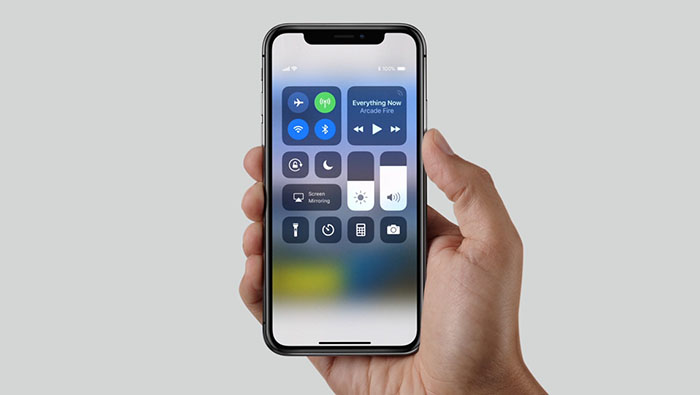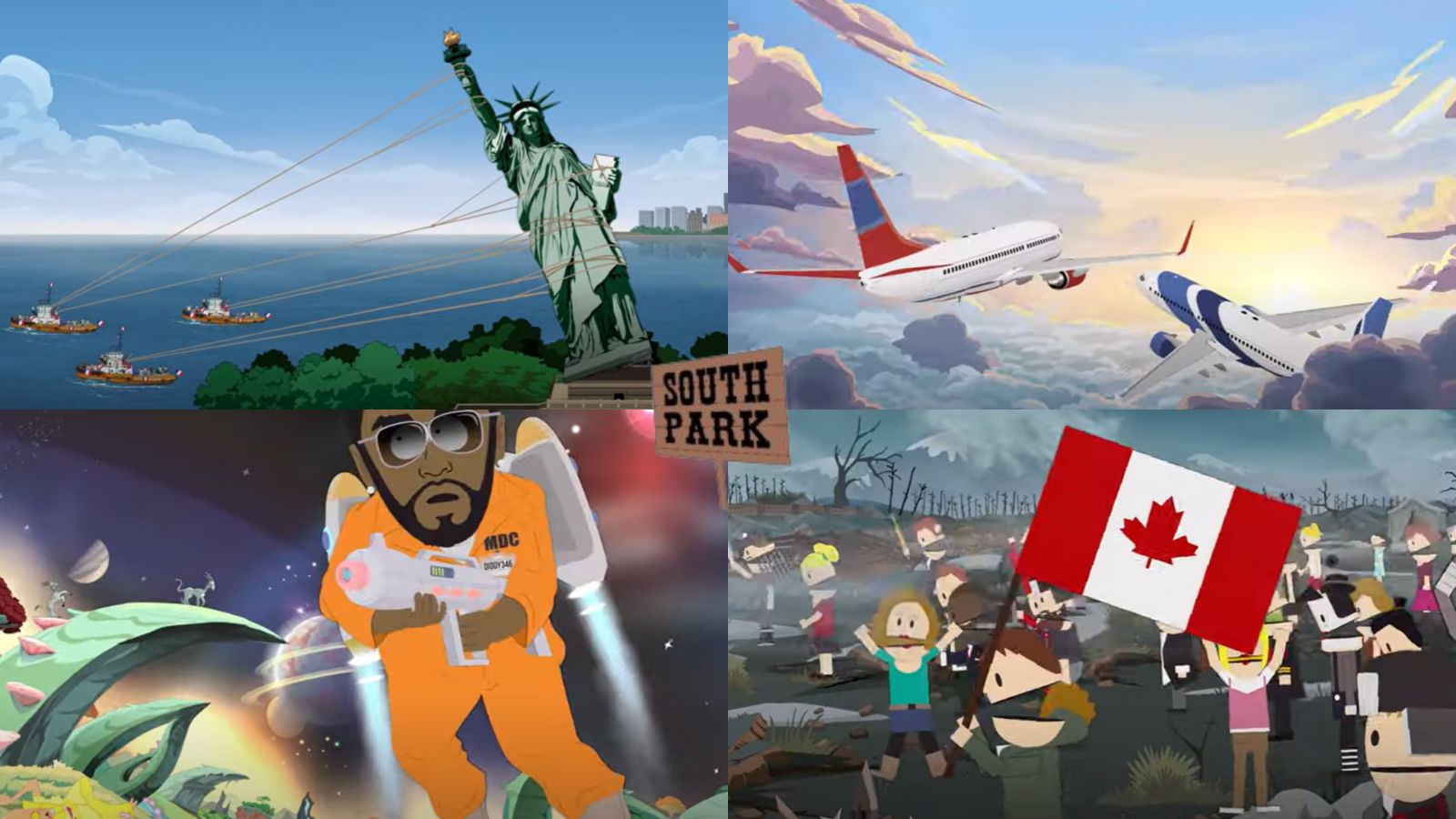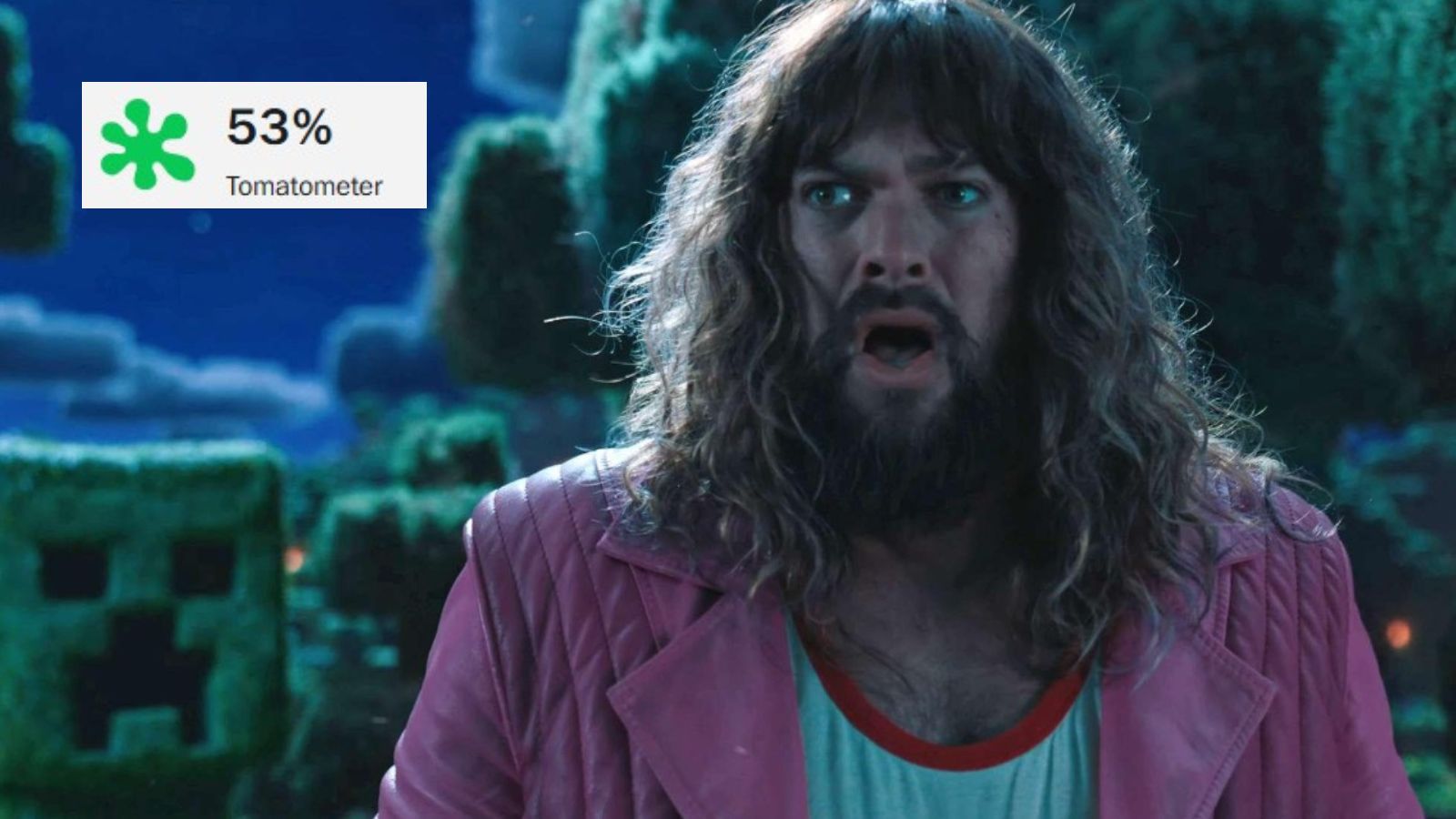How To Use iPhone X Without Home Button?
When talking about the iPhone X, people imagine a bezel-less iPhone. The truth is that this model's huge screen is its most dominant physical feature. However, this kind of change has brought numerous changes when it comes to everyday use. The most frequently asked question we receive is - how to use iPhone X without Home button?
What you need to know is that many of the familiar screen gestures have changed. This means that you'll need to re-learn the basics of how you interact with your new phone. Continue reading to learn some of the new swiping tips and tricks.
How to Use iPhone X Without Home Button?
Numerous things have changed. This starts with how you unlock your phone, return to the Home screen, up to multitasking. Let's break this into easy-to-digest pieces of information.
Return To The Home Screen
When using an app, you can easily return to the home screen by swiping up from the bottom of the phone's screen. This works for any iOS app. No matter how deep you are into iOS' apps and menu, simply swipe up from the bottom to return Home.
Access The Control Center
As you can see by now, swiping up is now reserved for the Home screen. Since this was previously reserved for the Control Center, you'll have to re-adjust. To access the Control Center, swipe down from the top right of the iPhone.
Image Courtesy of Apple.com
Multitasking on iPhone X
The Home button was an important method of input used to access the multitasking view. To switch between apps, you can swipe up from the bottom of the screen - but make sure to hold the finger down. Instead of returning Home, you will open the multitasking view.
Use Siri on The New iPhone X
The now-missing Home button was once used to trigger Siri. Now, you will need to use the Side button, located on the right-hand side of your phone.
Use Apple Pay Without the Home Button
Apple Pay was also one of the things directly connected to the Home button. On the iPhone X, you can pay for things by double-clicking the Side button. This will open the Wallet app. Next, you can use Face ID to authenticate your purchases. You need to glance at the screen for a moment, and your purchase will be finalized.
Conclusion
We hope you've found this article to be useful. If that's the case, feel free to share it with your friends over social networks. Also, feel free to let us know if you're facing any troubles with the new gestures. Use the comments section below to talk to us.