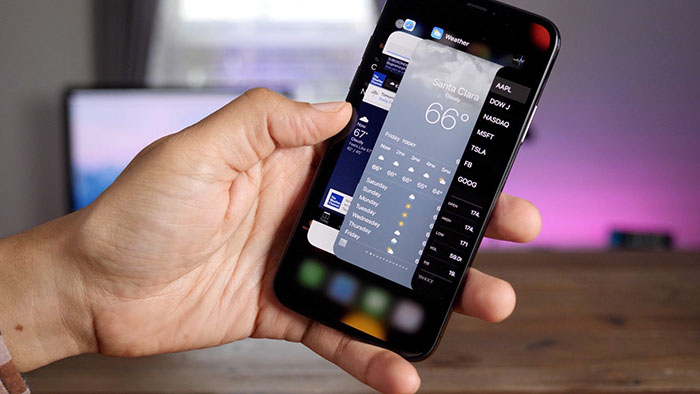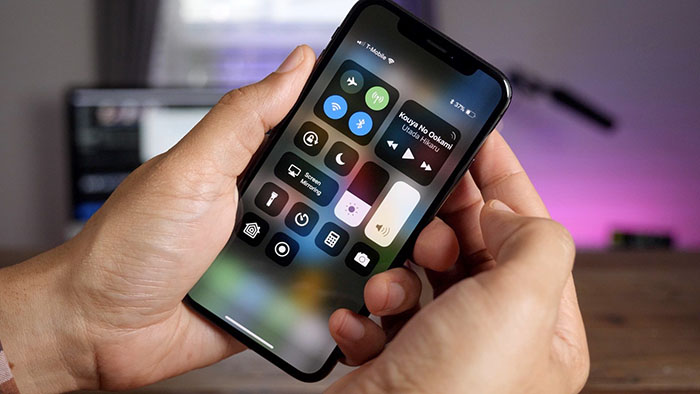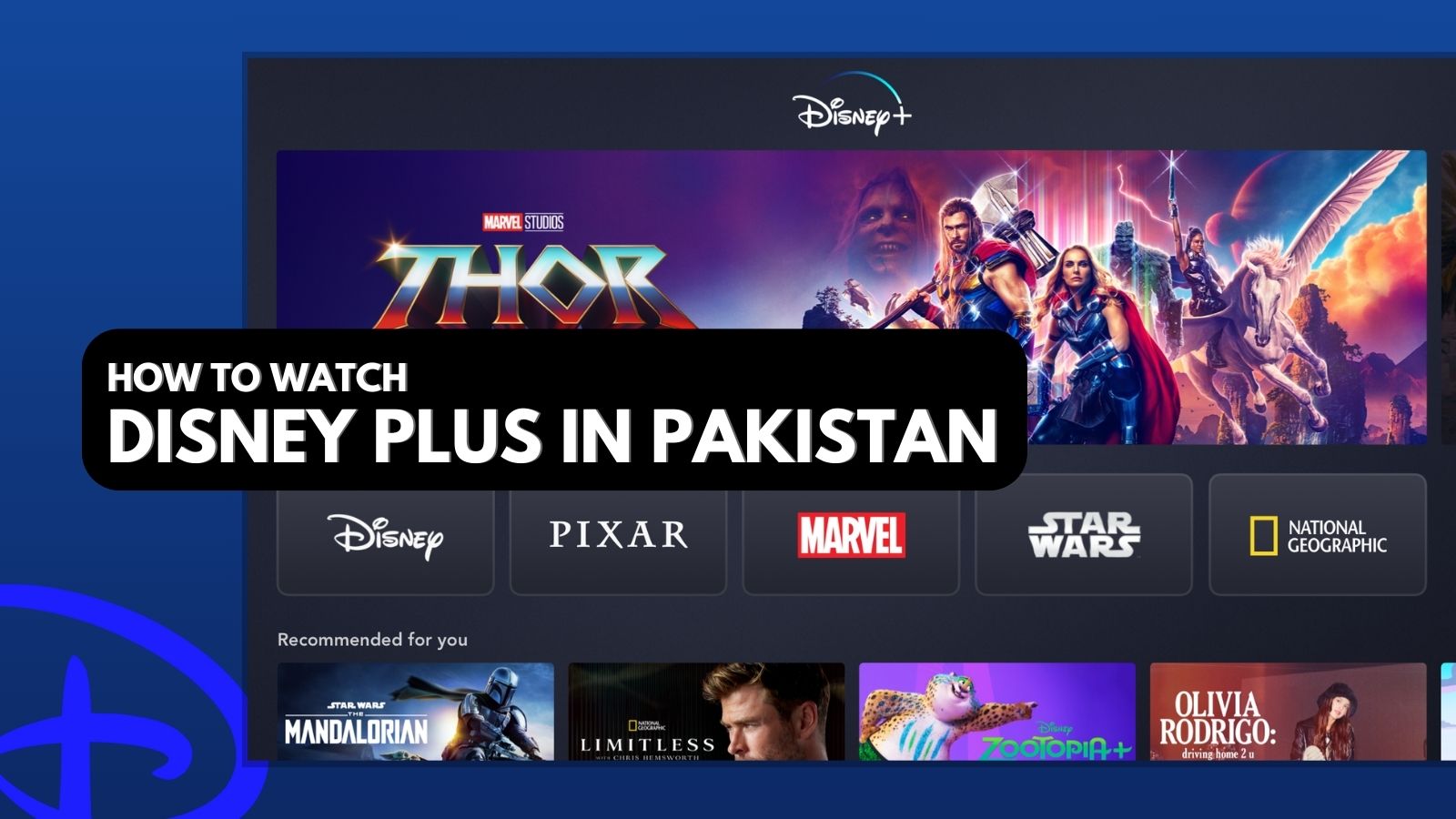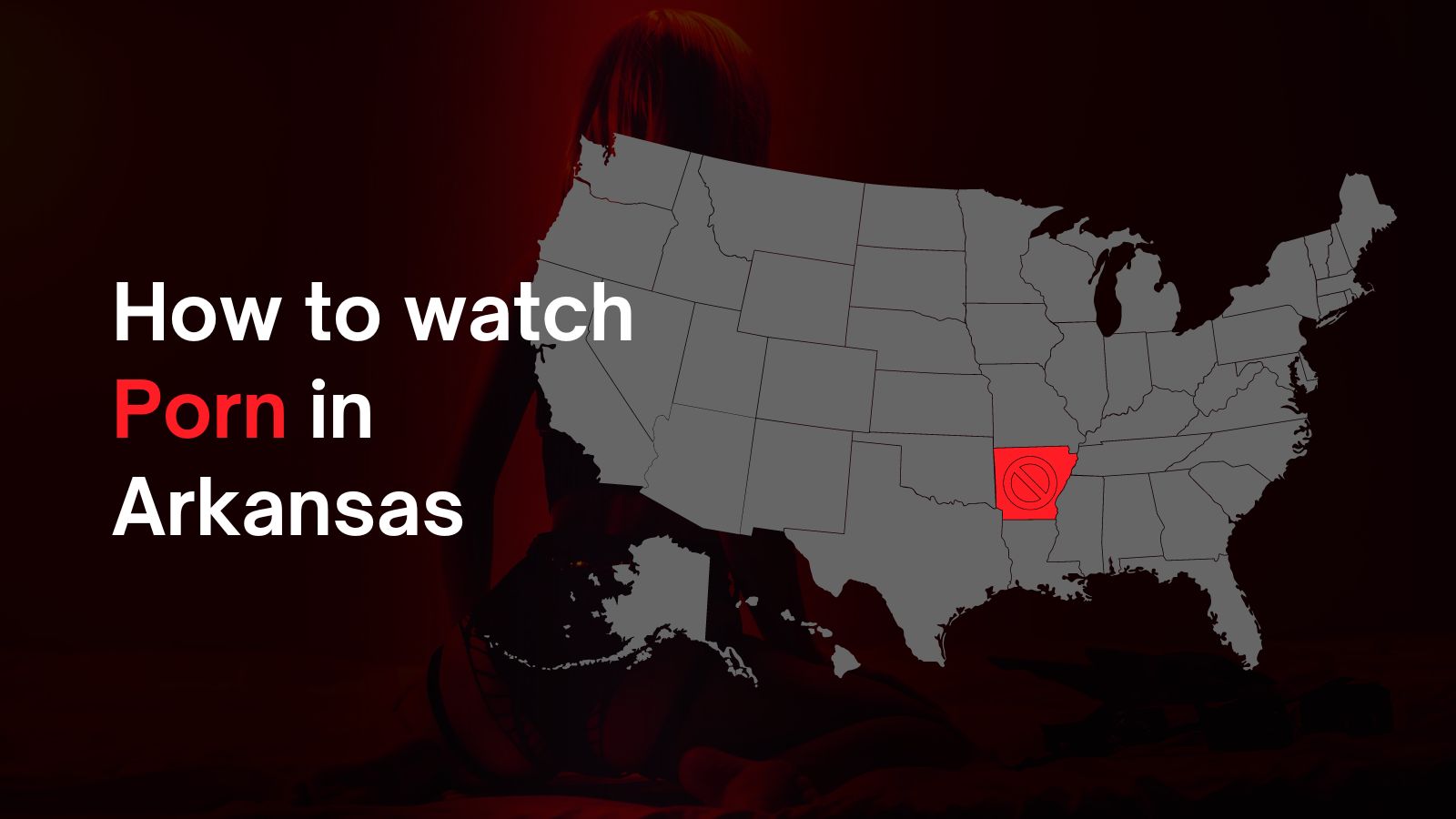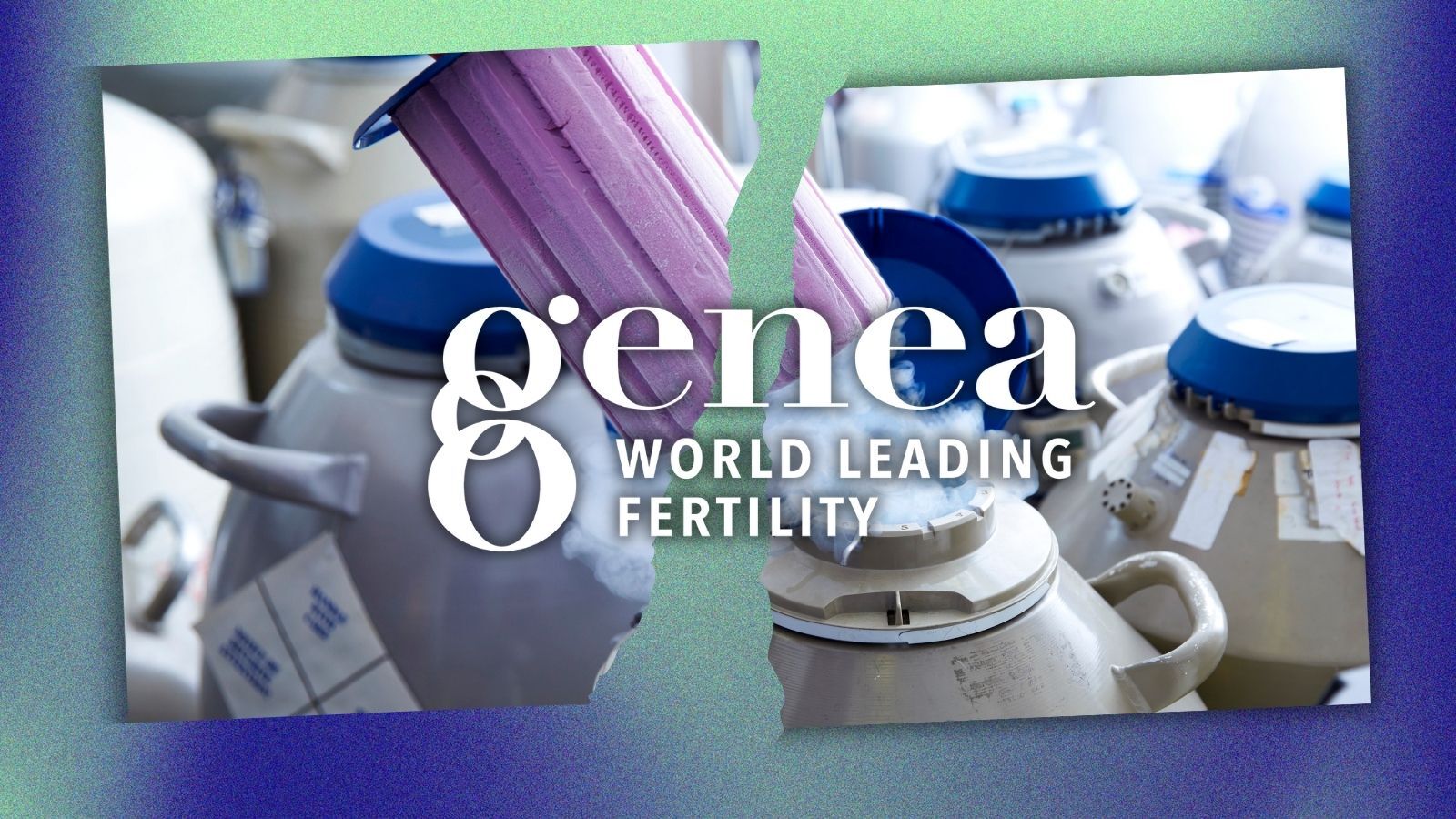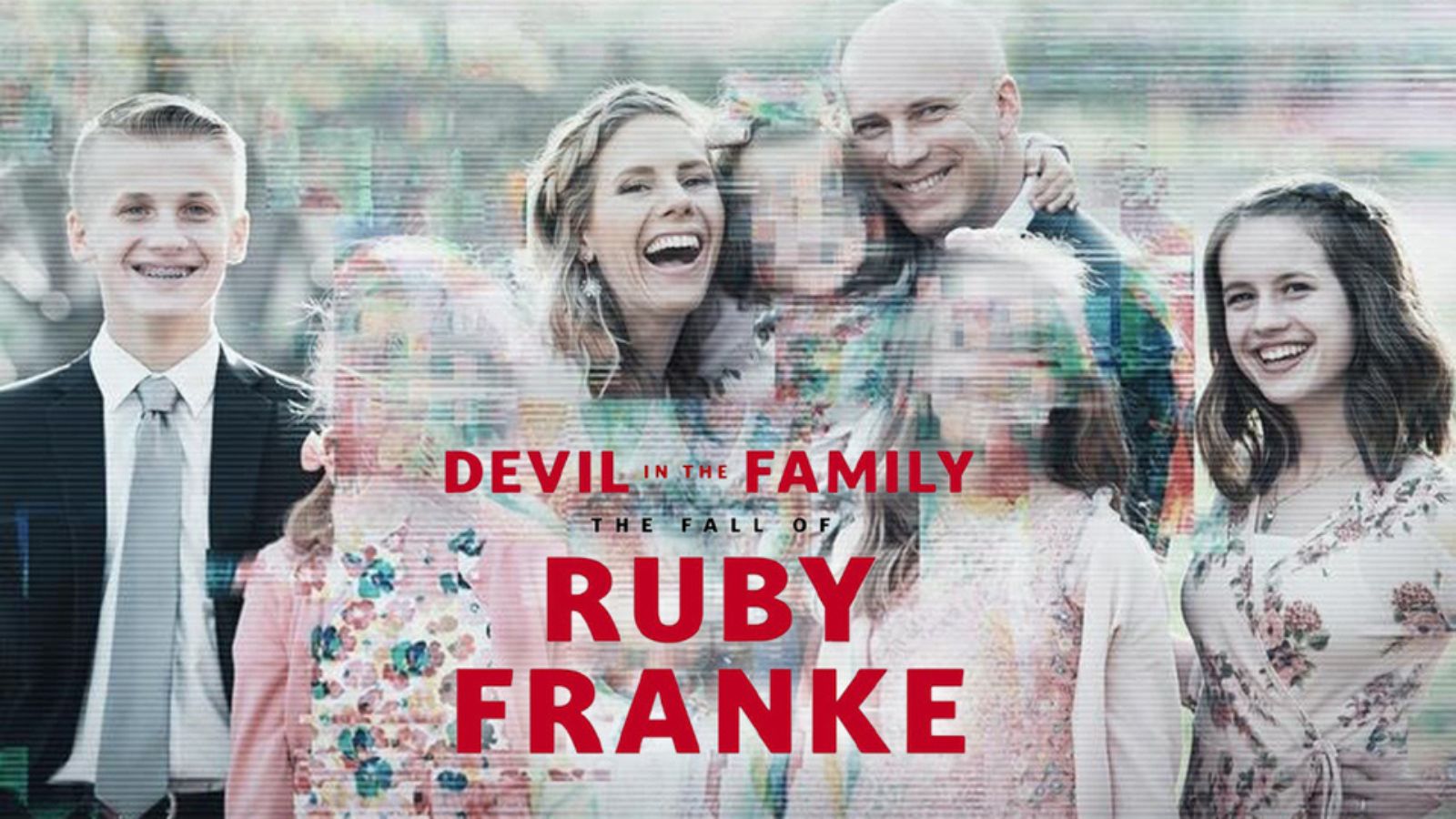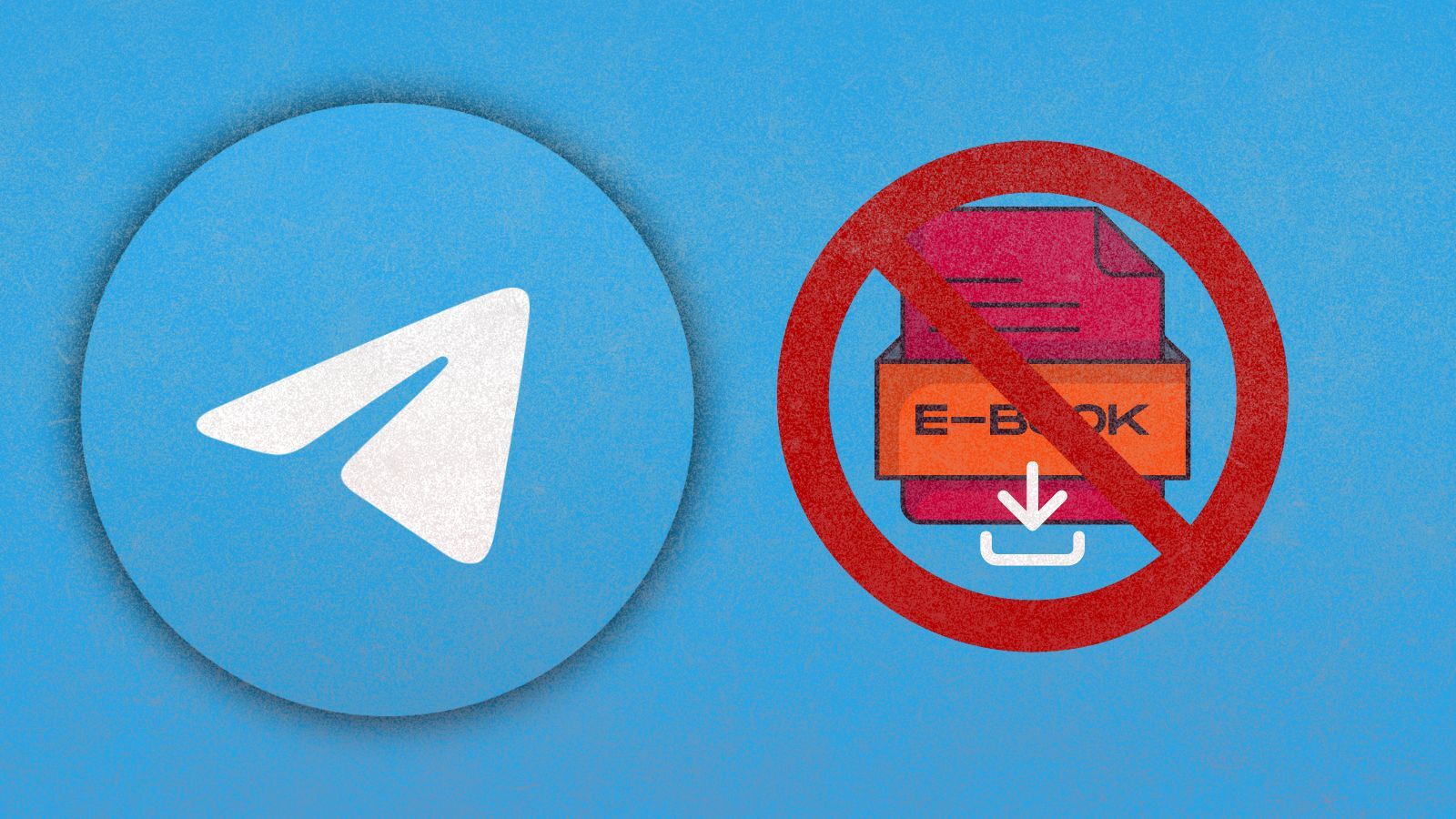iPhone X Gestures Guide – All You Need to Know!
As most of you already know, the most significant change on the newly-launched iPhone X is the removal of the good-old Home Button. Taking in consideration that the physical Home Button was the focal point of every iPhone user's experience, the elimination of this key feature completely changes the concept of interaction with the new iPhone X. Hence - Apple has presented an array of never-before-seen iPhone X gestures.
iPhone X Gestures Guide
Whether you are an avid iPhone connoisseur, or if you are planning to use it for the first time, it seems like you first need to go through an in-depth iPhone X Gestures Guide. Continue reading to learn some basic and some of the more advanced, secret gestures, that you need to know about.
How to Go Home on iPhone X?
Even though the Home Button is gone, you still need to find your way to your Home Screen. In order to do that, you have to place your finger on the gesture area. This area is now present where the Home Button used to be. Then, swipe up across the screen.
This gesture will take you back to home screen from any app or take you back to the first app screen if you are a couple of pages deep.
Image Courtesy of iMore.com
How to Switch Between Apps on iPhone X?
Swiping your finger to the right on the gesture area will send you to a chronological list of apps you've recently used. The first one on this list is the last one you've used. Then, you can simply swipe your finger right or left and navigate your way to find the desired app.
Access the Multitasking View on iPhone X
If you want to bring up the multitasking view of running apps, you will need to use a similar gesture to the home screen one. The main difference is that you need to pause your finger when you swipe it up from the gesture area. From there, you will be able to close unwanted apps by simply pressing and holding your finger and then pressing the minus button located on top left corner of each pane.
Image Courtesy of iMore.com
Access The Control Center on iPhone X
The biggest change when it comes to iPhone X gestures certainly is the one that connects to the Control Center. To access the Control Center using iPhone X, you will need to place your finger on the top where your battery and Wi-Fi icons are. Then, swipe down on the right side of your phone.
How to Take Screenshots on iPhone X?
Image Courtesy of iMore.com
Of course, it is still available to take screenshots on iPhone X. Instead of pressing the Home and Sleep/Wake button, you press the Volume up and Sleep/Wake button, at the same time.
How to Turn Off the iPhone X?
Since the Side button on iPhone X is reserved for accessing Siri, turning off your phone is now possible by pressing the Volume Down button and the Sleep/Wake button at the same time. In case you forget this combination, it is also possible to do so via the Settings app.
iPhone X Gestures: Final Words
We hope that we helped you conquer the basic set of iPhone X gestures. We are sure that there are some lesser-known ones as well. That's why we want to hear what you have to say. Use the comments section below to reveal any tips and tricks.