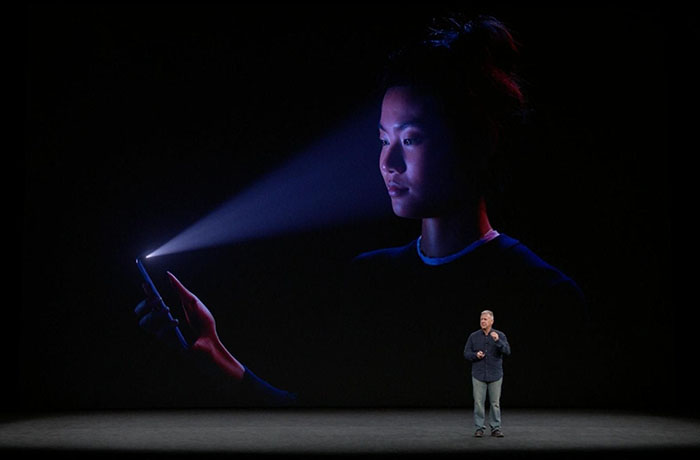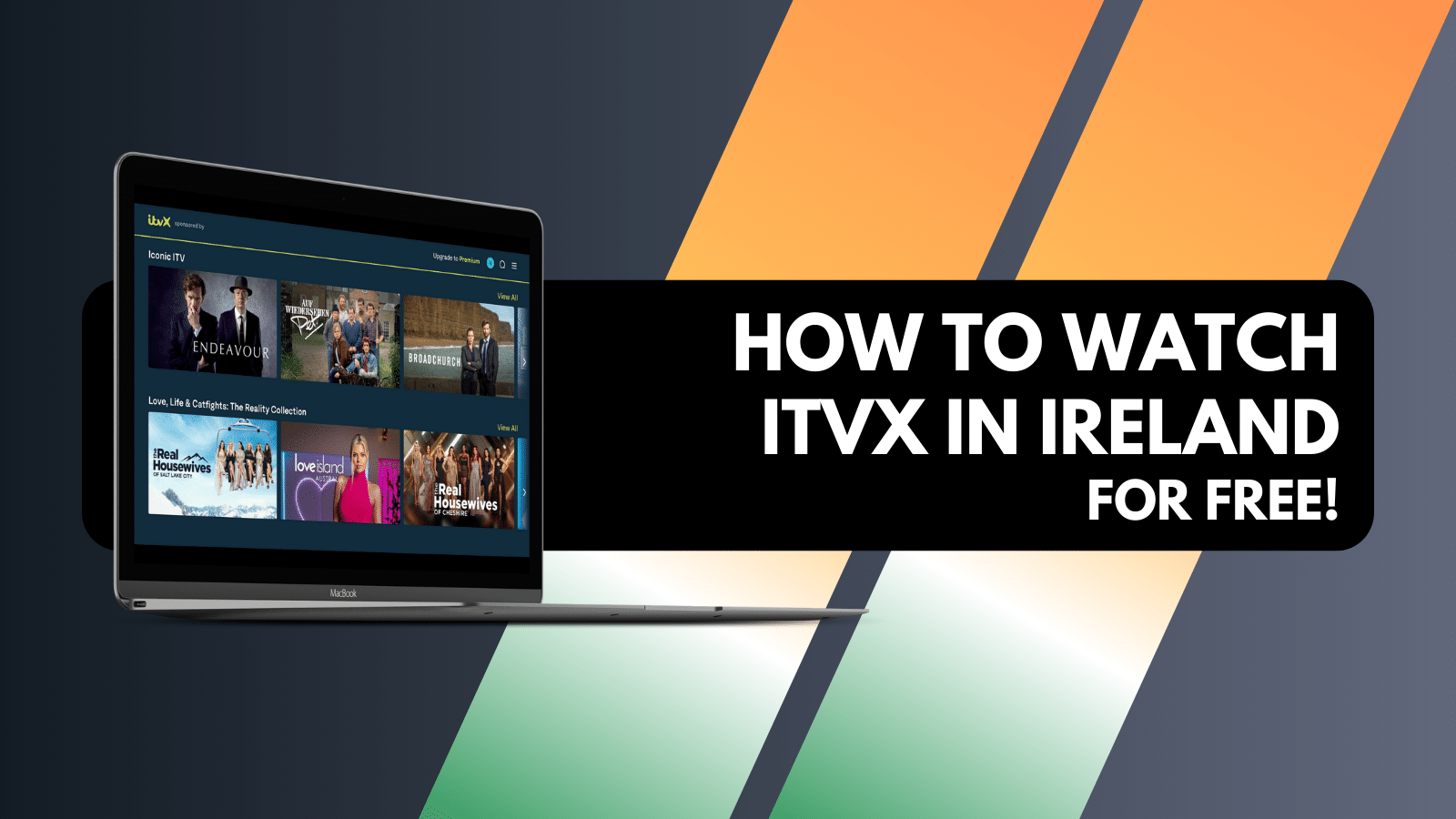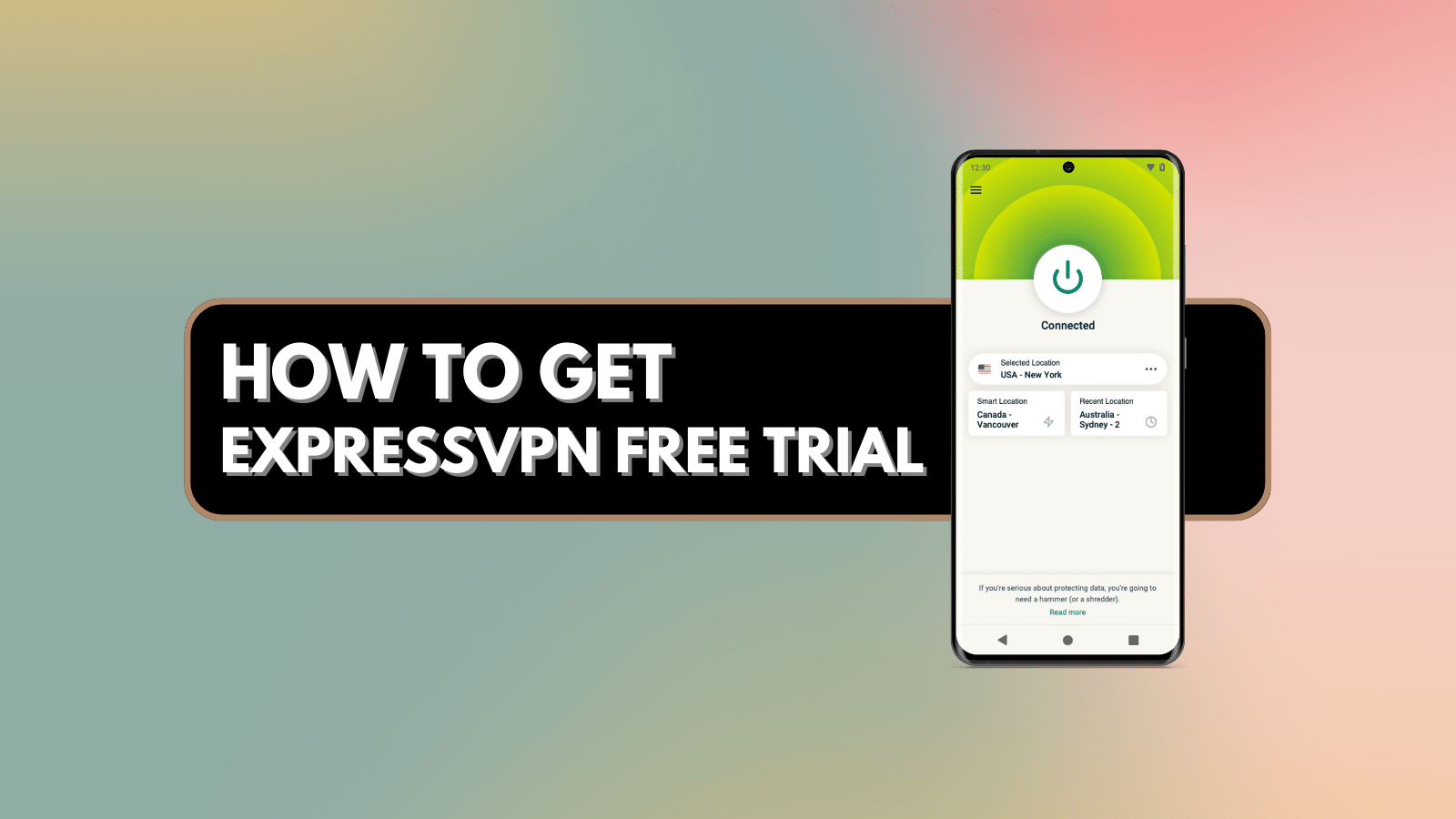How to Set Up Face ID on iPhone X – A Beginner’s Guide
One of the prominent new features, if not the biggest new feature, of the iPhone X, is the Face ID. There is some divide between long-time users about the appeal of this feature. However, Apple is doing its best to persuade us that it's all about your privacy and security. We’ll have to wait to see how this technology performs in the real world. Without any doubt, we’re sure that Apple will keep its promises. The only thing that’s left at the moment is to teach you how to set up Face ID on iPhone X.
How to Set Up Face ID on iPhone X
You can unlock your phone by using your face only if you properly set it up first. This is done via the Settings app on your iPhone. Let's take a closer look at what you need to do:
- First, go to the Settings app on your iPhone X;
- Next, tap on the 'Face ID & Passcode';
- Then, tap on 'Enroll Face';
- Finally, tap on the 'Get Started' option.
This will initiate the setup wizard for setting up Face ID. So, how does this work? The selfie camera will scan your face using an infrared scanner and it will pinpoint your distinct facial markings. For this software to work properly, you will need to move your head in a circular motion so that it captures all your facial markings properly. Fair warning, this looks a bit silly, so it's best to do it in the privacy of your home.
Image Courtesy of Apple.com
Require Attention ON/OFF
Face ID usually works with the 'Require Attention' feature enabled. This means that you will need to have your eyes open while looking at your screen to be able to unlock your phone. Visually handicapped users can also use Face ID by turning off the 'Require Attention' feature. However, be warned that disabling this feature does require for you to be steadier while facing your phone. Here's how to disable this feature:
- Go to the Settings app on your iPhone;
- Go to 'General';
- Tap on 'Accessibility';
- 'Require attention for Face ID' (here you can either turn it OFF or ON).
How to Reset Your Face ID
Now you know how to set up Face ID on iPhone X. However, it's also important to know how to reset it. In case of any issues, you can delete information saved by Face ID and overwrite with new data. This is where resetting Face ID comes into play.
If you need to reset your Face ID at some point, you need to know that you can do this quickly and effortlessly. On occasions when Face ID fails to work properly, the easiest fix is to simply reset it.
- First, open the Settings app on your iPhone;
- Then, tap on 'Face ID & Passcode';
- Finally, tap on 'Reset Face ID'.
Simple as that. Please note that your Face ID data will also be lost if you choose to erase all of your settings from your phone or if you reset your device using the 'Find My Phone' feature!
Image Courtesy of Apple.com
Conclusion
There you have it. We sincerely hope that you've managed to set up Face ID on iPhone X. This will keep your sensitive and private data safe and away from prying eyes.
In case you have any tips or tricks, make sure to let us know by using the comments section below.