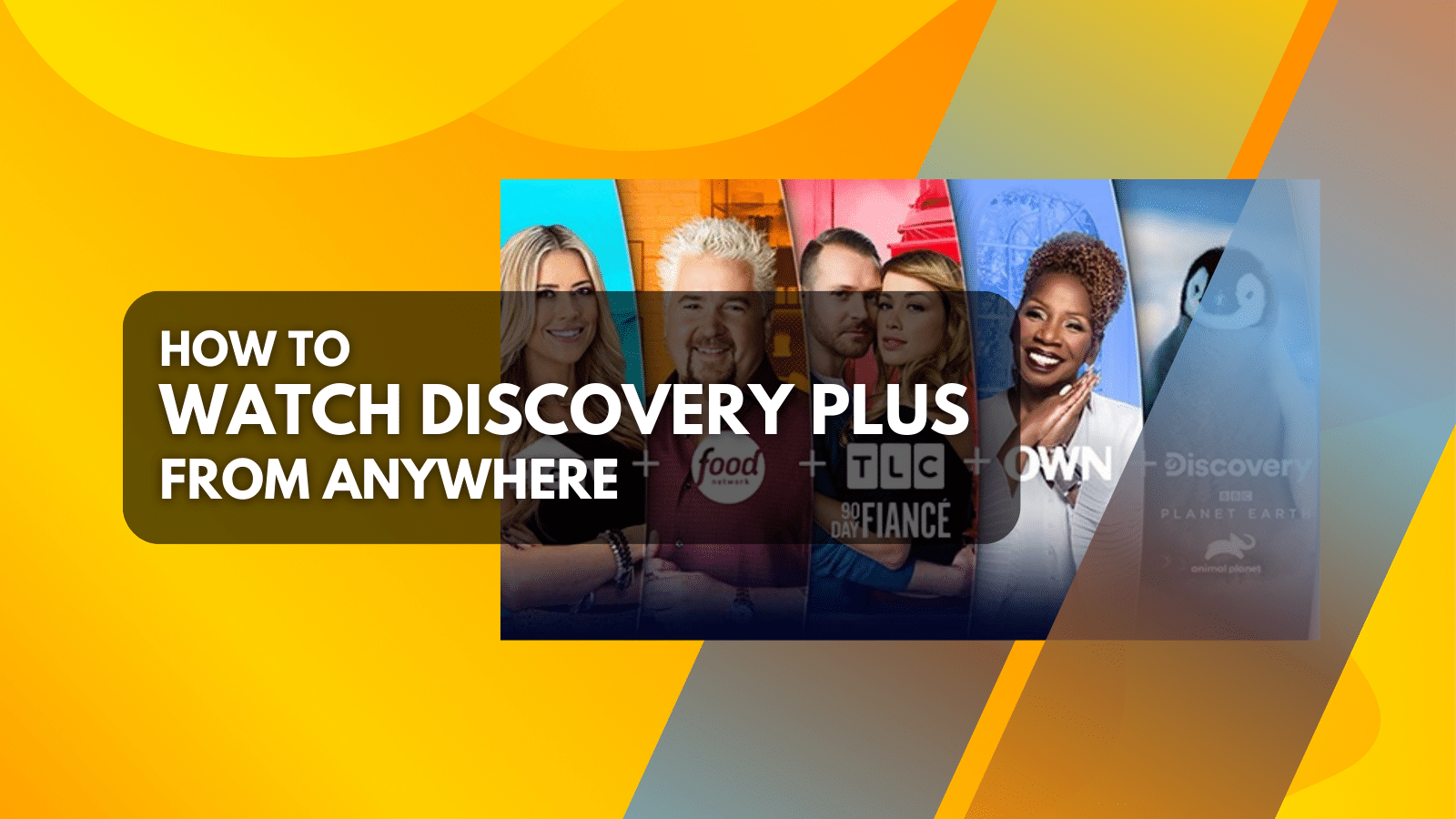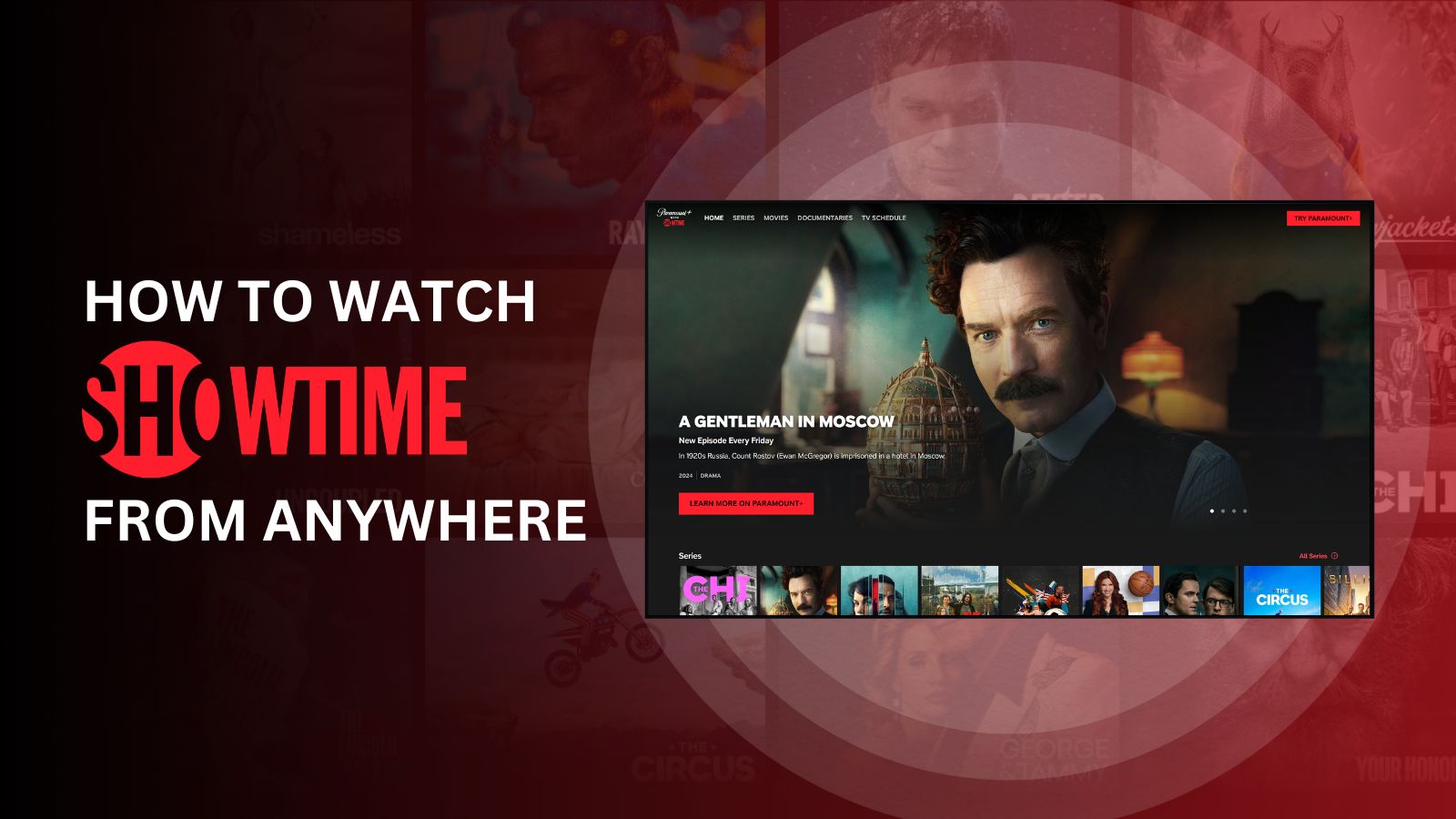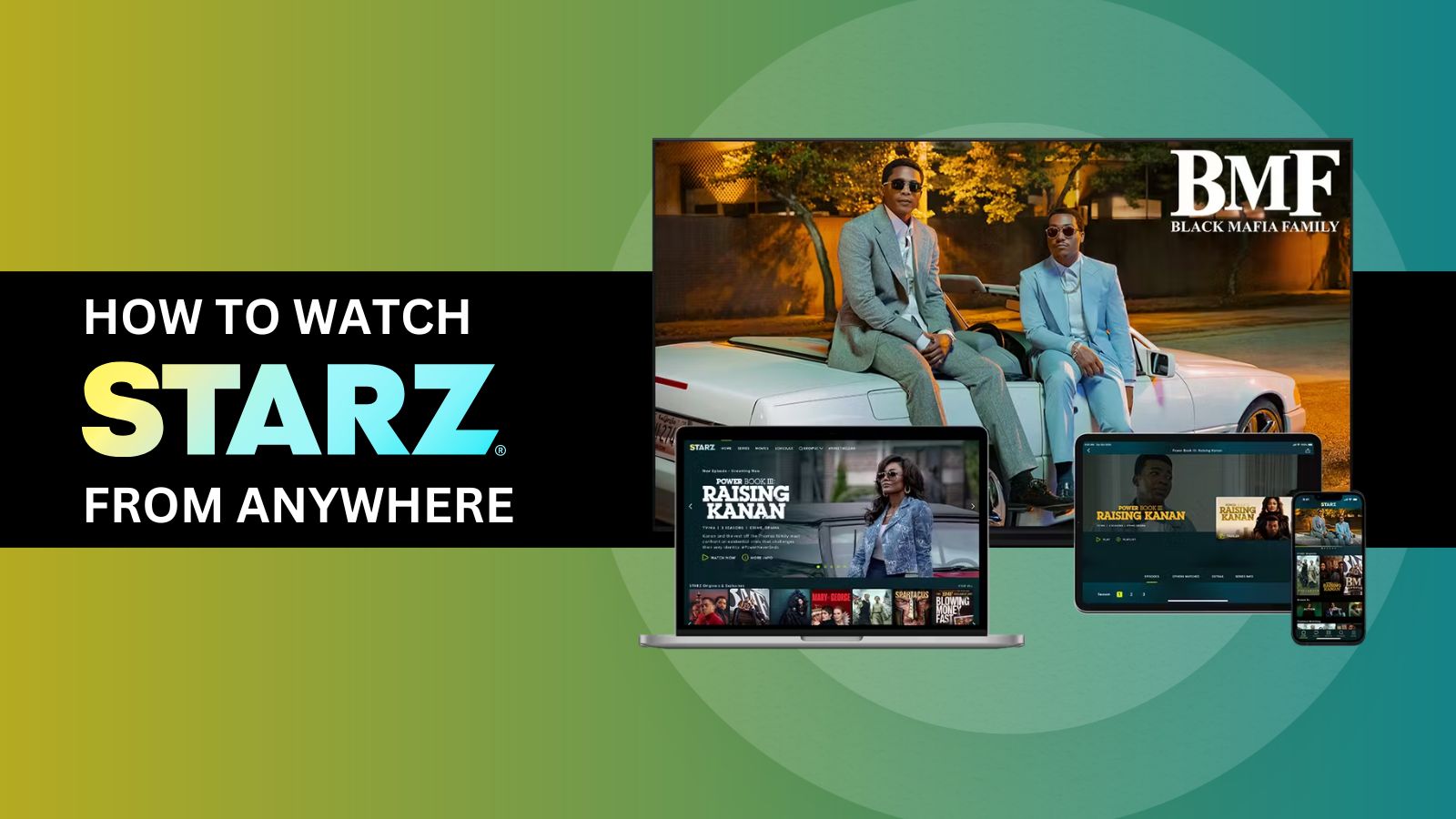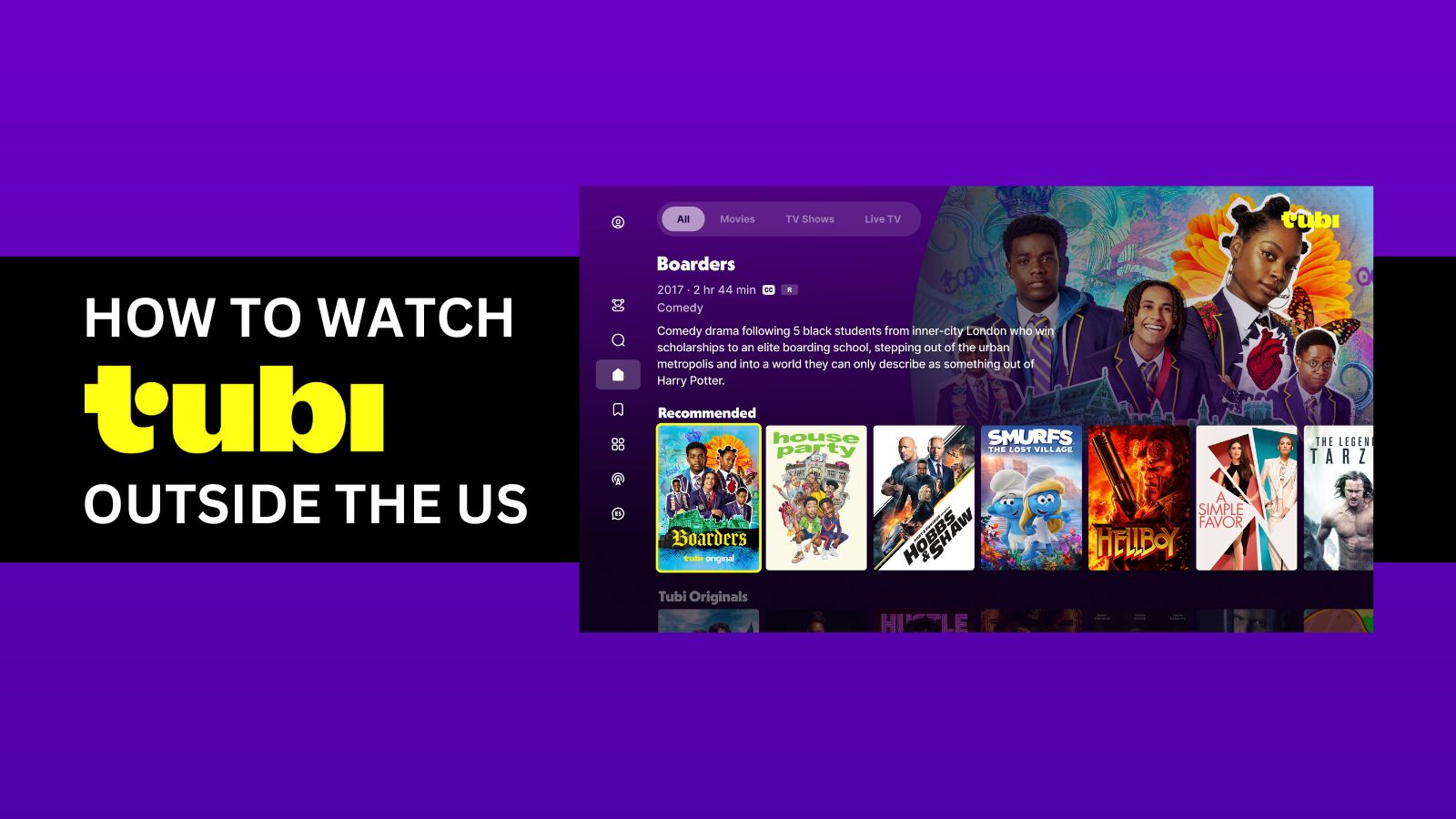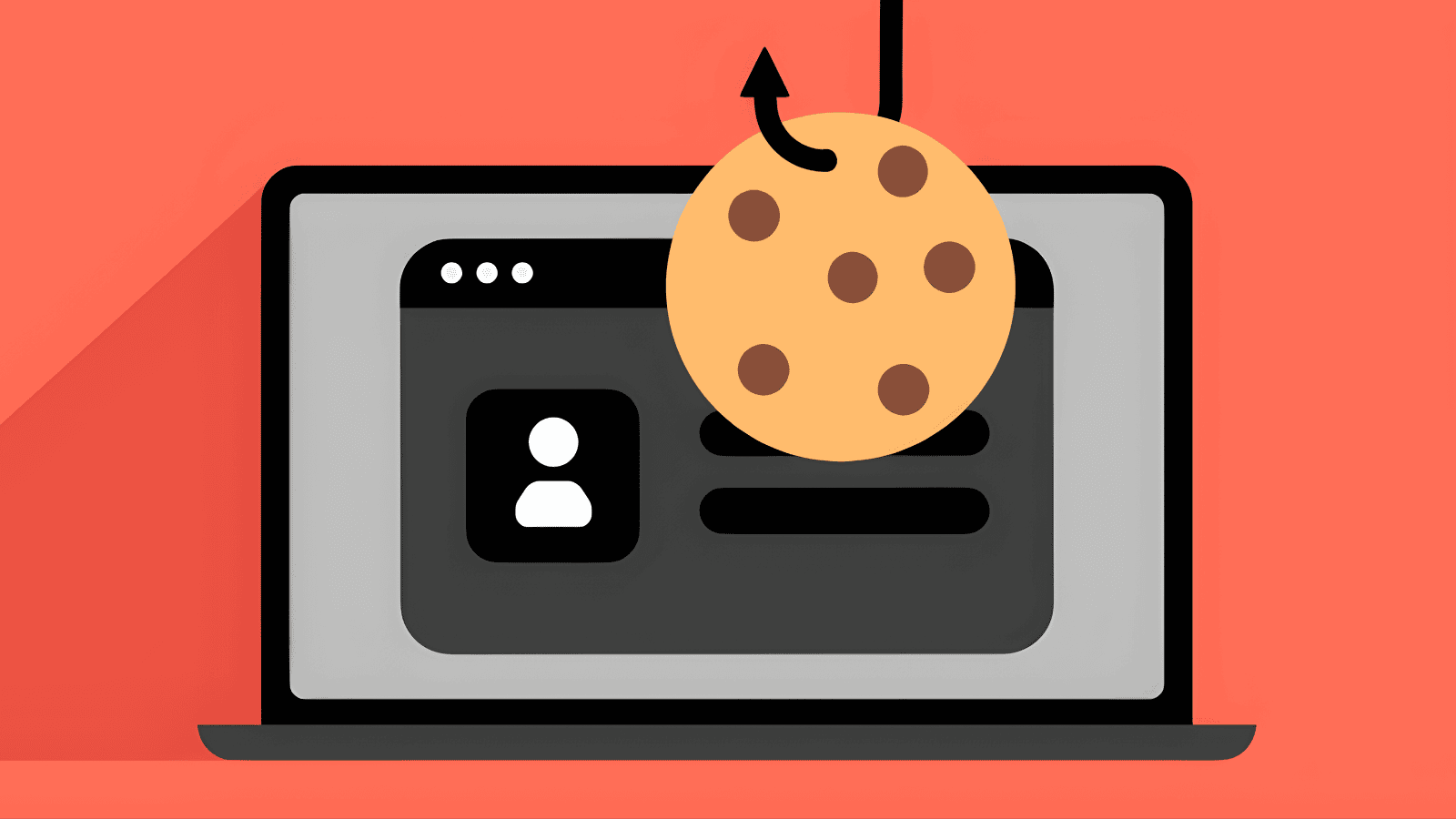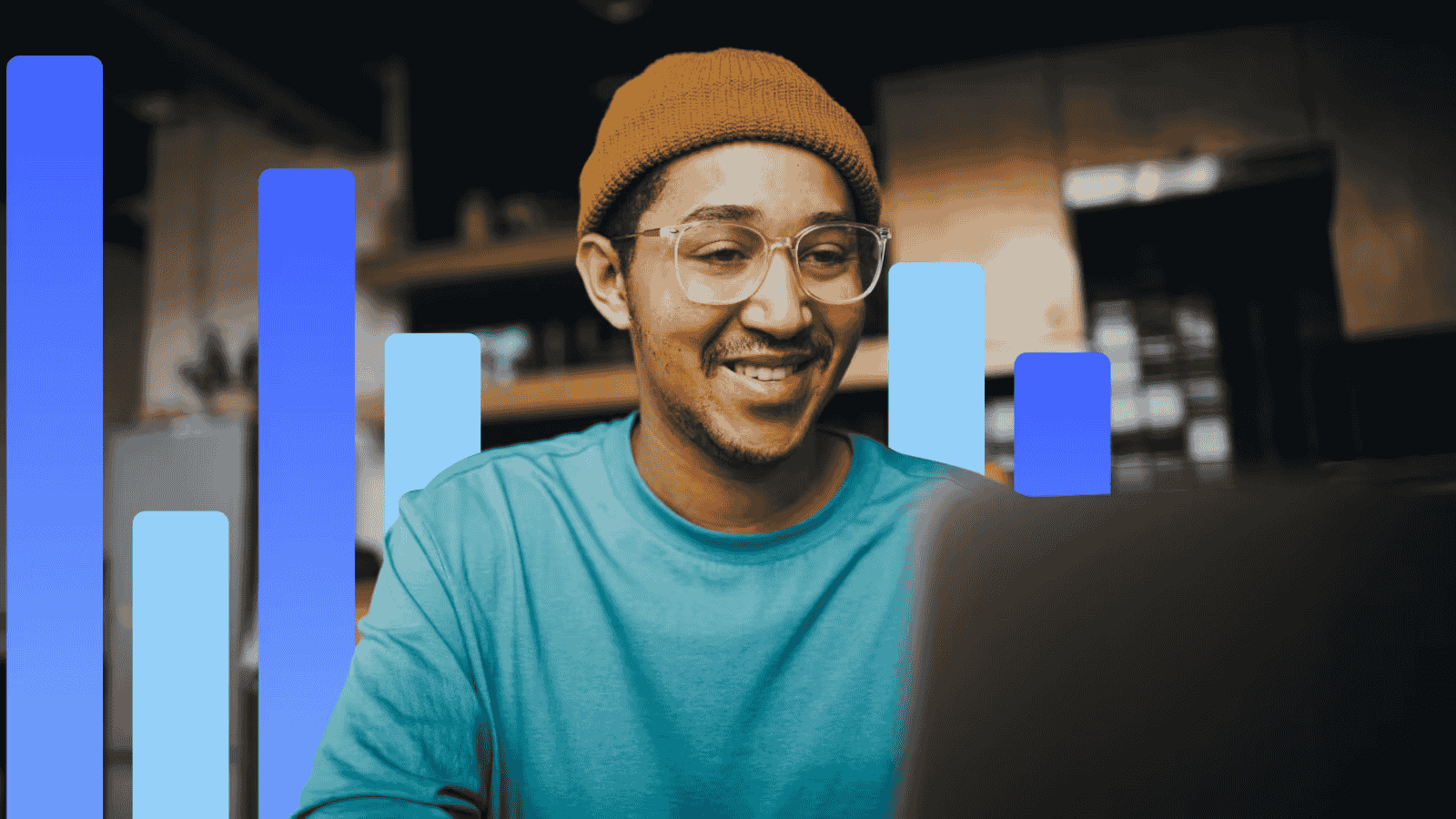192.168.2.2 – What Does This IP Mean? How Can You Use It?
If you’re having a hard time connecting to your router via '192.168.2.2,' there are numerous possible fixes to try. We'll explain everything you need to know about the '192.168.2.2' IP address, including what it means, how to access it, and how that can improve your Web connection. So, let's dive right it!
What Does '192.168.2.2' Mean - In the First Place?
When talking about the '192.168.2.2' IP, we are actually talking about one IP from a whole spectrum of private IP addresses. First, let’s see why private addresses are and what can be done using those.
- Your router and every device connected to it form a private and closed network. This means that all Web-connected devices in your household can 'talk' to each other by sharing data. This is also why millions of individuals use '192.168.2.2' as the private IP of their router. There’s no fear that someone else can get to your router and hijack it since they first need to be connected to it.
- Every device that is connected to the Web also has a public IP. In simple terms, your computer’s public IP is its identification on the Web. That’s how data can reach your device, which in turn reveals certain information. Since your Internet service provider grants you a public IP address, other websites know where you come from. This is also a way for your ISP to check if you’re going over certain limitations of using your Web connection.
As you can see, things are actually very simple. In case you want to dive deeper, here's all you need to know about public and private IPs.
How Did You End Up with the '192.168.2.2' IP Address?
The chances are that your router has been assigned with this IP automatically. That’s because routers are pre-programmed to take an IP from a certain spectrum.
To avoid confusion, router manufacturers have decided to use certain spectrums for their products (which is especially prominent when it comes to "regular" home routers). When it comes to '192.168.2.2,' some of the well-known manufacturers that use this IP are Belkin, SMC, Dell, Edimax, Gemtek, and others.
What you also need to know is that this process happens in the background. Your router can be programmed to use the '192.168.2.2' IP, which means that this one will be assigned to your router as soon as you power it on.
What Are the Possible Uses of Accessing Your Router’s Admin Panel?
We are sure the majority of those reading this article want to change their Wi-Fi password. However, this isn’t the only use of accessing your router’s admin panel. Many amazing features can be found here, so let’s take a look at the most interesting ones.
- You can change the name of your network. In case you’re tired of seeing a long string of numbers and letters, you can personalize your Wi-Fi and make it easier to identify it in the long run.
- You can review connected devices. There are different ways for someone to discover your Wi-Fi password and connect to your network. So, you can review the devices connected to your Wi-Fi using your router's admin panel and possibly block unknown ones.
- You can review parental controls. Some routers come with parental control built-in. You can fine-tune how different devices connect to your router, limit their bandwidth, and similar.
- You can improve the speed of your Web connection. Densely popular areas create chaos for the Web. When several routers use the same wireless channel, this creates congestion and limits the Web connection speed for all parties involved. So, you can switch to a different wireless channel and improve the speed of your connection.
How to Login to the '192.168.2.2' IP?
So far, we’ve talked about what this IP address actually means, as well as about the numerous benefits of accessing your router’s IP address. Next, we will teach you how to log in to the '192.168.2.2' IP, so keep reading.
- First, make sure that your device is connected to your router.
- Then, open a Web browser.
- Using the address bar, input the following URL: 192.168.2.2.
- Hit 'Enter' to confirm your input.
- At this moment, you should be asked about your router’s username and password. What you need to know is that every router comes with default values for credentials. So, consult your device’s manual or take a look at the table below.
- Once you hit the right combination, you’ll get to enter your router’s options. Make sure to spend your time exploring what can be found here.
What If You Can’t Connect To '192.168.2.2?'
If you're having a hard time accessing your router, it's time to inspect and re-evalutate a few things. So, you'll want to try the following.
- Double-check if your computer is connected to your home Wi-Fi. As said before, you won’t be able to connect to your router unless both of your devices are on the same network.
- Make sure you’re entering the IP correctly. This means that you need to type this IP - '192.168.2.2' and hit 'Enter' after. There aren’t any prefixes or suffixes.
- You can also try using an Ethernet cable. Some routers block Wi-Fi connectivity as a security measure. So, take out your old Ethernet cable and connect your computer to your router.
- Do you remember if you changed your router’s default username or password at some point? If you can’t remember, do a factory reset and try again.
How to Make Sure You Have the Correct Router IP Address?
If you’ve tried every solution out there and nothing seems to work, it’s time to check your router’s IP address. Lucky for you, we have already provided amazing guides for every popular platform. Windows users can learn how to find their router IP, and Mac users can rely on their System Preferences for that purpose. And when it comes to mobile devices, read our guide for iOS users and Android smartphones.
Dear readers, this is where we end our article on the '192.168.2.2' IP. In case of any questions or doubts, don't hesitate to post your comment below. And lastly, thanks for reading!