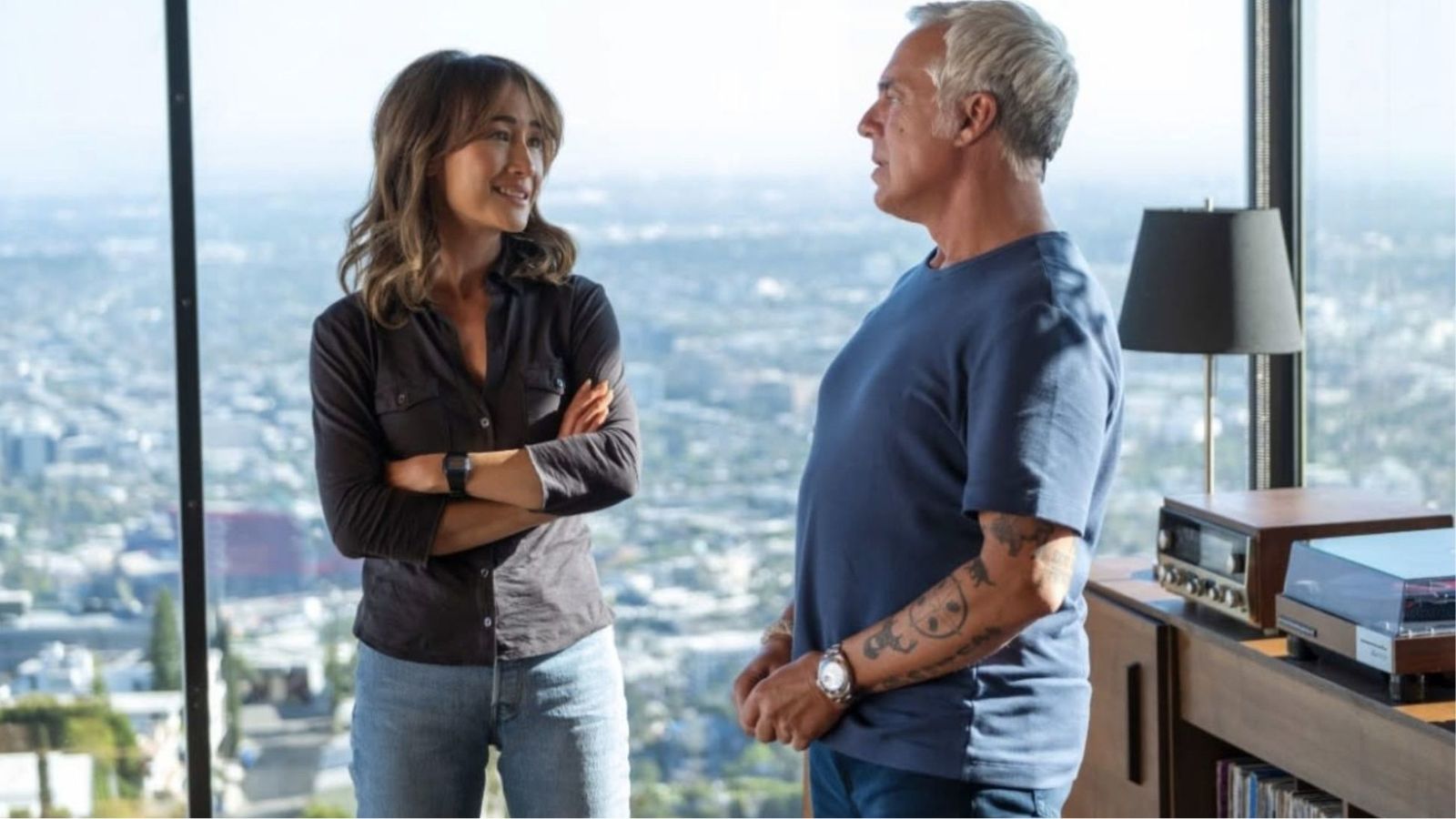192.168.1.254 – What to Know About This IP & How to Access It?
In case you want to know how to access the 192.168.1.254 IP address, you’ve come to the right place. We're here to explain what this IP address can do, as well as how to use it to access your router's admin panel. So, here's everything you need to know.
'192.168.1.254' Is an IP Address - What Does That Exactly Mean?
In case you didn’t know, every device that is connected to the Web has an IP address. That is an important requirement since that's how data is transferred from a remote server to your device and vice versa. However, there are two types of IP addresses, as explained below.
- Private IPs are used to connect different devices on the same network. In your home, this network consists of your router and any devices connected to it. Let’s say that you connect to the Web using your computer but also via your smartphone and tablet. All three of those devices are connected to your router, and they form a closed network. And also, each of those has a private IP, which is how those devices can talk to each other.
- Devices used to connect to the Web also have a public IP address. This is a unique IP that can change every time you connect to the Web. This type of IP is also used to send and receive data outside of your home network, and that is why we call them public.
Is the '192.168.1.254' IP Address a Private or Public IP Address Then?
When it comes to the Web, data always needs to have its start and endpoint. Every router that is connected to the Web has an IP which is an important piece of information for IT experts. They need to know different public and private IPs to make sure a certain network works across a number of devices.
When it comes to your home, things are much simpler. In many cases, IP addresses like '192.168.1.254' are used to access home routers. You can do that to change your network’s name or its password. Advanced users can also enable or disable certain Web protocols, fine-tune different Wi-Fi frequencies, and more.
It should also be noted that not all Web users rely on '192.168.1.254' to connect to their routers. That's because different companies that make routers use a certain IP range in their products. Take a look below.
- Cisco, Motorola, and many others rely on 192.168.1.254.
- D-Link and NETGEAR typically use 192.168.0.1.
- Linksys (in most cases) uses 192.168.1.1.
- Belkin and SMC stick to 192.168.2.1.
What You Can Do Using the '192.168.1.254' IP Address?
Even though the majority of people use it only to change their network’s password, there are other things you can do. Here are some of the possible uses of your router’s admin panel.
- You can see who’s connected. Not every router offers this option, but you can see which devices are connected to your router. This list is usually called 'client list' or 'connected devices.'
- You can switch to a wireless channel. In case you live in a large building with numerous apartments, your Wi-Fi connection can be throttled due to many routers using the same Wi-Fi channel. Resolving this kind of interference can result in a much faster Wi-Fi connection.
- You can extend the coverage of your network. You can use one main router and several additional ones to extend the coverage of your network. That means having one Web connection instead of creating several individual ones.
- You can control who gets to access your connection. In case you have children in your household, you can control their Web browsing habits. Some routers come with comprehensive parental controls where you can block websites and limit certain actions.
How to Access Your Router Using the '192.168.1.254' IP Address?
Now that you know more about the possible uses of your router’s admin panel, let’s talk about how to access it. Here are the steps you need to take.
- First, make sure that you’re connected to your home network.
- Launch any Web browser and type in '192.168.1.254' in the address field.
- Hit 'Enter' to confirm your entry.
- At this point, you should be asked for a username and password.
- These are default credentials supplied by your router’s manufacturer. That means you need to know the brand of your router. Take a look at the following table for more information.
- In case the table found above doesn’t help, make sure to take a look at your router. See who’s the manufacturer and what’s the exact model – and then do a Google search.
- When you find the correct credentials, you’ll be logged in and greeted by your router's admin panel.
Can’t Connect to '192.168.1.254?' Try This!
In case you fail to connect to your router’s admin IP (using the 192.168.1.254 IP), here are a few possible fixes.
- Your router and your Web-connected device need to be on the same network. In other words, your device needs to be connected to your home Wi-Fi network.
- Double-check if you entered the IP correctly. You need to type in '192.168.1.254' without 'www,' '.com,' or any other suffixes and prefixes.
- Some routers allow access to their admin panel only via a wired connection. This means you’ll need an Ethernet cable to make this connection happen.
Here's How to Find Your Router’s IP Address
In case you keep failing to connect to your router using the 192.168.1.254 IP, it's time to check if your router is set to use a different address. That can be done on just about a Web-connected device.
In terms of desktop platforms, here's our guide to finding a router IP on Windows and on Mac (macOS) computers. However, you rely on your handheld device as well. Check our guide for iOS devices and Android.
Dear readers, this is where we conclude our article on the 192.168.1.254 IP address. In case you have any questions, make sure to post your comment below. And lastly, thanks for reading!