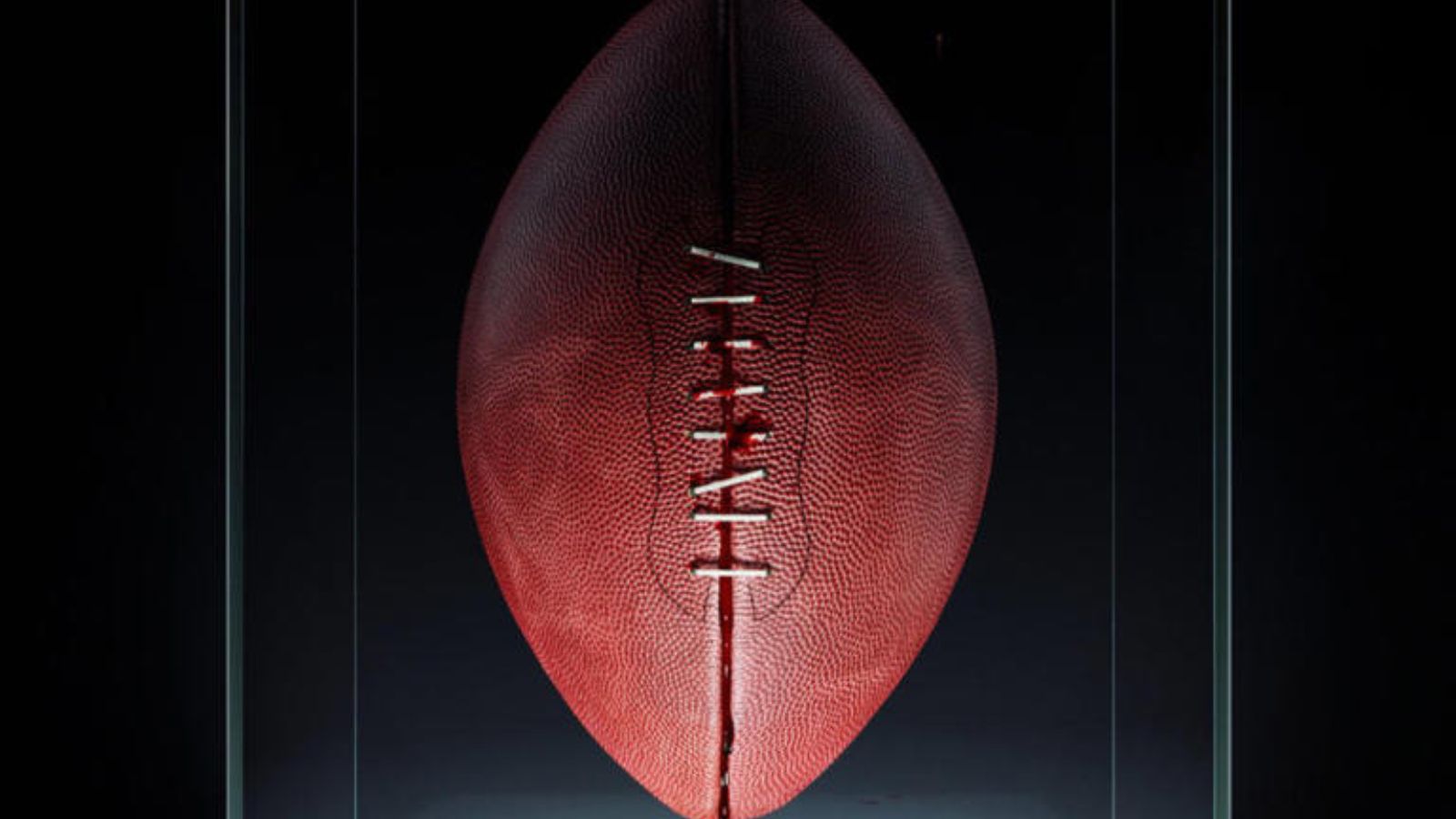Here’s All You Should Know About the ‘192.168.1.100’ IP Address + How to Access Your Router!
Knowing a few things about IP addresses and accessing your home router can go a long way. That's how you can make sure that your Web connection is secure, fast, and optimized. With that said, let’s talk about the 192.168.1.100 IP - including what this IP address means, how you can use it, as well as how to access your router.
What Is '192.168.1.100' in the First Place?
Without overcomplicating things, we are going to explain the basics about the 192.168.1.100 IP in terms of how you should interact with it. With that said, let’s take a look at two of the basic groups of IPs.
Private & Public IPs - What's the Difference?
When talking about IP addresses, it's crucial to know the difference between public and private IPs. This will help you understand more about the 192.168.1.100 IP, including what that IP is capable of doing.
- Private IPs are used within a closed network, like your home network. All your devices that are used to access the Web need to connect to your router first. So if your router comes with 192.168.1.100 as the starting IP, other devices will follow that range. For example, your computer could have the 192.168.1.101 IP, and your smartphone could be automatically assigned to use 192.168.1.102. With this said, there are three predefined ranges of private IPs.
- Public IPs are just as their name says – public, and they are unique to every device. As such, they act as unique identifiers that allow other devices on the Internet to recognize your device and send data. Everything you do on the Internet is connected to your IP, which is how your ISP can keep track of your Web usage and see if you’re going over certain limitations.
Does That Mean That '192.168.1.100' Is a Private IP?
The 192.168.1.100 IP is a private IP. If you take a closer look at the table found above, you’ll see that 192.168.1.100 is a 'Class C' IP address. That class comes with support for around 65,000 devices, which is the maximum number of devices connected to the starting IP.
The chances are that your router is assigned automatically to use the 192.168.1.100 IP as its starting IP. As such, your router controls every other device within that closed network, such as your computer, smartphone, or tablet.
To be able to connect to your router, you first need to connect your computer to your home network, which means you need to be physically near your router. This is why millions around the world use the 192.168.1.100 IP without any fear that someone might take over their Web connection.
What Are the Benefits of Accessing Your Router Admin Panel?
We are sure that many of you are reading this article because you want to change your Wi-Fi network’s password. However, your router’s admin panel offers other helpful features. So, let’s go over the most useful ones.
- Make sure your Web connection is secure. This is done by changing the password of your Web connection. Once you do this, all other devices will be 'kicked out' and asked for a new password. So, in case you haven’t done this in a while, you should definitely change your password.
- Optimize your Web connection using a new channel. If there are several routers with separate Web connections using the same wireless channel, this creates a lot of congestion. In other words, the speed of your Web connection will most definitely suffer. That is why you can choose from different wireless channels and go for the least crowded one.
- Expand the coverage of your Wi-Fi connectivity. In case you live in a large house, one router can only go so far. That means if you’re not physically near your router, your connection's speed will deteriorate. So, you can install two or more routers and then access their admin panels to set them up as 'extenders' of your main Wi-Fi network.
- Make sure your kids are safe on the Web. Even though not every router has built-in parental controls, some models do. This handy feature allows you to set up all kinds of limitations and make sure your children are safe when browsing the Web using their devices.
How to Log Into Your Router Admin Panel via the '192.168.1.100' IP Address?
Accessing your router admin panel is as easy as browsing the Internet. All you need is to use your router’s IP, make changes to your network, and save them. Here’s our step-by-step guide.
- Open your favorite Web browser on your computer, smartphone, or tablet.
- Type in - 192.168.1.100 in the address bar and hit Enter (just like when browsing the Web). Your Web browser will now try to make the connection to your router.
- Before you can proceed, you will be asked for a username and password. Every router comes with a default username/password combination. To see yours, you need to know your router’s brand and exact model. Then, take a look at the following table.
- In case none of the previously mentioned combinations work, it’s time to take a look at your router. You will find a sticker with the exact model number. So, do a Google search, and you should be able to find your device’s default credentials.
- Once you get the right combination, you’ll open your router’s admin. Make any kind of changes you want but remember to save them before you close your Web browser.
What If You Can't Connect to the '192.168.1.100' IP Address?
If you know the correct IP and your router’s username and password, it should be easy to connect to your router. However, problems may occur along the way. So, here are common fixes.
- As noted earlier, your router and your device must be on the same network. If you’re using Wi-Fi to connect, make sure you’re using your home Wi-Fi network (check the name of the Wi-Fi network that your computer is connected to).
- Make sure to enter the proper IP format. This means using the following IP - 192.168.1.100. There aren’t any prefixes or suffixes like 'www' or 'com.'
- Make sure you’re using your browser’s address bar. Some Web browsers are programmed to open Google search by default, redirecting you to Google as soon as you start typing something. Your browser’s address bar is located at the top of the window – so just type in '192.168.1.100' and hit Enter on your keyboard.
- If Wi-Fi doesn’t work, try a wired connection. Some older router models don’t allow Wi-Fi when it comes to accessing their admin panel. This is why you need to use a wired connection, so go ahead and find your old Ethernet cable.
With that said, we hope that you managed to learn more about the 192.168.1.100 IP, as well as how to access it. We gave our best to explain the whole procedure in a simple manner. Still, if you have any questions on your mind, make sure to post your comment below. And lastly - thanks for reading!