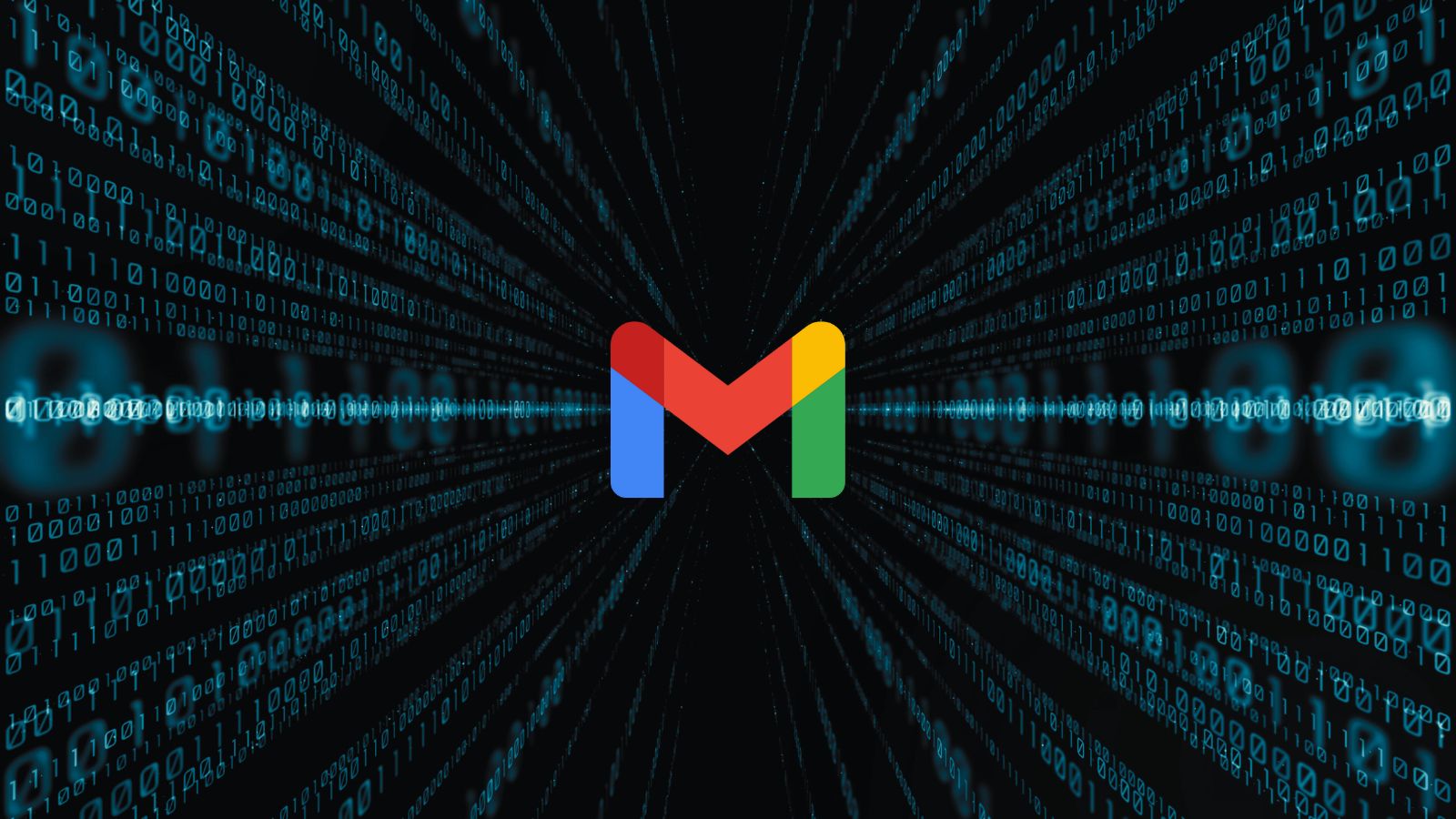What Are the ‘192.168.0.2’ and ‘192.168.0.3’ IP Addresses Used For?
A number of home routers use '192.168.0.2' and '192.168.0.3' IPs as the first two 'free slots' for Web-connected devices. It means that these aren't private IPs of your router but instead private IPs for devices that are connected to your router (as such, they can't be accessed from the outside of your home network).
As you can see, to understand what are the '192.168.0.2' and '192.168.0.3' IPs, you first need to understand the differences between private and public IPs. So, without further ado, here's everything you need to know.
Are '192.168.0.2' and '192.168.0.3' Private or Public IPs? What's the Difference?
Every Web-connected device is using either a private or public IP to form a closed or open network. With that said, we'll first explain the differences between public and private IPs.
- Public IPs are assigned to every device that is connected to the Web. That means every device has a unique IP. Being a digital identifier, this is how devices can 'find' each other on the Web and exchange data. It’s also worth knowing that your Internet Service Provider (ISP) assigns your device a public IP every time you connect to the Web. That's how your ISP and websites get to know your location and serve personalized information like local weather or news.
- Private IPs are addresses reserved for private networks. Your router comes with a private IP set by default by its manufacturer and then automatically assigns free IPs from a predefined range to other connected devices in your household. That's why we typically use the '192.168.0.1' IP to access our routers and perform admin-level changes.
To further explain this situation, we're going to illustrate it using an example. So, let’s say that you connect to the Web in your home using a computer and smartphone. Both of these devices will have one private and one public IP.
The private one is used to connect devices in your home (your computer, smartphone, and router - which form a closed network). The public IPs are there to help your computer and smartphone connect to the Web (forming an open network).
Why Are '192.168.0.2' and '192.168.0.3' Considered 'Class C' IP Addresses? What Does That Mean?
Even though there are more than 17 million private IPs, this is still a limited number. Since there are hundreds of millions of routers out there, this is why router manufacturers stick to a predefined range of private IPs. With this said, you need to know that we have 3 predefined ranges (classes), as set-up by the Internet Assigned Numbers Authority (IANA).
Since we are talking about the '192.168.0.2' and '192.168.0.3' IPs, you can now see that these belong to the 'Class C' group of IPs. You can also see that this class has the lowest number of possible IP addresses. Still, that number is far beyond what a typical household could ever need. On the other hand, 'Class A' IPs are often used in large (corporate) networks.
How Do Routers Assign Private IPs?
Every router is programmed to assign IPs based on a certain range (as explained above). Since we’re talking about the '192.168.0.2' and '192.168.0.3' IPs, the chances are that these routers are set to use '192.168.0.1' as their default IP. That's why you can use this IP to access your router’s admin panel.
With that said, it's worth knowing how routers get to assign IPs. So, here's an overview of how that process looks like.
- You have probably received a router from your Internet Service Provider. A technician has come to set it up and to activate your Web connection. Since routers come preprogrammed, some of them will use '192.168.0.1' as their default IP. This is the (primary) private IP of your router.
- In case you connect to the Web using your laptop, your router will automatically assign the next available IP within that range. In other words, your laptop will use '192.168.0.2' as its private IP.
- Then, let's say that you connect a second device to your home Wi-Fi network. By default, that device will receive the '192.168.0.3' IP address.
Behind the above-explained process is called 'DHCP.' This protocol allows your router to freely and automatically assign free IPs. If you disconnect your device from the Web for an extended period of time, its private IP will return to the DHCP pool (and become available for some other device to take).
What Can You Do With the '192.168.0.2' and '192.168.0.3' IP Addresses?
As you can tell by now, the process of assigning IP addresses happens automatically in most cases (and especially within home Wi-Fi networks). There is a clear order in which your router assigns IPs. Once that happens, all your connected devices will create their own (closed) network.
This kind of connection is mandatory for casting your screen, for example. By being connected to the same router, you can share your computer’s screen and 'send' it to your smart TV’s screen. Or, you can play Xbox games on your Windows 10 PC. There are actually many interesting uses of closed networks.
Even though there’s no reason to disable this system, you can still assign IPs manually. In this case, where’s talking about static IP addresses. This practice is typically used within large networks where IT experts need to assign IPs manually to avoid a potential conflict.
How to Configure the '192.168.0.X' IP Range Using Your Router?
In case you’d like to take the IP assignment process into your own hands, we’re going to show you how that can be done. In general, all you need to do is visit your router’s admin panel and make changes to DHCP rules.
- First, access your router’s administrative console. This includes using your router’s IP and typing it into your Web browser. You’ll be presented with a login screen. To learn more about this process, make sure to read the next segment of this article.
- Next, find DHCP settings within your router’s admin panel. In many cases, this option is contained within the 'Setup' menu but can be found somewhere else as well. So, take a look around.
- First, set up the router’s local IP. In this case, we can set it to '192.168.0.1.' This is going to be your router’s IP, and it needs to be a low number that allows other devices to connect.
- Finally, set up the DHCP starting IP by using the next available slot. For example, this could be '192.168.0.2' or '192.168.0.3.' That’s it!
From now on, your router will use '192.168.0.2' or '192.168.0.3' as the first available IP. Then, it will keep going within this range for any other devices you decide to connect.
How to Access a '192.168.0.2' or '192.168.0.3' Router?
You can access any router using your Web browser. This is usually called an 'administrative console,' which is where you can do simple and more advanced changes. Here’s what you need to know about accessing your router.
- To access your router, you need to know its IP. To find this information, we recommend doing a Google search based on your router's exact model number. Since we're talking about the '192.168.0.2' and '192.168.0.3' IPs, you can try going with those first.
- Next, open your Web browser – on any device or platform. Type in the router’s IP into the address bar and hit 'Enter.'
- Now, you need to log in using a default username and password. To find this information, look for a sticker on one of your router’s sides. This is where you can see the name or number of the model and who made your router. Then, do a Google search based on that information.
- Luckily, you’ll find the right combination, and you’ll manage to log in to your router’s admin panel. Now, feel free to make any changes but remember that you need to save them before closing the browser. That's it!
That would be all when it comes to the '192.168.0.2' and '192.168.0.3' IPs. Hopefully, you’ve managed to learn something new, including how to change your router’s settings. If there's anything else you'd like to know, make sure to post your comment below. And lastly - thanks for reading!