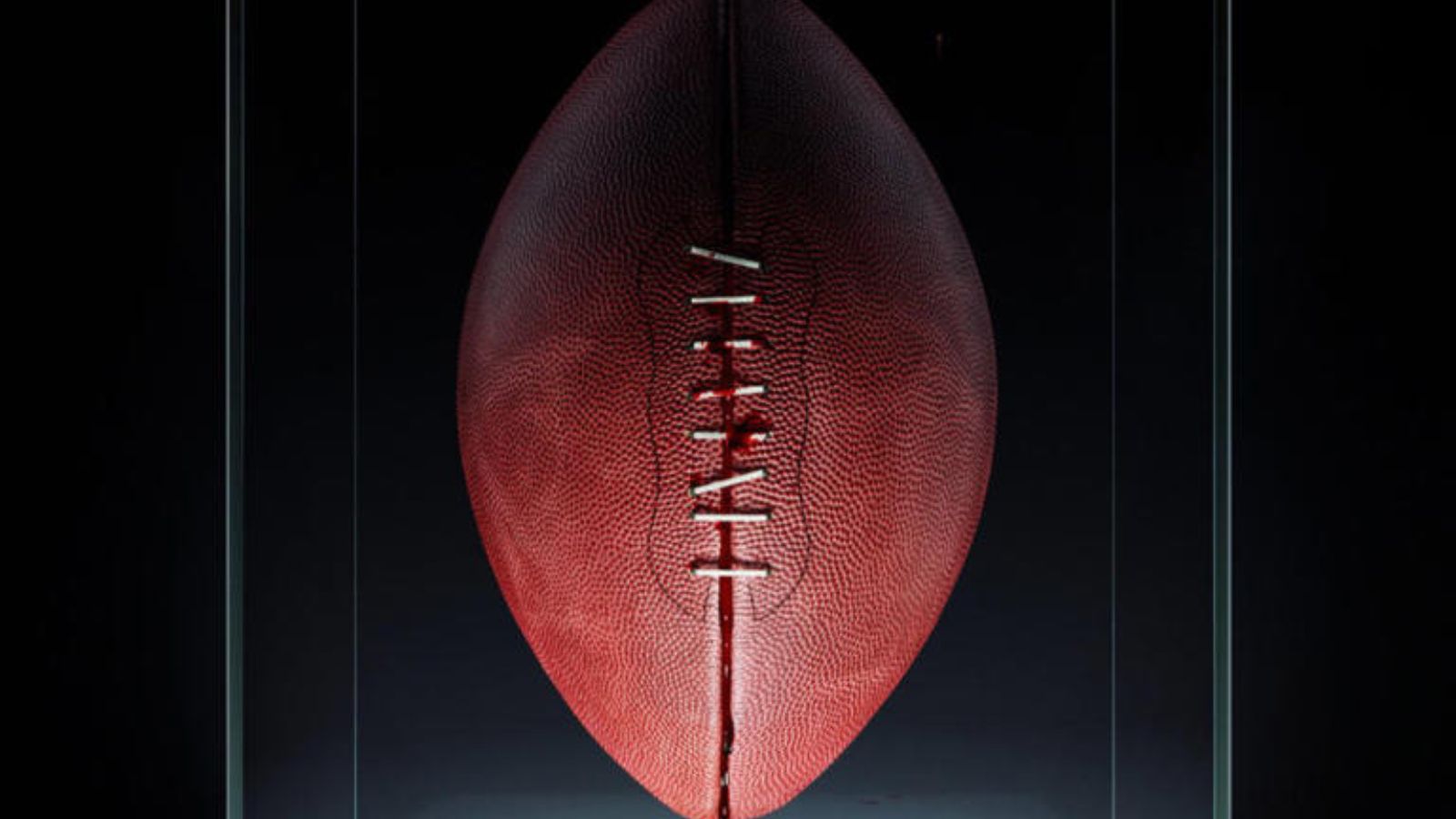192.168.0.100 – How to Use This IP Address to Access Your Router’s Admin Panel?
The '192.168.0.100' IP is one of the numerous private IP addresses used by routers worldwide. In certain cases, this IP is also used by wireless printers. Therefore, you can use this IP to access devices in your home connected to your Wi-Fi network. To learn how this is done, keep on reading this article.
Is '192.168.0.100' a Private a Public IP Address? What's the Difference?
There are two types of IP addresses, and those can either be private or public IP addresses. When talking about the '192.168.0.100' IP, we talk about a private IP associated with certain router brands and models. First, let’s take a look at what private addresses are.
As you probably know, your router is the central piece of your Web connection. It allows other devices to connect to the Internet and exchange data back and forth. However, there is also another type of network, and this is your own private network.
Let’s say that you connect to the Web in your home using your computer, smartphone, and you also have a wireless printer. All these devices form a private network in your home. That’s why you can print wirelessly from your computer and your smartphone. Similarly, you can also access your router from your computer or smartphone and make certain changes.
All of the communication that happens within a closed network is private. For someone else to access your router, they need to be nearby and connected to your Wi-Fi network. This is the reason why millions of routers come with the '192.168.0.100' IP set by default.
Aside from private IPs, we also have public IP addresses. Every device connected to the Web gets a unique IP address that is unique across the entire Web. This is how your device can receive and transmit data since it has its own unique digital identifier. That's also the main difference between public and private IPs.
Does the '192.168.1.100' IP Get Assigned Manually or Automatically?
You might be wondering how did you end up with the '192.168.0.100' IP? The chances are that your router came with this IP set by default. In case there’s an automatic assignment involved, your router will begin to assign IPs to each connected device with the next available IP.
In certain networks, IP addresses can be assigned manually. For example, IT admins can configure routers with 192.168.0.1 as their default address to 192.168.0.100 because this can be easier to remember. Also, we have extensive systems such as corporate networks where 192.168.0.100 is often left as an empty slot available for static IP address assignment.
The bottom line is that if your router comes with the 192.168.0.100 IP already set, there’s really no need to change it manually. Every IP works in the same way, which means there aren’t better or less favorable options.
How Can You Use the '192.168.0.100' IP?
The primary use of the 192.168.0.100 IP is accessing your home router. By doing this, you can make all kinds of changes to your network, optimizing and improving it. To give you an overview of what can be done this way, we will provide a few highlights of your router’s admin panel.
- Make sure to change your Wi-Fi password from time to time. In case you haven’t changed your password for a long time, there’s a chance that someone might have acquired it. Depend on how strong your password is, there are different ways for it to become exposed. The good news is that you’ll block all unauthorized devices as soon as a new password comes into effect.
- You can enjoy a much speedier Web connection. In case you’re using Wi-Fi, your connection might suffer due to interference with other networks. This is especially true for those living in apartment buildings. However, you can solve this in two ways. You can switch to a new wireless channel that isn’t crowded, or you can switch to a different frequency if you have a more capable router that supports 5Ghz networks (not to be confused with 5G networks).
- You can review all connected devices and block suspicious ones. Some routers can provide a list of clients. This goes hand-in-hand with parental controls because this also means that you can control how your children are using the Web and limit their online time.
How to Connect to a Router With the '192.168.0.100' IP Assigned?
Accessing your router’s admin is the same as browsing the Internet. That means you can do this on a wide range of desktop and mobile devices. Here’s our step-by-step guide.
- Launch your favorite Web browser on any desktop or mobile device.
- Next, type in your router’s IP in the address bar. Then, hit 'Enter' to confirm your entry.
- Your router’s login screen should greet you. To continue, you need to provide a username and password. This information is related to your router model. To help you with this, here are some of the most common combinations for the most popular router brands.
- Hopefully, you will find the correct combination and enter your router’s admin panel. Make sure to review all options and get to know the capabilities of your router.
- Once you’re ready to exit your Web browser, make sure to save all changes first. Then, close this page or the browser itself. That’s it!
Having Trouble Connecting to the '192.168.0.100' Router's IP? Try This!
Even though not many things can go wrong with this process, you might face some roadblocks. So, here’s what you need to know.
- Make sure you’re using the correct IP. It only takes a few seconds to check your router’s IP on any platform and device. That’s why we have put a series of short guides that you can find below.
- Make sure to try all username/password combinations. We understand that this can be a frustrating process, so we recommend taking a look at your router. On one of its sides, you will find a sticker that contains information like the exact model name or number. Then, you can search online for a default username and password.
- If you suspect that someone might have changed user credentials, do a factory reset. You can return all of your router’s settings to their default values using the 'Factory Reset' button found on your router. This will erase all existing settings, including your Wi-Fi’s name and password.
- Your router and your computer need to be on the same network. Let’s say that you want to access your router using your computer. To do this, your computer must be using the Wi-Fi network in your home. So, make sure this is the case.
- Finally, you can try using an Ethernet cable. This isn’t the case often, but some routers allow deeper-level changes only when connected via a wired connection.
How to Check the IP of Your Router?
Are you 100% sure that you should be using the 192.168.0.100 IP? It takes only a few seconds to check this, so make sure to access your router from your Windows computer, and you can use macOS to check router IP. Other types of devices can be used as well, like your iPhone and iPad, and you can do the same using Android devices.
That would be all you need to know about the '192.168.0.100' IP. If you have any questions or doubts, make sure to post your comment just below. And lastly, thank you for reading!