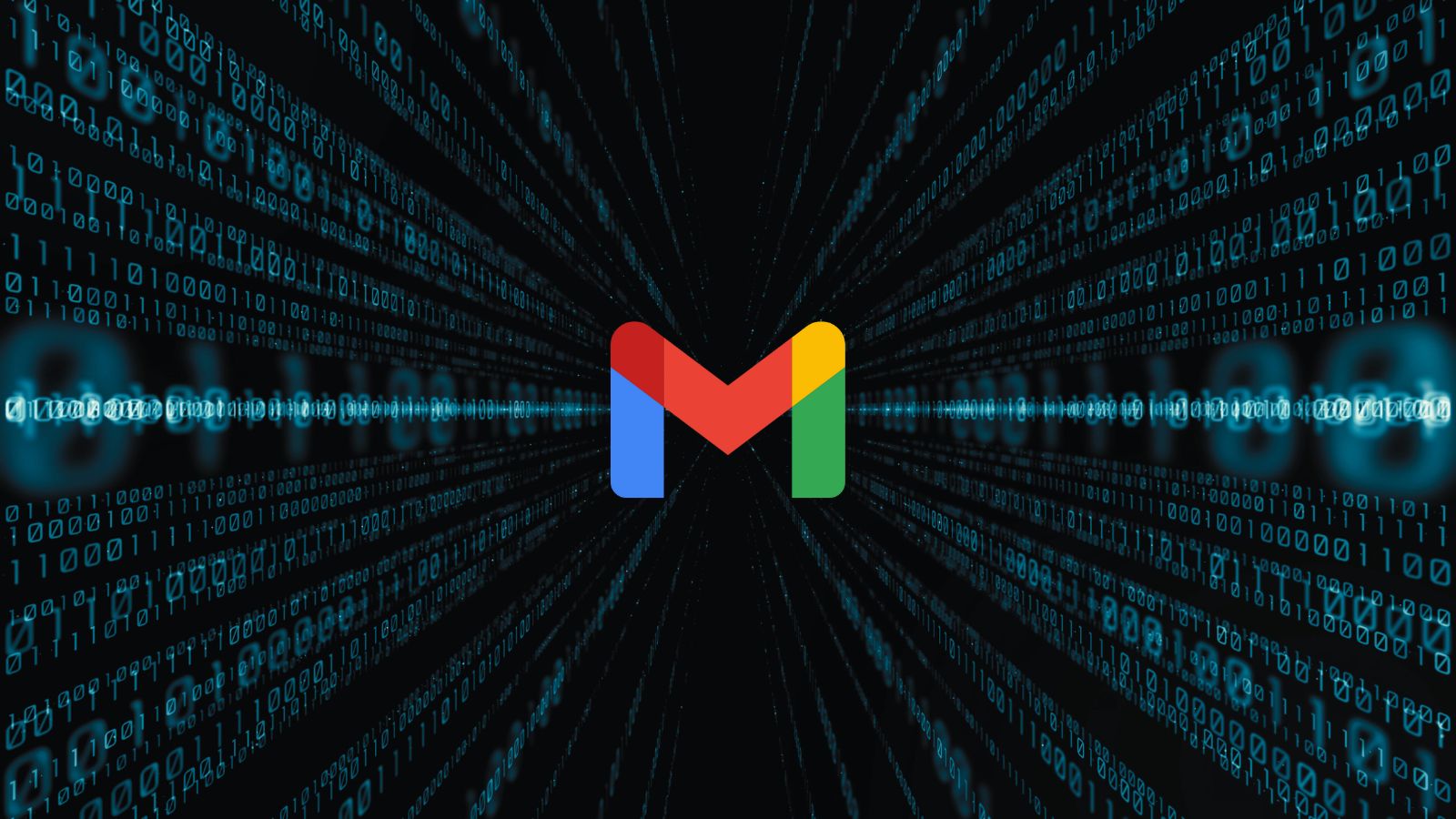192.168.0.1 – What Does This IP Address Mean? How to Use It to Access Your Router?
You are most probably reading this article because you want to connect to your home router. If that’s the case, you’ve come to the right place. We will guide you through the world of private and public IPs and using '192.168.0.1' to unlock the full potential of your Internet connection.
With that said, let's talk about the '192.168.0.1' IP address while explaining what that IP address can do, as well as how to use it to access your home router.
What Is '192.168.0.1' in the First Place?
Let’s say that you want to change your Web connection’s name. You start to read your router’s manual and stumble upon the following IP: '192.168.0.1.' To learn more, you go online to do some research, and you find out that numerous other Web users are using this very same IP to connect to their routers. How is that even possible?
Well, that is possible because we’re talking about closed connections here, such as the Web network in your home. With your router being the central part of that network, it can make connections with a whole range of other (Web-connected) devices.
For example, you can use your computer, smartphone, and tablet at the same time to connect to the Web, and they're all connected to your router at the same time. They all can 'talk' to each other since they all are part of the same closed network. This happens using a private IP address. That's why the '192.168.0.1' is a private IP address (used to connect to your router).
To be able to 'talk' with other devices on the Internet, public IP addresses are needed – and these need to be unique. In fact, you get a new unique IP address every time you connect to the Web. That's the main difference between public and private IP addresses.
What Does the '192.168.0.1' IP Address Actually Mean?
In simple terms, this is the IP address of your router. As such, you can use it to access your router via Web browsers and do all kinds of changes to your home Wi-Fi network.
In the majority of cases, home users are using it to change their home network’s name and password. As you know, it’s advisable to change your password from time to time, just to make sure that no one else is using your Web connection.
It is also interesting to note that router manufacturers have decided to stick to a predefined group of IP addresses. With that said, here are the most common IPs associated with the most popular brands.
- D-Link and NETGEAR are typically using 192.168.0.1.
- Linksys tends to use 192.168.1.1.
- Cisco has different options, but it comes down to 192.168.10.2 or 192.169.1.254.
- Belkin and SMC typically stick to 192.168.2.1.
Since we are talking about the private '192.168.0.1' IP in this article, the chances are that your router is made by D-Link or NETGEAR. Actually, you need to be sure about the manufacturer and exact model of your router since this will help you when searching for additional information online (as explained below).
What Can You Do With the '192.168.0.1' IP Address?
By knowing your router’s IP address, you can easily access its admin panel. That is where you can find numerous simple and very complex options that can potentially improve your Internet connection. In practice, the majority of home users simply want to change the name of their network and save a new password.
More advanced users think of accessing their router’s settings as a nice way to test their skills. For example, this is how you can fine-tune different types of Wi-Fi networks like 2.4GHz and 5GHz access. You can enable or disable any of these connections and come up with unique passwords for each of these.
Also, accessing your router’s settings is mandatory when you want to install a VPN (Virtual Private Network) on your router and make sure that you’re properly protected on the Web.
How to Login to the '192.168.0.1' IP & Access Your Home Router?
Now, let’s talk about using the '192.168.0.1' IP to get to your router’s settings. This should be a very simple process, but some problems may occur along the way. Don’t worry, we’ll guide you every step of the way.
- First, you need to make sure that you’re connected to the Web using the router you want to access. If this is your home network, make sure you’re connected to it.
- Now, launch a Web browser (any will do the job) and type in '192.168.0.1' in the address field of your Web browser. Hit the 'Enter' key to confirm the entry.
- In case you have the right address, you will be asked to enter a username and password. These are your router’s default credentials. For D-Link routers, you can go with 'admin' for the username and leave the password blank. When it comes to NETGEAR credentials, a typical username is 'admin,' and the password is 'password.' To make sure, do Web research on the exact router model you’re using.
- At this point, you should be greeted by your router's admin panel. Take your time and review the different options contained here. In case you make some changes, make sure to save them before closing the Web browser.
Can’t Connect to '192.168.0.1?' Try These Quick Fixes!
As said earlier, connecting to your router should not be a problem. However, certain issues may arise, which is why we’ve prepared a few helpful pieces of advice, as you can see below.
- Your router and your computer need to be on the same network. In other words, your computer, smartphone, or tablet must be connected to the Web using your home Wi-Fi network.
- Make sure to type in the IP address properly. It should be '192.168.0.1' – without any prefixes or suffixes such as 'www' or '.com,' or anything else.
- In certain cases, your computer might refuse to connect to your router via Wi-Fi. That’s because some routers only allow a wired connection to make deeper changes. The only solution to this is to use an Ethernet cable to access the router.
- And finally, are you 100% sure that you have the correct address? Keep on reading to learn how to discover the real IP of your router.
How to Find Your Router’s IP Address?
In case you keep trying to connect to your router using the '192.168.0.1' IP, this most probably means that you don’t have the correct IP. So, here’s how to find your router’s IP address on Windows and on macOS as well. Also, did you know that you can get to your router IP on iOS and Android devices as well?
That would be all you need to know about using the '192.168.0.1' IP address. If you have any questions for us, feel free to post your comment below. And lastly, thanks for reading!