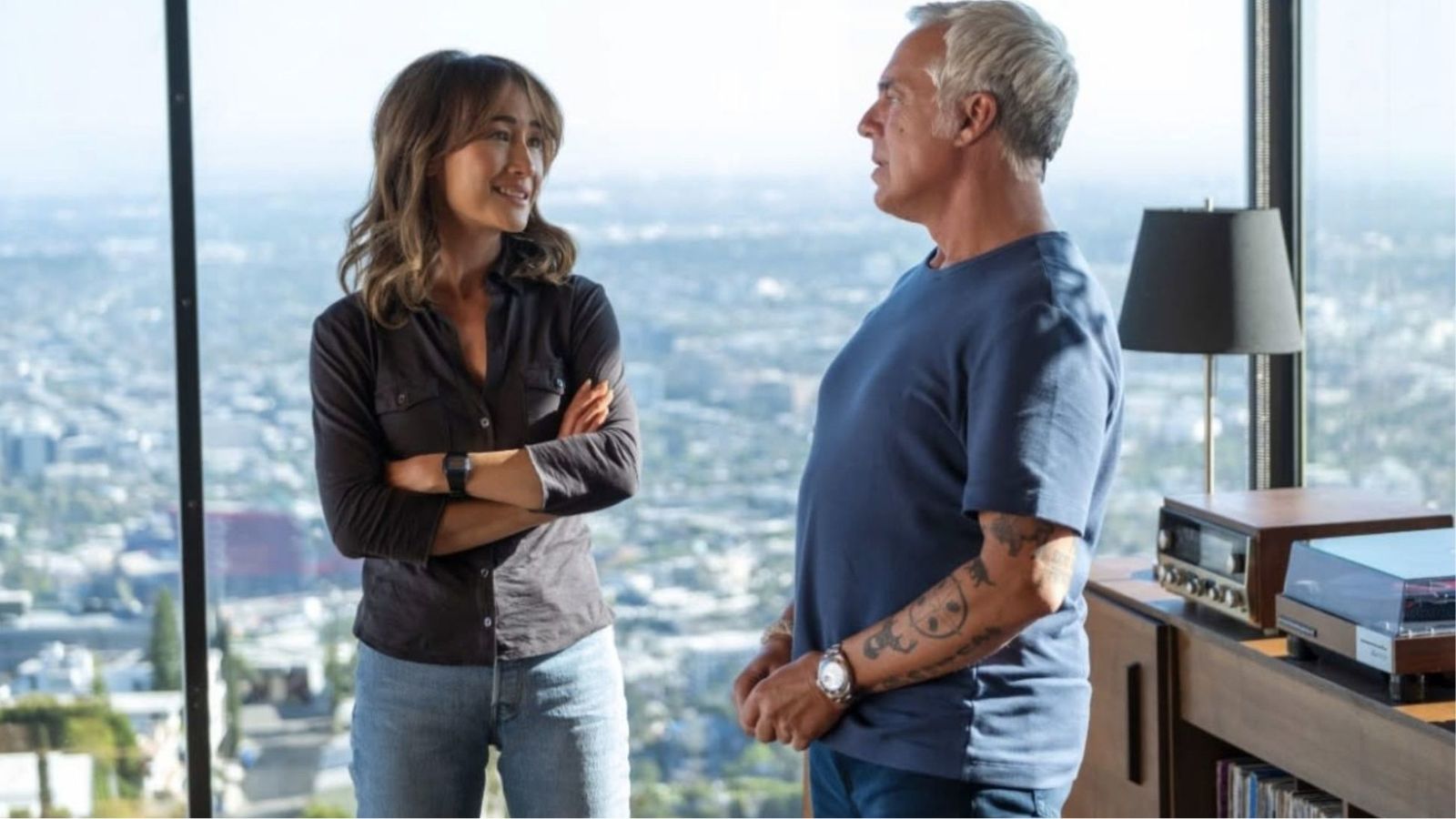10.0.0.2 – Everything You Need to Know About This IP Address + How to Access It!
The majority of those reading this article are looking for a way to access their router. However, problems may occur along the way. Maybe your router doesn’t let you connect, which is where some knowledge on the '10.0.0.2' IP address could come in handy. Don’t worry, as we are going to provide answers to all your questions. Let’s talk about everything you need to know about the '10.0.0.2' IP.
What Kind of IP Address Is '10.0.0.2?'
Let’s start by saying that '10.0.0.2' is a private IP address. This is also a default IP address for a large number of routers that come with this IP already allocated to them. Now, let’s see what private IPs are and what other kinds of IPs are out there.
What Are Private IPs? What Are Public IPs?
We have two types of Web connections (network) in every home, and those are so-called open and closed networks. Since every Web-connected device needs to be identified on the Web, we also have two types of IP addresses: private and public IPs.
Every router comes with a private IP, which is also the case with the '10.0.0.2' IP. As you connect devices such as computers, smartphones, tablets, gaming consoles, and smart home devices, they start to build their own closed network.
The central part of that network is your router and its '10.0.0.2' IP. Now, to access your router, you need to be connected to it via your Wi-Fi or by using a wired connection. No one else can connect to it unless they are in your home and connected to your router. That’s why there is a large number of routers using the '10.0.0.2' IP.
On the other hand, we also have public IPs that are unique to every device. These are assigned by your Internet service provider and allocated via your router. Your public IP is the most important prerequisite for achieving this kind of connection to send and receive data.
In case you'd like to keep exploring the topic of private and public IPs, use the provided link to read our up-to-date guide.
What's the Purpose of Using '10.0.0.2' to Access Your Router's Admin Panel?
There are dozens of good reasons why you should take a look at your router admin page. By accessing it using the '10.0.0.2' IP, you can make all kinds of changes based on your needs and technical knowledge level. Here are some of the most important uses of routers’ admin panel.
- You can secure your Wi-Fi connection. In case you don’t have a password for your Wi-Fi connection, you need to set one immediately. Having an open Web connection is very dangerous and leads to numerous possible frightening scenarios.
- You can see if someone is using your Web connection. In case someone has already managed to connect to your router, you can block their access with ease. This could be a permanent solution to keeping your Web connection private and secure.
- You can control how your children are using the Web. While not all routers come with this feature, some do provide parental controls. More capable routers allow you to set time or bandwidth limits to different devices and review their Web browsing history.
- You can speed up your Web connection. By having several routers use the same channel, your Web connection will suffer in terms of speed. This can be fixed by picking a new channel that isn’t crowded with other routers.
How to Access Your Router Using the '10.0.0.2' IP Address?
Accessing your router’s admin login page is as easy as visiting any website. You just have to use your Web browser. Take a look.
- Open a Web browser on your computer, smartphone, or any other Web-connected device.
- Enter the following IP in the browser’s address bar: 10.0.0.2. Hit 'Enter' to confirm.
- You will be greeted by your router’s login page. That means that you need to know your router's default credentials consisting of a username and password. Take a look at the table below since we’ve listed the most popular routers associated with this IP.
- With a bit of luck, you’ll manage to find the correct combination. This is when you’ll enter your router’s admin page. Make sure to save your changes before closing the Web browser since they won’t be saved if you don't do that manually.
What If You Can’t Connect to the '10.0.0.2' IP Router Admin?
In case you encounter an issue, there are numerous things you can do. We are going to explain some of the most common problems and possible fixes.
- You must be connected to your router before accessing it. In other words, your computer and your router must be on the same network. Double-check if your computer is connected to your home Wi-Fi and whether that Internet connection is active and alive.
- Make sure that you use the proper format of the IP address. This must be – '10.0.0.2,' without any additions like 'www' or 'com'.
- You can also try using an Ethernet cable. In case you have an older router, the only way to access it is via a wired connection. In that case, you need to physically connect your computer and your router using an Ethernet cable.
- If nothing works, you can factory reset your router. By resetting your router to factory settings, you will erase all its settings. However, your router will return to its original username and password, letting you connect to its admin panel once again.
How to Check If You're Using the Correct IP Address to Access Your Router?
We know you’re reading this article because you’re sure that your router has the 10.0.0.2 IP assigned. However, you can check your router’s IP in a few simple steps, no matter which platform or operating system you use.
Here’s how to check a router IP on Windows, as well as how to check a router IP on macOS. Since you can access your router from mobile devices, you can also check IP addresses on iOS and Android smartphones and tablets.
That would be all when it comes to the '10.0.0.2' IP address. If you have any questions for us, make sure to post your comment below. And lastly, thank you for reading!